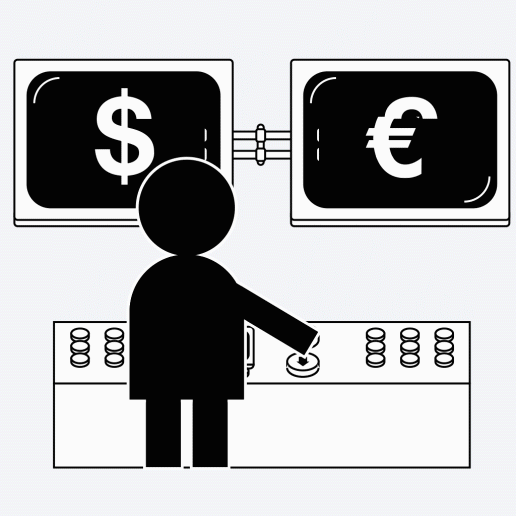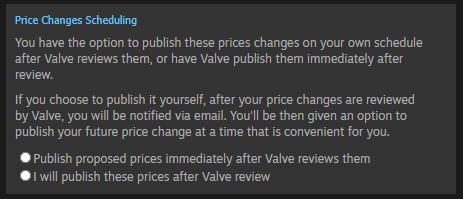In Brief
Steam supports pricing in over 35 currencies, ensuring that players can understand what they are paying and enabling hundreds of local payment methods.Level of integration
Partners on Steam are responsible for setting and managing pricing for their products, and Steam provides tools for helping manage.Overview
Partners on Steam are responsible for setting and managing pricing for their products. The Steamworks Developer site provides tools to configure pricing and discounts in all the currencies supported by Steam. Initial pricing as well as proposed pricing adjustments will be reviewed by Valve and are usually processed within one or two business days. We recommend pricing strategies based on our experience and we may suggest prices based on currency conversions and other factors. During processing we will attempt to check your prices for input errors, but we can't guarantee we will catch every one so please check your prices carefully before submitting.
Pricing Types
Steam supports multiple business models that games use to price content, whether it be the single purchase of a full game, DLC, in-game microtransactions or recurring subscriptions. This article focuses mostly on package pricing, which is the purchase option that shows up to customers on the game's Steam store page.
Other pricing include in-game microtransactions and recurring subscriptions. More information can be found here regarding implementation of these pricing types:
Required Permissions For Editing Pricing
Only certain publisher accounts have the necessary permissions to enter or adjust pricing or configure discounts for your products on Steam. For new Steamworks partners, the default account is the Steam account that completed the digital paperwork for the Steam Distribution Agreement. But the appropriate person at your organization may vary.
If you don't have the necessary permissions as detailed below, the best bet is to contact one of your Steamworks administrators, which is a user within your organization that has the ability to grant permissions. A list of your Steamworks administrators can be found on the right column of your Steamworks home page (unless you are an administrator yourself).
The following permissions are required for a specific account in order to set or adjust pricing for a product:
- The Steamworks partner that you are a member of must be the partner getting paid for sales of the product. For example, if you are working on a game with another studio and that other studio is marked as the entity getting paid for sales of the game, then only members at that other studio will have the ability to change prices.
- Your account must have the specific permission: "Manage pricing and discounts" for the product in question. See Managing Users & Permissions for more details.
Updating Pricing and Adding Discounts
Below is a quick tutorial showing how to update the pricing and enter discounts for your products on Steam.
https://www.youtube.com/watch?v=_cPdvPBfy5MPricing Best Practices
When thinking about the launch price of your game, you'll want to consider a few different factors.
- How long will it take customers to play through your game?
- Is the game highly replayable?
- Does it offer multiplayer?
- Are you launching in Early Access?
- How are games of a similar nature priced?
- Are you pricing with future promotions in mind?
If you’re serious about the business of selling your game, you should treat it like any other business endeavor, and do some market research. Buy and play other similar games. Read user reviews and customer feedback to get a sense of how much value customers are getting, and use that data to make your own pricing decisions. It’s not about trying to undercut competition with a lower price. Instead, focus on understanding the market and making sure your customers are getting great value for the money they’re spending.
Regional Pricing Recommendations
Developers on Steam have control over their own prices, in every currency. But researching and determining ideal prices for dozens of different currencies can be a challenge for some developers.
As a service for helping you manage pricing across all our different currencies, Steam offers a recommendation for all other currencies, based on whatever USD price you choose. When you are entering your pricing for your game, you will notice Steam fill in a set of recommendations based on your selected USD price. You can use our recommendations for some, all, or none of the other currencies, as you see fit!
So, how does Valve determine those recommendations?
It's tempting to treat pricing as a simple problem of foreign exchange rates and tie each currency's price equivalency to the exchange rate. But that kind of strategy vastly oversimplifies the disparate economic circumstances from one territory to another. And while exchange rates do have macroeconomic consequences, they generally don't have short term impacts on an individual consumer's purchasing.
Rather than just pegging prices to foreign exchange rates, our process for price suggestions goes deeper into the nuts and bolts of what players pay for the goods and services in their lives. This includes metrics like purchasing-power parity and consumer price indexes, which help compare prices and costs more broadly across a bunch of different economic sectors. But in the case of games on Steam, we also drill down more specifically to entertainment purchasing to better inform those decisions.
All of these factors have driven us towards the commitment to refresh these price suggestions on a much more regular cadence, so that we're keeping pace with economic changes over time.
Many games choose to ignore our recommendations and determine their own pricing in each currency, and that’s just fine. But we hope the recommendations are a useful data point for developers who don’t have the time or interest to research pricing in each currency themselves.
Minimum Pricing Thresholds
There are two minimum price thresholds on Steam:
- The minimum base price that can be entered for any and all products on Steam must be at least equivalent to Steam's recommended currency conversion for the $0.99 USD tier. For details, you can see a breakdown of minimums per-currency.
- The lowest possible transaction price which is 50% off that minimum base price, which allows for some discounting off the minimum base price. That minimum transaction price is roughly $0.49 USD.
- A product priced at the $0.99 USD tier could discount up to 50% off
- A product priced at $1.99 USD tier could discount up to 75% off
- A product priced at $4.99 USD tier could discount up to 90% off
If you have one or more products with pricing or discounting below the new minimums, this could cause one of the following issues:
- If your product's base price is below Steam's lowest possible transaction price in a currency, it is no longer available to purchase in countries that use that currency.
- If you have a scheduled discount that would result in your final price falling below Steam's lowest possible transaction price, that product will not be available to purchase by customers in countries where the end price is below the minimum allowed.
- If your base price is below Steam's lowest possible transaction price in any currency, you will be unable to schedule new discounts.
- If your base price is near to Steam's lowest possible transaction price in any currency, the discount you can enter may be limited to ensure the resulting price does not fall below the minimum allowed.
For more details, please see our August 15th blog post:
Updates to Steam's Minimum Price Thresholds.
Frequently Asked Questions
Q: My game is missing some of the local currencies that Steam supports, does that matter?A: Any currency that is missing a price will make your game unavailable to users relying on that currency. For example, if you do not have a price entered for Japanese Yen, then users located in Japan will be unable to purchase your game.
Q: My game is missing packages, how do I submit pricing?A: We encounter a bug from time to time where when an App ID is first created, the standard packages for that App ID are not. You can create these packages by going to the “All Associated Packages, DLC, Demos And Tools” page and hitting the green “Create Standard Packages” button up top. You can also send us a note to get help any time, via the Support button at the top of this page.
Q: What currencies does Steam support?A: A full list of currencies can be found in the
Supported Currencies page, which also includes information on which currencies support pricing and purchasing in partial unit amounts, how they're reported and in what increments.
Q: How often can I change the price of my product?A: To protect user expectations about a newly released game, we ask that price changes wait until after 30 days from release. If you accidentally submitted a major pricing error at launch that you need to correct quickly, we’re able to accommodate that. Please
contact us here for help with that kind of pricing error. After that, you can change your prices as it makes sense to you—but remember that increasing a price in one or more currencies will generate a 30 day cooldown on your ability to submit discounts. Check out the
Discount documentation for more details on that topic.
Q: Can I schedule my price updates to happen automatically?A: No, pricing changes cannot be scheduled to happen automatically, but you have the option to publish prices changes on your own schedule after Valve reviews them, or have Valve publish them immediately after review.
If you choose to publish price changes yourself, after the price changes have been reviewed by Valve, you will be notified via email. You'll be then given an option to publish your future price change at a time that is convenient for you. Once you publish the changes, they'll immediate be live for customers.
This option can be found in the Propose Pricing section of the package landing page.
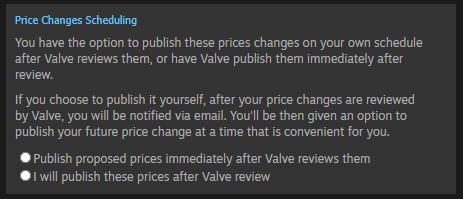 Q: Can I raise the price of my game when transitioning from Early Access to fully released?
Q: Can I raise the price of my game when transitioning from Early Access to fully released?A: Yes. You'll need to request a price change a couple days ahead of your Early Access transition to ensure that it is approved prior to your transition.
Note that it's not possible to discount your product for 30 days after any price increase. If you increase your price within 30 days of your transition from Early Access to fully released, your launch discount will not apply.
If you're planning on raising your price at or around the time of releasing out of Early Access and want to run a discount to celebrate your V1.0 release, you may want to consider these scenarios:
- You could leave your price as is, run a discount as you release V1.0 out of Early Access and then raise your price after that.
- You could raise your price as you transition out of Early Access and not run a discount.
- You could raise your price more than 30 days before you release out of Early Access, and then run a discount to go with your V1.0 release.
Q: Can I participate in sale events if my product recently launched?A: Generally, you cannot submit a discount within 30 days of release or 30 days from when the launch discount ends. However, you can submit a launch discount to take effect when your game first releases. There are always future opportunities to put your game on discount, so you shouldn't feel pressured to change your release date for the sake of a seasonal sale event.
Q: What if I want to change my game from free to paid?A: You're welcome to change your game from free to paid, so please use the
support form here to contact us to change from a Free to Play game to a paid package. Treating customers fairly is the most important thing to us, so if your game will no longer have in-game purchasing when changing from Free to Play to a paid package, then we ask that you give your customers at least 30 days notice before removing in-game purchasing, so that customers have fair warning and get a chance to use up any remaining in-game currency or items before they no longer are purchasable or consumable. Users that have the free license for your game in their account will continue to own and be able to play the game after it switches from free to paid.
Q: What if I want to change my game from paid to free?A: Similar to changing from free to paid, if you would like to change your game from paid to free, please use the
support form here to let us know. Again, we'd ask that you give your customers at least a month's notice before changing so that they can make an informed decision whether or not to buy a game that's intending to change its business model in the near future.
Q: Does Steam pricing support games with paid ads?A: No. Steam does not support paid ads or referral/affiliate revenue from showing ads to other games and/or products or services. If your game's revenue relies on advertising on other platforms, you will need to find a new model to ship on Steam. However if you have a game that is ad supported, and you want to ship it on Steam, you could consider having your game be a single purchase or making it free to play with microtransactions or additional content as DLC.
Q: Does Steam pricing support "paywall" games?A: No. Steam does not support models where a customer is blocked and needs to pay to continue playing. If you would like to have a free demo to show off your game, you're welcome to do so. Your demo and full game can share files as well to continue game play. To figure out if a demo is the right thing for your game, please check out the
Demos Documentation.
Q: What prices should I set for currencies I am not familiar with?A: We suggest prices in the Propose Pricing tool, relative to a selected USD price, which you may accept or adjust at your discretion. Pricing decisions on Steam are entirely in the hands of you the developer.
Q: Does recommended pricing include taxes?A: Customers in some countries are use to seeing taxes included in the price of goods they are purchasing while customers in other countries are used to seeing taxes applied on top of the displayed price. Steam uses the expected local norms and regulations when displaying prices and taxes for customers. More about taxes can be found here:
Tax FAQ Documentation
Resources
News & Updates
Support
Documentation
Resources
News & Updates
Support