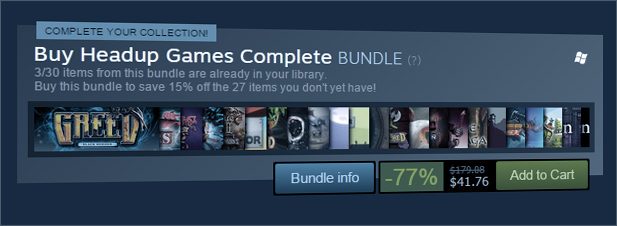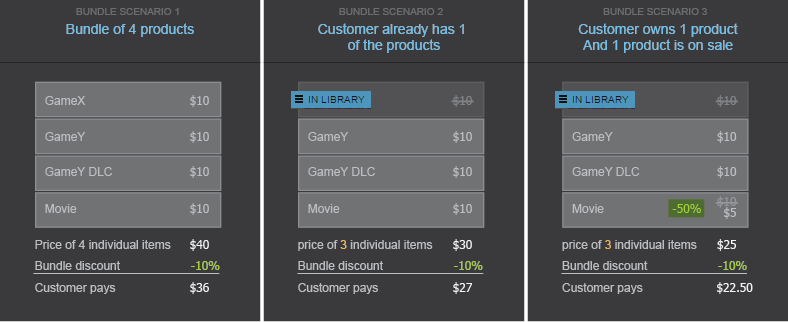Overview
Steam Bundles is a feature that allows multiple products to be bundled together at a discount to provide additional value and benefit to your best fans.
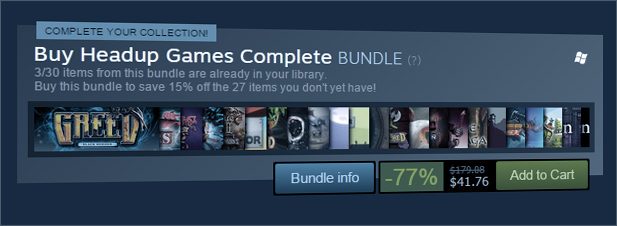
There are two types of Bundles to handle common scenarios:
- Complete The Set - Customers that purchase this type of Bundle will pay for, and receive, just the items in that bundle that they don't already have in their Steam library. This is most useful for bundles such as "Collector Pack" or "Franchise Pack" or "Developer Pack" that include two or more products (including games, software, or DLC). The customer can purchase one of these bundles as long as there is one or more item in the bundle they do not already have in their account. These types of Steam Bundles can only be purchased for the account making the transaction and cannot be sent or stored as gifts.
- Must Purchase Together - This is useful for bundles such as "Soundtrack Edition" or "Deluxe Edition" that include just a base game and single piece of DLC or related application (such as a Soundtrack). The customer can purchase this bundle only if they do not already have any of the products in the bundle. These types of Steam Bundles may be purchased as gifts.
How store bundles work
Steam Bundles work by applying a discount percentage (defined when creating the bundle) to all of the packages in the bundle not already in the account of the purchasing customer.
The three scenarios illustrated below show what the customer ends up paying based on the titles they already have and what happens to the price when an item in the bundle is discounted.
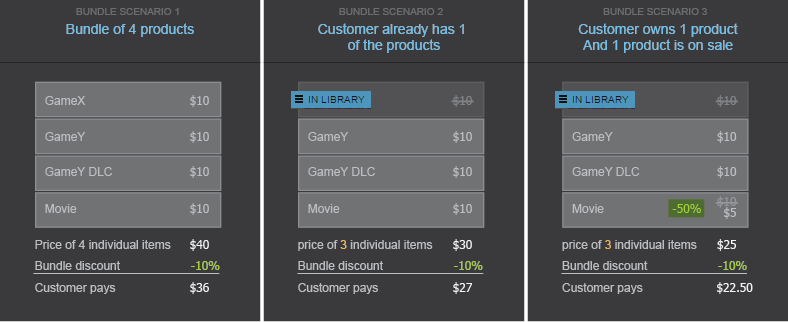
Why Steam Bundles?
A better experience for your best fans
Past Collector Packs were a bad deal for customers that already own one or more of the products in the pack. Either it made bad economic sense for those customers to purchase the pack, or they just felt bad about doing so since it looks like they were paying for products they already have. The new Steam Bundles system addresses this by allowing users to ‘complete the set’ and buy just the rest of the bundle for a discount off the items in the bundle that they don’t own.
Consistent Discounting
Past Complete Packs often got out of sync with pricing when the contents of the packs went on sale, resulting sometimes in the pack being more expensive than the individual items. The new Bundles system addresses this by automatically adjusting when the contents go on sale so they are proportionately always a good deal for customers and don’t require ongoing management on the part of developers. We can do this because the bundle is just a specified percentage off the current price of the items in the bundle.
Simplifying Regional Packages
This system also solves a number of region/low violence issues by eliminating the need to have multiple Complete Packs configured. Instead, these Bundles will just show the user the items they are able to purchase. So if a customer was in Germany, they would be purchasing a bundle and automatically get the low violence version of a game where customers in other countries would be purchasing the same bundle and automatically get the regular version of the game.
Creating a store bundle
When creating a new Steam Bundle there are a few key pieces, as well as some optional settings. You must enter a name, a discount, the list of packages to include, and pick the type of bundle.
Note that you need the "Manage pricing and discounts" permission for any game you wish to add to a bundle.
- To create a Steam store bundle, select "Bundles" from the "App & Packages" drop-down at the top of the Steamworks site.
- From that page, you'll find a button for "Create New Bundle". Click that button.
- You will be asked to name your bundle and enter a discount percentage.
- Bundle Name: This is the name of the Steam Bundle and appears on the store page for products contained in the bundle.
- Store Bundle Discount: This is the percentage to discount off the price of the individual items in the bundle being purchased by the customer. If it is a Complete The Set bundle, then the price may be different for different customers based on which and how many items in the bundle they already have in their account.
- Bundle Type: You'll need to pick Complete The Set or Must Purchase Together. See definitions in the Overview section above.
- Next, you will need to select the packages of your game to include and add any store page details desired.
- List of Packages: You'll need to pick the list of packages to include in the bundle. These should be the same store packages that are used to sell the products individually. This can include Games, Software, Movies, or DLC.
Please see the Packages documentation for information on what packages are and how they work.
- Graphical Assets (optional but recommended): You can upload a set of capsule images similar to what you created for your app store pages. These images are optional for Bundles, but your bundle can only appear in search results if images have been supplied. For details on the necessary graphical assets, please download our Bundles Asset Templates. You will upload these by switching to the 'Graphical Assets' tab and uploading the desired capsule images.
- Bundle Description (optional): You can enter a written description for your bundle. The main "About this bundle" text will appear on the bundle page above the listing of contents. The "Sale Description" text is rarely used--it will appear if your bundle is included in a curated sale that has a specially-created landing page.
- Preview Bundle In Store: You can preview your bundle page by clicking 'Preview Bundle In Store' on the right-hand side. If you uploaded any graphical assets, you'll need to switch to the 'publish' tab and publish in order for your assets to appear on the bundle preview. The preview page may not show all your packages if some of those packages are not yet public on the store. Also, if none of the packages are currently visible, then we can't render a preview page for the bundle. You may want to preview and release your bundle after you release all the products in your bundle.

- Once you're happy with your bundle, you can release by completing the following two steps:
- Publish Assets: Switch to the 'Publish' tab and click the publish options to make sure that any graphical assets and written description are published out to public servers.

- Enable Bundle: Click the green-colored 'Set Live' button to make your bundle live for customers. The bundle page itself should be visible immediately, but it will take a few minutes for the bundle to appear listed as a purchase option on each individual product page for the products in the bundle.

Maintaining a Bundle
Bundles can be modified to add or remove included items, adjust discount percentage, or edit assets and/or description.
Adding items
If you add items to an existing Complete The Set bundle, then customers that have already purchased the bundle may do so again to purchase just the new items for the discount percentage. This can be a great way to encourage your best fans to get every item of your DLC or every title in your franchise.
Removing items
You can also remove items from an existing bundle at any time as long as at least two items remain in the bundle. Removing a package from a bundle does not impact existing customers of a bundle and will only affect what packages will be purchased by customers from that point forward.
Bundle Visibility
Bundles will appear on product store pages just like other purchase options for the game. They can also be found by using the store search field. Each bundle has its own detail page, which can optionally include branding images and a written description.
Limits to Bundle Visibility
There are two forms of visibility limitations for bundles on Steam:
- Game Page Visibility - A maximum of three bundles can appear on any given game store page. If you have more than three bundles that contain a game, only the top three best-selling bundles that contain that game will appear on the game store page.
- Country-Specific Visibility - A bundle may become unavailable in certain countries based on the average price of the items in that bundle.
- For complete-the-set bundles, the items must cost an average of Steam's minimum transaction price in each currency ($0.49 USD adjusted for each currency). For any country where the average price of the items in the bundle falls below this minimum, the bundle will become unavailable.
- For must-purchase-together bundles, the total cost of the bundle must be at least $0.58 USD
Collaborative Bundles
You can create bundles across multiple developers/publishers. For more details, please see
Creating Bundles Across Multiple Developers/PublishersFrequently Asked Questions
- Q. Is there a limit on how many Steam Bundles can contain a product?
A. You can create as many bundles as you wish that contain a product, but the product store page may only show a maximum of three bundles that contain that product. The store page will show the top selling bundles based on revenue.
- Q. What are the rules for which products I can add to a Steam Bundle?
A. You can add any game, software, or video that you have the "Manage pricing and discounts" permission for. To edit a bundle, you also need to have one of the following permissions on each app included in the bundle: Edit App Metadata, Edit App Marketing Data, Publish App Changes To Steam.
- Q. Can I create a Steam Bundle with games that I do not have publishing rights for?
A. Yes, please check out the new Collaborative Bundles feature.
- Q. Can I change the display order of the packages included in the bundle?
A. Yes, you can drag and drop the order of the packages in your bundle to change the order in which they are displayed on the bundle store page.
- Q. Can Steam Bundles be refunded?
A. Yes, the individual parts of that bundle may be refunded following the same refund rules for the type of content purchased (game, dlc, movie).
- Q. Can I discount a Steam Bundle for a limited time or schedule a discount for a bundle?
A. A bundle has a set percentage that will be discounted off the calculated price of each contained item. The bundle itself cannot be discounted for a limited time, but will adjust in price based on the discounts applied to the contents of a bundle.
- Q. How often can I adjust the contents of a Bundle?
A. You can add and remove items from your bundle when you need to. But you probably don't need to do this very often aside from adding new products that you've released.
- Q. Is there a limit to how deeply I can discount a Bundle?
A. You can set a bundle to discount up to 75% off the contained items. However, if the average price of products in your bundle falls below the minimum transaction threshold, the bundle will not appear to customers and cannot be purchased. See Bundle Visibility above for details.
- Q. Can Steam Bundles be purchased as a gift for a friend?
A. Steam Bundles configured as "Complete The Set" can only be purchased for your own account. Steam Bundles configured as "Must Purchase Together" may be purchased as a gift for a friend.
- Q. Can I request keys for a Steam Bundle?
A. Steam Bundles do not have the ability to have keys associated with them. If you need keys that grant users multiple products, you'll need to use a key-only package for those contents. Please contact Valve if you need that package created.
- Q. Where can I track unit and revenue sales for my bundles?
A. The revenue and units for sales of a bundle are currently just included in the sales indicated for each individual product sold (by package). So, if Game A and Game B were sold together in a bundle, the sale would appear as 1 unit of Game A and 1 unit of Game B. The CSV from the Sales & Activations Reports portal will also indicate if a package sale was recorded as being sold in a bundle.
 Documentation
Resources
News & Updates
Support
Documentation
Resources
News & Updates
Support