Steamworks Documentation
- Documentation Home Page
- Getting Started
-
Store Presence
- Applications
- Coming Soon
- Developer And Publisher Homepages
- Early Access
- Explain Your Editions
- Franchise Pages
- Free To Play Games
- Graphical Assets - Overview
- Livestreaming
- Localization and Languages
- Pre-Purchasing on Steam
- Pricing
- Promo Event Tools, Rules, and Guidelines
- Release Dates
- Release Options
- Release Process
- Removing a product from Steam
- Review Process
- Season Passes
-
Steam China
- Steam Tags
- Store Page, Building and Editing
- Testing On Steam
- Top Sellers Lists
- Trailers
- Updating Your Game - Best Practices
- User Reviews
-
Features
- Anti-cheat and Game Bans
- Common Redistributables
- Enhanced Rich Presence
- Game Notifications
- Microtransactions (In-Game Purchases)
- Multiplayer
- Stats and Achievements
- Steam Audio
- Steam Cloud
- Steam Cloud Play (Beta)
- Steam Community
- Steam DRM
- Steam Error Reporting
- Steam Families
- Steam HTML Surface
-
Steam Input
- Action Manifest Files
- Action Set Layers
- Activators
- Browsing Configurations
- General Concepts
- Getting Started for Developers
- Getting Started for Players
- In-Game Actions File
- Input Source Modes
- Input Sources
- Legacy Mode Bindings
- Mode Shifting
- Mouse Regions
- Radial Menus
- Steam Input Devices
- Steam Input Gamepad Emulation - Best Practices
- Templates for In-Game Actions Files
- Touch Menus
- Uploading Steam Input Configs to Steam Workshop
- Steam Inventory Service
- Steam Keys
- Steam Leaderboards
- Steam Overlay
- Steam Playtest
- Steam Remote Play
- Steam Screenshots
- Steam Timelines
- Steam Voice
- Steam Workshop
- User Authentication and Ownership
- Virtual Reality
- Finance
-
Sales and Marketing
- Advertising on Steam
- Best Practices, Marketing
- Community Moderation
- Curators and Curator Connect
- Discounting
- Events and Announcements Tools
- Features And Tools, Marketing
- Followers
- Google Analytics
- Points Shop Items
- Profile Features
- Steam Branding Guidelines
- Steam Community Items
- Store and Platform Traffic Reporting
- Store Widget
-
Upcoming Steam Events
- Steam Next Fest
-
Steam Themed Sale Events
- Steam Animal Fest 2025
- Steam Board Game Fest 2026
- Steam Deckbuilders Fest 2026
- Steam Detective Fest 2026
- Steam Hidden Object Fest 2026
- Steam Horse Fest 2026
- Steam House & Home Fest 2026
- Steam Medieval Fest 2026
- Steam Ocean Fest 2026
- Steam PvP Fest 2026
- Steam Sports Fest 2025
- Steam Tower Defense Fest 2026
- Steam Typing Fest 2026
- Steam Winter Sale 2025
- UTM Analytics
- Visibility on Steam
- Wishlists
- Steamworks SDK
- Web API Overview
- Accessibility Features
-
Steam Deck
- Getting your game ready for Steam Deck
- How to debug Windows games on Steam Deck
- How to load and run games on Steam Deck
- Social Media Templates
- Steam Deck and Proton
- Steam Deck Brand Guidelines and Logos
- Steam Deck Compatibility Review Process
- Steam Deck Developer Kits
- Steam Deck FAQ
- Steam Deck SVG Line Art
- Steamworks Virtual Conference: Steam Deck - Nov 12th 2021
- Steam PC Café Program
-
Steamworks API Reference
- ISteamApps Interface
- ISteamClient Interface
- ISteamController Interface (Deprecated)
- ISteamFriends Interface
- ISteamGameCoordinator Interface
- ISteamGameServer Interface
- ISteamGameServerStats Interface
- ISteamHTMLSurface Interface
- ISteamHTTP Interface
- ISteamInput Interface
- ISteamInventory Interface
- ISteamMatchmaking Interface
- ISteamMatchmakingServers Interface
- ISteamMusic Interface
- ISteamNetworking Interface
- ISteamNetworkingMessages Interface
- ISteamNetworkingSockets Interface
- ISteamNetworkingUtils Interface
- ISteamParties Interface
- ISteamRemotePlay Interface
- ISteamRemoteStorage Interface
- ISteamScreenshots Interface
- ISteamTimeline
- ISteamUGC Interface
- ISteamUser Interface
- ISteamUserStats Interface
- ISteamUtils Interface
- ISteamVideo Interface
- SteamEncryptedAppTicket
- steamnetworkingtypes.h
- steam_api.h
- steam_gameserver.h
-
Steamworks Web API Reference
- IBroadcastService Interface
- ICheatReportingService Interface
- ICloudService Interface
- IEconMarketService Interface
- IEconService Interface
- IGameInventory Interface
- IGameNotificationsService Interface
- IGameServersService Interface
- IInventoryService Interface
- ILobbyMatchmakingService Interface
- IPartnerFinancialsService Interface
- IPlayerService Interface
- IPublishedFileService Interface
- ISiteLicenseService Interface
- ISteamApps Interface
- ISteamCommunity Interface
- ISteamEconomy Interface
- ISteamGameServerStats Interface
- ISteamLeaderboards Interface
- ISteamMicroTxn Interface
- ISteamMicroTxnSandbox Interface
- ISteamNews Interface
- ISteamPublishedItemSearch Interface
- ISteamPublishedItemVoting Interface
- ISteamRemoteStorage Interface
- ISteamUserAuth Interface
- ISteamUser Interface
- ISteamUserStats Interface
- ISteamWebAPIUtil Interface
- IStoreService Interface
- IWorkshopService Interface
DLC Visibility
Steamworks Documentation > Store Presence > Applications > Downloadable Content (DLC) > DLC Visibility
If you have a game with DLC available for purchase (or for free) on Steam, it will automatically appear in a number of places around Steam. You as the developer also have some options for how to present your DLC to players.
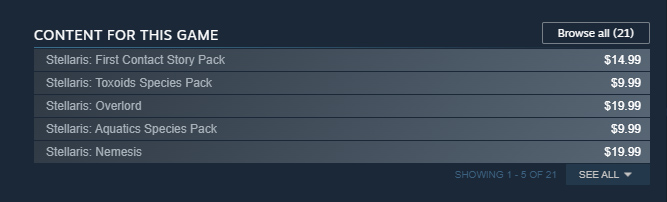
You can control which items and in which order they appear on your store page, by modifying the list of DLC in your edit store admin on the "Special Settings" tab.
You can also highlight one item of DLC at the top of the DLC list in a bigger way. You might best use this option to highlight your latest DLC release, or pin the most common content that players are likely looking for. You can even highlight your next item of DLC that is coming if you’d like to draw more attention to it for players to wishlist.
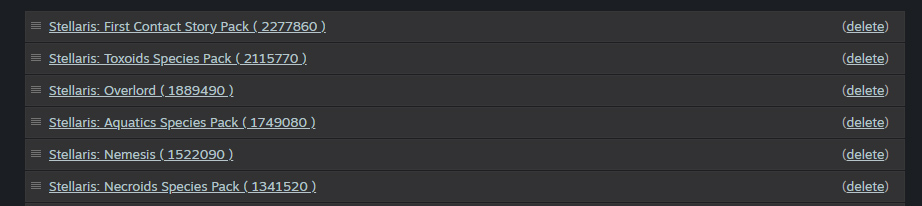

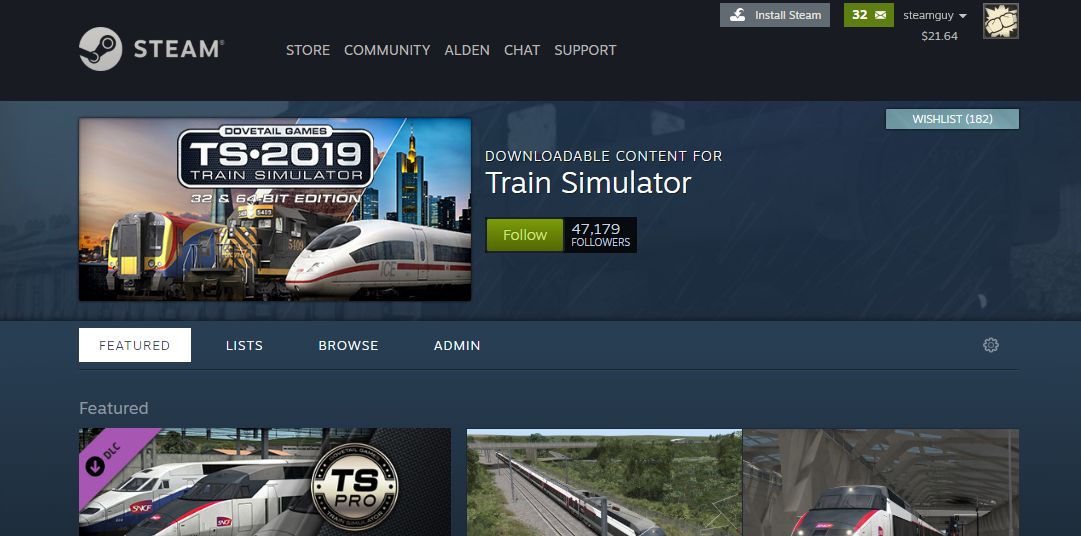
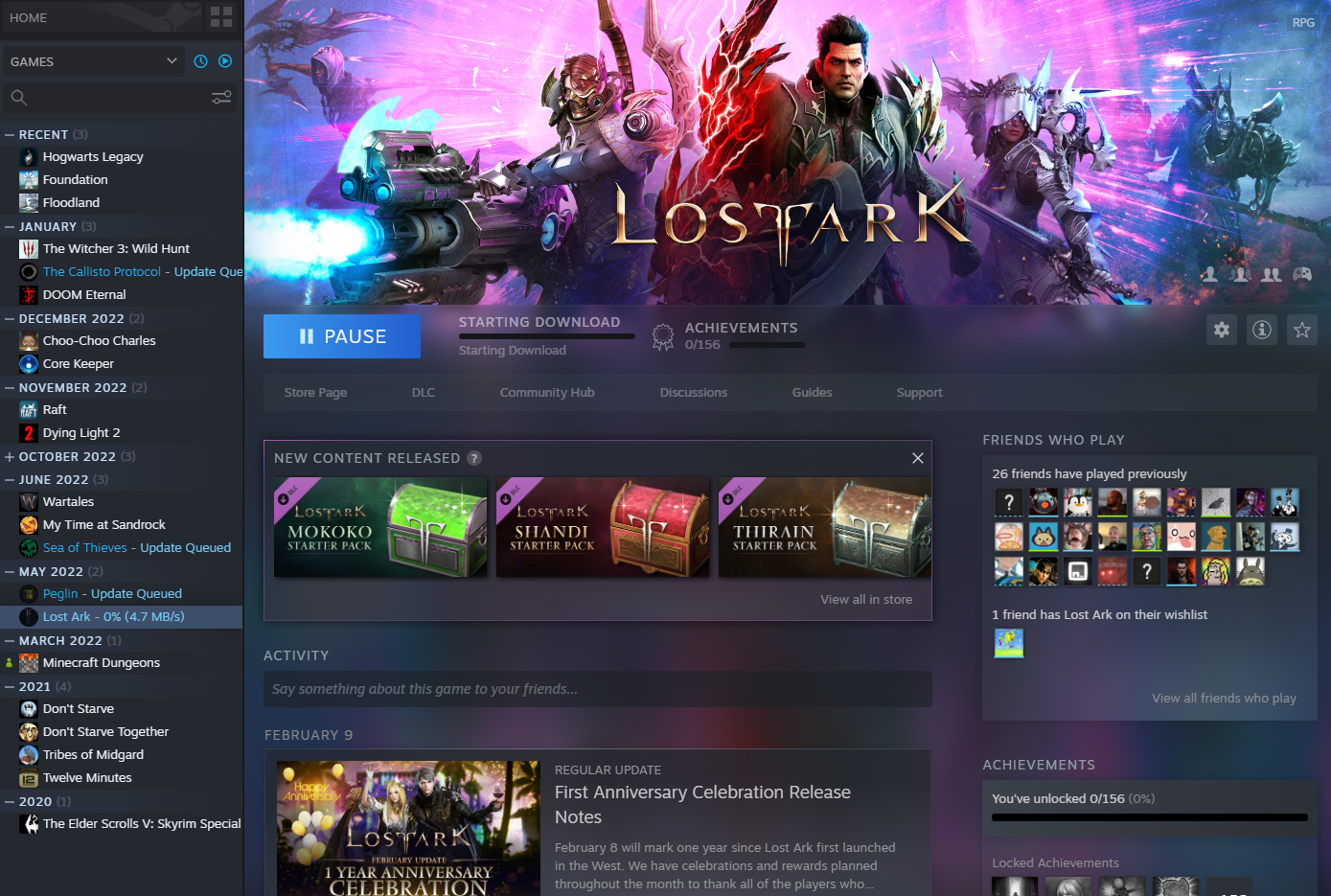
DLC Visibility Locations
These are the primary visibility locations for DLC on Steam:- Store, General - DLC can be recommended to players throughout the Steam store, or can be discovered by browsing and searching.
- Your Game's Store Page - Your base game's store page lists the available DLC in an order that you can specify
- Your Game's DLC Browse Page - Each game automatically has a page that displays all of the available DLC, whether that is a single item or hundreds of items.
- Store DLC Hub - A dedicated DLC Hub is currently an experiment in Steam Labs, where players can explore DLC for the games they play. Check out the DLC Hub for more details.
- Your Game's Library Page - Your game's library page in Steam will prominently feature DLC that is new since the last time the player played the game. And DLC can always be found through the dedicated section on the right-hand side.
Steam Store, Generally
Like games themselves, DLC can be recommended to players of the game, discovered through various browse and search pages, and even appear on top sellers lists. DLC can also appear in the discovery queue.On Your Game's Store Page
On your game's store page, there is a specific place just below the purchase option which will display up to 5 DLC items with a button to expand and see all DLC. There will always be a 'Browse All' button in this area, which leads to a dedicated browsing page for your game's DLC.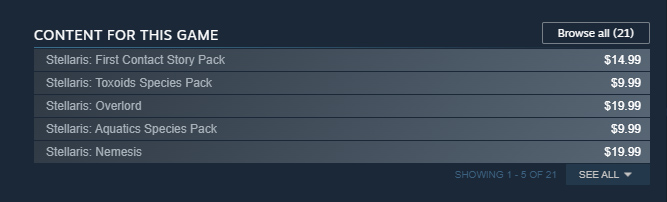
You can control which items and in which order they appear on your store page, by modifying the list of DLC in your edit store admin on the "Special Settings" tab.
You can also highlight one item of DLC at the top of the DLC list in a bigger way. You might best use this option to highlight your latest DLC release, or pin the most common content that players are likely looking for. You can even highlight your next item of DLC that is coming if you’d like to draw more attention to it for players to wishlist.
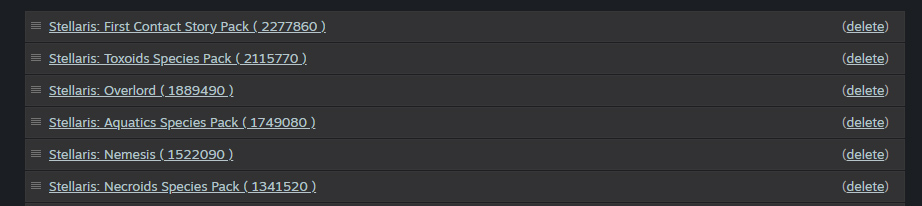

Your Game's DLC Browse Page
Any game that has DLC will automatically get a dedicated page for browsing that DLC. This offers lists for Top Selling, New Releases, Upcoming, and discounted and provides for ways to customize additional ways of organizing the DLC.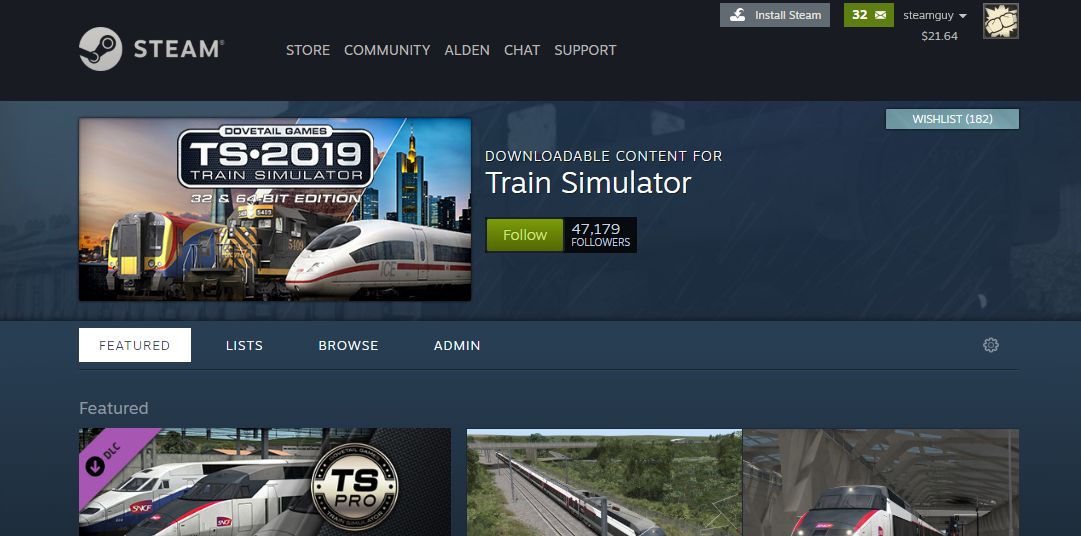
Default Appearance
This browse page will automatically list your DLC with a couple of default logic. Here is a general idea of what happens by default:- The page will first list out the items that you specified to appear on your base game's store page.
- If those items of DLC all have at least 4 screenshots, then we’ll display all those items of DLC in big sections on the browse page, which shows the short description, price, and 4 screenshots.
- If not all the items have at least 4 screenshots, then we fall back to just showing a row of capsules.
Customization
You can customize these pages with a similar set of options that you have for configuring your developer or publisher homepages.- You can create lists of n number of DLC if you want to define logical sets of DLC that should be grouped together to help players shop for that kind of content.
- You can upload custom header image to give your page stronger branding or to draw greater attention to your latest DLC.
- You can select sets of DLC to feature, including automatically populated sets such as Top Sellers, New Releases, Discounted, and Upcoming. Or you can feature an individual item or a list that you created.
- You can also edit the set of tags in the tabbed area to hide irrelevant tags and apply tags that make sense for sorting your collection of DLC.
- Social media links that you set for your base game will appear at the top of your DLC browse page. To set these links, visit the 'basic info' tab in your edit store section of Steam.
Your Game's Library Page
Your game's library page in Steam will prominently feature DLC that is new since the last time the player played the game. And DLC can always be found through the dedicated section on the right-hand side.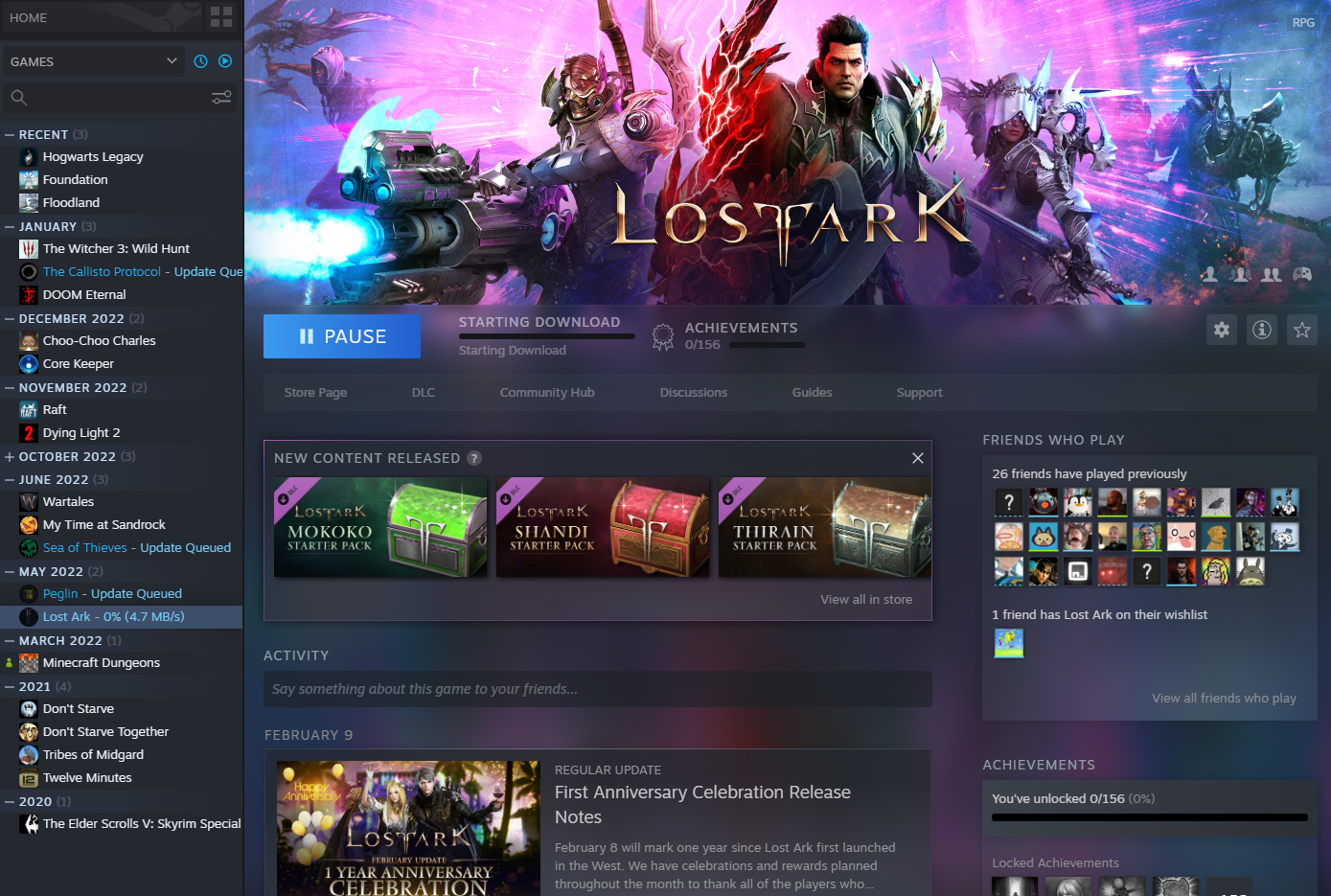
FAQ
What does the follow button do?
Clicking 'follow' at the top of the DLC browse page is the same as clicking 'follow' on your game page. Announcements that you as a developer post for this game will then appear in the activity feed of players that follow your game.




