Steamworks Documentation
Steam Community Items
Overview

Steam Community Items are collectible items that users can use to decorate their profile or express themselves in Steam Chat. There are multiple ways users can acquire these items: crafting Trading Cards into badges, trading directly with other users, purchasing the items directly off the Steam Community Market, or by redeeming points in the Steam Points Shop.
Steam Trading Cards
Steam Trading Cards are collectible cards users get by playing games on Steam. By collecting the entire set of cards, users earn items that help them customize their profile and show off gameplay.- Collect cards - Users can play a participating game to get trading cards. Half the card set is received during gameplay (based on playtime in the game), the other half is earned through collecting (trading with or buying from other users through Steam and the Steam Community Market).
- Craft badges - A full set of cards can be crafted into a game badge that can be prominently displayed on the profile and the mini profile (seen when hovering on a user's avatar.)
- Get rewards - During badge crafting users receive random rewards from a set of game related items including emoticons, profile backgrounds, and coupons.
You can learn more about trading cards here: http://steamcommunity.com/tradingcards/
Eligibility
Trading cards are a profile feature that is offered to games that have met our player engagement thresholds. See Profile Features for information on this topic.Steam Points Shop
With the introduction of the Points Shop, there is now a more direct way for users to acquire these items. Users must own the product and have at least two hours worth of playtime in it before they can redeem Steam Points for emoticons or static profile backgrounds.
There is also a separate set of assets and items available for direct sale via Points Shop. You can add those items after you've already shipped Trading Cards. See Points Shop Items for information on this topic.
Templates
Valve has provided a set of PSD templates to assist with the creation of Trading Cards. You can download them here.Enabling Trading Cards
To get started, create the following assets. More details on each are provided below:- 5-15 Trading Cards
- 5-10 Emoticons
- Badges for Level 1-5 and the Foil Badge
- 3-10 Still Profile Backgrounds
Note: There is a complete checklist on the Community Items (e.g. Trading Cards) page in Edit Steamworks Settings -> Community -> Community Items (e.g. Trading Cards).
Cards

The amount of trading cards must be between 5 and 15 cards, based on the theme of the game. Sets are usually 6-10 cards, less for shorter games. The more cards uploaded, the harder it is to craft your game's badge. For example, if there are 6 main maps for a game you might do a set featuring the 6 maps, or character classes, weapon types, etc. You must set the minimum playtime required to earn a card under the badge's card drop settings.
Images Required:
- Type: Large Card Images
Format: 1920px x 1080px JPG, smaller than 350KB.
Description: These act as "zoomed in" versions of the smaller card image. They must be thematically similar to the small image. - Type: Small Card Images
Format: 206px x 184px PNG
Description: These act as a view into the large image and will have the card title and frame overlaid onto it automatically. - Type: Game Logo
Format: 206px x 44px transparent PNG, must be legible on both dark and light backgrounds.
Text and Color Requirements:
- Card titles: These will be overlaid on the card
- Card description: a few lines of description or related game fiction that is shown with the card
- Border color: entered as a hex code (ex: #FFFFFF)

NOTE: Steam will combine the standard card frame with the small image, game logo, and border color to create the cards. A preview will be displayed in the trading card admin page in Steamworks.
A set of foil trading cards will also be automatically generated. Foil cards are rare and grant a special foil badge. They are dropped the same way as regular trading cards.
Badges
When a user collects the entire set of cards, they are able to craft a badge. There are 5 regular badges and one foil badge. Level 1 requires collecting the set 1 time, and 5 times for Level 5. The badges should increase accordingly in desirability and value. The foil badge is earned when the rare foil set of cards is collected. This badge should have a special treatment worthy of the foil cards: silver, platinum, shine, sparkle, etc.Badges are usually displayed on #1B1B1B colored backgrounds.
For each badge (Level 1-5 and Foil), please provide the following images:
- 80x80px PNGs with a transparent background (shadow may be included).
- Unique title for each badge
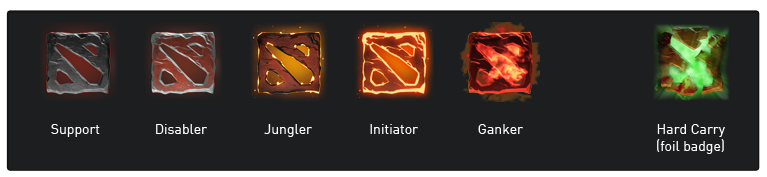
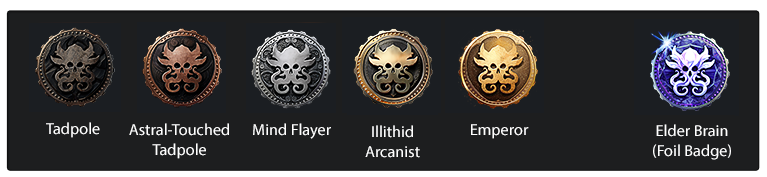
Emoticons
Crafting a badge also grants a single custom emoticon which can be used in chat on Steam, or traded on the Steam Marketplace. You must provide 5 emoticons. A user will randomly receive one of these emoticons when crafting a badge.Images required:
- 5 Emoticons at both 18x18 and 54x54, both transparent PNG
NOTE: The 18x18 version is the most commonly viewed so ensure that the emoticon is legible at this size. Emoticon are typically seen on #1B1B1B backgrounds.
Text required:
- Emoticon title
- Emoticon entry text, ex: ":blueportal:". Titles must be unique.
- Emoticon entry text can only use of alphanumeric (a-z, A-Z, 0-9) characters and the underscore ('_') character. No other characters are permitted.
Profile Backgrounds
Crafting a badge also grants 1 profile background for that game.Images required:
- 3 Profile backgrounds, 1920px x 1080px, JPG format smaller than 350kb.NOTE: Transition at least the sides and bottom of the image to black so there are no visible edges to the backgrounds.
Text required:
- Background titles
- Background description, a few lines of description or related game fiction that is shown with the background
Rules and Guidelines:
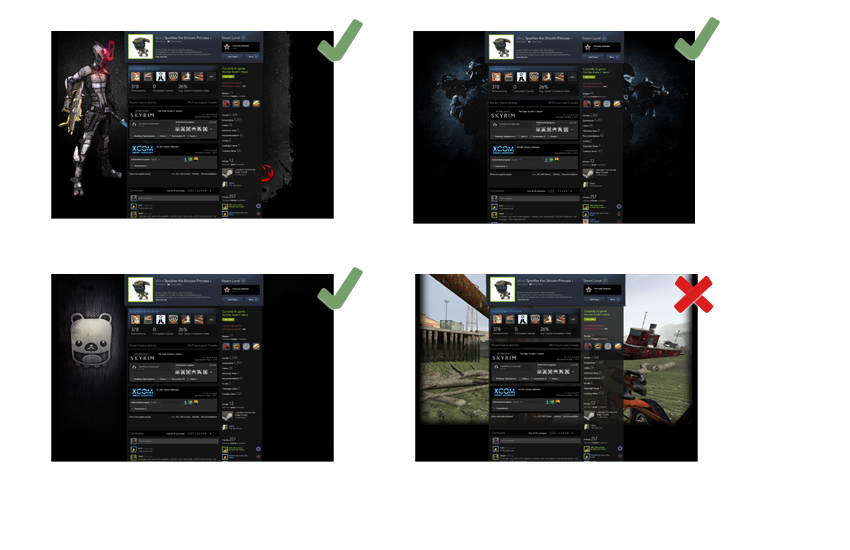
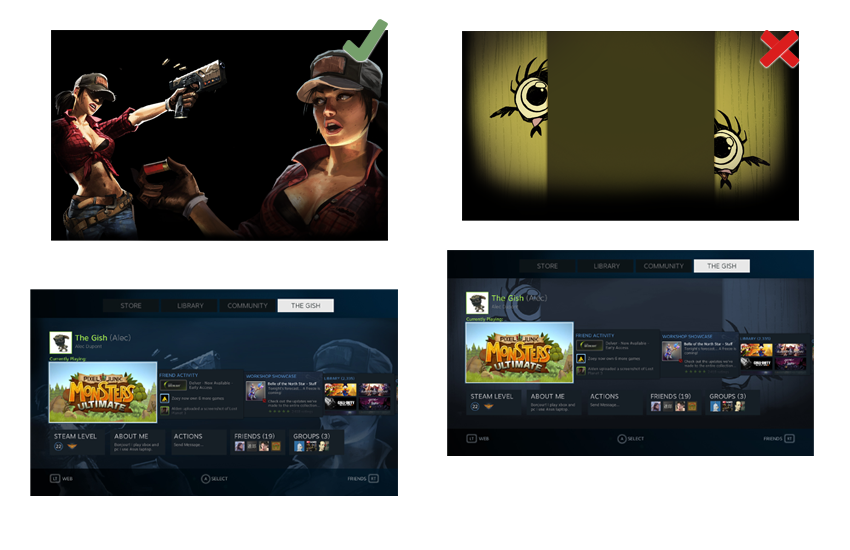
- Do not use screenshots or images not tailored to the space.
- Do not include game logos in the backgrounds.
- Do not use bright imagery, backgrounds should not distract from the profile content.
- Use dark imagery that blends into black.
- Use the full image space, images behind the profile content may be toned down, but should not be removed.
- Assets must be all-ages appropriate, as they are not age gated. Regardless of what is included in-game, assets should not include nudity or adult content, or realistic gore. Valve will provide feedback on potentially inappropriate content.
Booster Packs
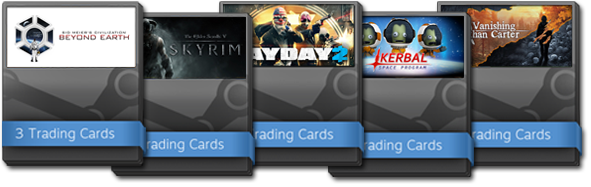
Once a user has received their allotted trading card drops for a product, they become eligible for a Booster Pack. A Booster Pack grants 3 additional cards and are granted randomly to players of your game. Users need to log in to Steam each week to maintain eligibility. Images for Booster Packs are automatically generated with store capsules.
Adult Content
Trading Card assets must be globally all-ages appropriate, as they are not age-gated. Regardless of what is included in-game, assets should not include adult content or realistic gore. Adult content includes:- Partial or full nudity
- Sexually suggestive situations
- Young looking characters in risqué outfits or situations
- Upskirt or upshirt imagery
- Imagery where the central focus is sexually suggestive (ex: an image of a bra or panties).
Valve will provide feedback on potentially inappropriate content.
Uploading and Publishing
You can upload assets to the Steamworks site. From your app landing page, go to "Edit Steamworks Settings->Community->Community Items (e.g. Trading Cards)" to start the submission process. Uploaded assets are not visible to the public until approved by Valve and then published by you.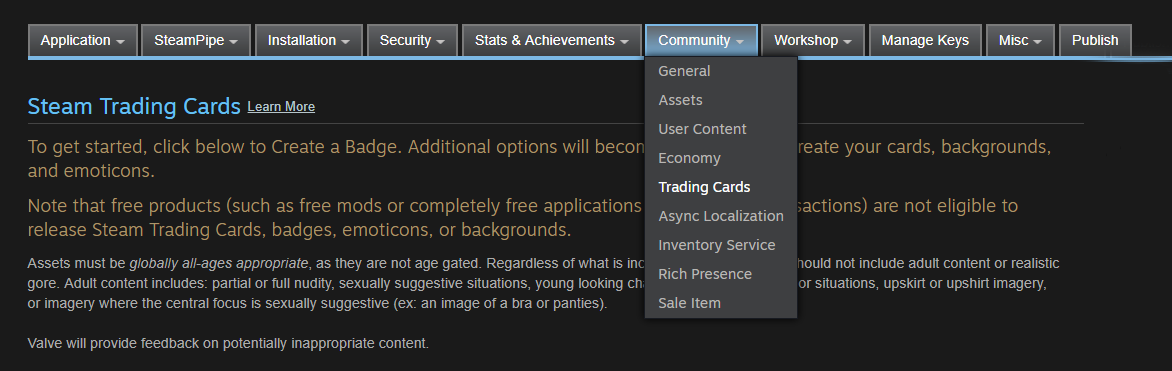
Review process
Once all your assets are uploaded, click the edit link beneath “Release State” to configure your card drop settings and mark your assets as ready for review. Once set as ready for review, your cards will automatically appear in our queue to review by Valve. This process typically takes 2-3 days and any necessary feedback will be provided to you via the tool.Trading cards for free apps
Free apps may only have trading cards if the app has in-app purchases. Users will get a card drop for every $9 USD equivalent spent in the app.Releasing Trading Cards
After your assets are approved, you'll see the status update on your Steamworks home page. You’ll then be able to set the release state to “Released” and publish the items.NOTE: Once the assets are published changes are only permitted for errors.
Helpful Links
For templates and visual specs please refer to the Community Items (e.g. Trading Cards) page for your app. From an app page select "Edit Steamworks Settings" under Technical Tools, then under the "Community" tab you'll find the "Community Items (e.g. Trading Cards)" page.Download the blank Trading Card Templates
Frequently Asked Questions
Steam Trading Cards Group and Discussions




