Steamworks Documentation
- Documentation Home Page
- Getting Started
-
Store Presence
- Applications
- Coming Soon
- Developer And Publisher Homepages
- Early Access
- Explain Your Editions
- Franchise Pages
- Free To Play Games
- Graphical Assets - Overview
- Livestreaming
- Localization and Languages
- Pre-Purchasing on Steam
- Pricing
- Promo Event Tools, Rules, and Guidelines
- Release Dates
- Release Options
- Release Process
- Removing a product from Steam
- Review Process
- Season Passes
-
Steam China
- Steam Tags
- Store Page, Building and Editing
- Testing On Steam
- Top Sellers Lists
- Trailers
- Updating Your Game - Best Practices
- User Reviews
-
Features
- Anti-cheat and Game Bans
- Common Redistributables
- Enhanced Rich Presence
- Game Notifications
- Microtransactions (In-Game Purchases)
- Multiplayer
- Stats and Achievements
- Steam Audio
- Steam Cloud
- Steam Cloud Play (Beta)
- Steam Community
- Steam DRM
- Steam Error Reporting
- Steam Families
- Steam HTML Surface
-
Steam Input
- Action Manifest Files
- Action Set Layers
- Activators
- Browsing Configurations
- General Concepts
- Getting Started for Developers
- Getting Started for Players
- In-Game Actions File
- Input Source Modes
- Input Sources
- Legacy Mode Bindings
- Mode Shifting
- Mouse Regions
- Radial Menus
- Steam Input Devices
- Steam Input Gamepad Emulation - Best Practices
- Templates for In-Game Actions Files
- Touch Menus
- Uploading Steam Input Configs to Steam Workshop
- Steam Inventory Service
- Steam Keys
- Steam Leaderboards
- Steam Overlay
- Steam Playtest
- Steam Remote Play
- Steam Screenshots
- Steam Timelines
- Steam Voice
- Steam Workshop
- User Authentication and Ownership
- Virtual Reality
- Finance
-
Sales and Marketing
- Advertising on Steam
- Best Practices, Marketing
- Community Moderation
- Curators and Curator Connect
- Discounting
- Events and Announcements Tools
- Features And Tools, Marketing
- Followers
- Google Analytics
- Points Shop Items
- Profile Features
- Steam Branding Guidelines
- Steam Community Items
- Store and Platform Traffic Reporting
- Store Widget
-
Upcoming Steam Events
- Steam Next Fest
-
Steam Themed Sale Events
- Steam Animal Fest 2025
- Steam Board Game Fest 2026
- Steam Deckbuilders Fest 2026
- Steam Detective Fest 2026
- Steam Hidden Object Fest 2026
- Steam Horse Fest 2026
- Steam House & Home Fest 2026
- Steam Medieval Fest 2026
- Steam Ocean Fest 2026
- Steam PvP Fest 2026
- Steam Sports Fest 2025
- Steam Tower Defense Fest 2026
- Steam Typing Fest 2026
- Steam Winter Sale 2025
- UTM Analytics
- Visibility on Steam
- Wishlists
- Steamworks SDK
- Web API Overview
- Accessibility Features
-
Steam Deck
- Getting your game ready for Steam Deck
- How to debug Windows games on Steam Deck
- How to load and run games on Steam Deck
- Social Media Templates
- Steam Deck and Proton
- Steam Deck Brand Guidelines and Logos
- Steam Deck Compatibility Review Process
- Steam Deck Developer Kits
- Steam Deck FAQ
- Steam Deck SVG Line Art
- Steamworks Virtual Conference: Steam Deck - Nov 12th 2021
- Steam PC Café Program
-
Steamworks API Reference
- ISteamApps Interface
- ISteamClient Interface
- ISteamController Interface (Deprecated)
- ISteamFriends Interface
- ISteamGameCoordinator Interface
- ISteamGameServer Interface
- ISteamGameServerStats Interface
- ISteamHTMLSurface Interface
- ISteamHTTP Interface
- ISteamInput Interface
- ISteamInventory Interface
- ISteamMatchmaking Interface
- ISteamMatchmakingServers Interface
- ISteamMusic Interface
- ISteamNetworking Interface
- ISteamNetworkingMessages Interface
- ISteamNetworkingSockets Interface
- ISteamNetworkingUtils Interface
- ISteamParties Interface
- ISteamRemotePlay Interface
- ISteamRemoteStorage Interface
- ISteamScreenshots Interface
- ISteamTimeline
- ISteamUGC Interface
- ISteamUser Interface
- ISteamUserStats Interface
- ISteamUtils Interface
- ISteamVideo Interface
- SteamEncryptedAppTicket
- steamnetworkingtypes.h
- steam_api.h
- steam_gameserver.h
-
Steamworks Web API Reference
- IBroadcastService Interface
- ICheatReportingService Interface
- ICloudService Interface
- IEconMarketService Interface
- IEconService Interface
- IGameInventory Interface
- IGameNotificationsService Interface
- IGameServersService Interface
- IInventoryService Interface
- ILobbyMatchmakingService Interface
- IPartnerFinancialsService Interface
- IPlayerService Interface
- IPublishedFileService Interface
- ISiteLicenseService Interface
- ISteamApps Interface
- ISteamCommunity Interface
- ISteamEconomy Interface
- ISteamGameServerStats Interface
- ISteamLeaderboards Interface
- ISteamMicroTxn Interface
- ISteamMicroTxnSandbox Interface
- ISteamNews Interface
- ISteamPublishedItemSearch Interface
- ISteamPublishedItemVoting Interface
- ISteamRemoteStorage Interface
- ISteamUserAuth Interface
- ISteamUser Interface
- ISteamUserStats Interface
- ISteamWebAPIUtil Interface
- IStoreService Interface
- IWorkshopService Interface
Application Settings for Virtual Reality
Overview
You can manage the Virtual Reality settings for your application on Steamworks in two places:- Steamworks Settings - Set the SteamVR input binding mode for your application, as well as launch options.
- Store Page - Describe your VR requirements and supported configurations
Steamworks Settings
Steamworks settings enable you to define the SteamVR input binding mode for your application, and define your launch options.To get started, click the "Edit Steamworks Settings" link on the App Landing Page.

Under "Application", select "Virtual Reality"
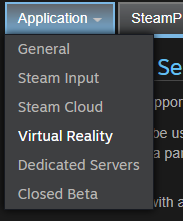
On this page, you can define which SteamVR input binding mode your application uses.
When using OpenXR, your input binding setup will dramatically affect how many users can buy and play your game. If your game submits a suggested input binding for Meta Quest 2 controllers, SteamVR will automatically rebind most controller types so they will work. The following controller profiles should have customized bindings, due to the difficulty in automatically rebinding them:
- HTC Vive wands
- Valve Index controllers
- Windows Mixed Reality controllers
If you build with OpenVR, your application will automatically support any current and future OpenVR-supported head-mounted displays (HMDs), such as the HTC Vive, Oculus Rift, or Windows Mixed Reality family of devices. You can also distribute your native Oculus SDK build for Rift users if you prefer.
Learn more about OpenVR on the official GitHub Repository
Launch Options
You'll need to define at least one VR launch option for your application before VR support is enabled. Launch Options tell Steam how to handle your application when users launch it in their library. You can also use launch options to let users choose between different modes of your application (non-VR, VR, Vulkan, etc).
Launch options can be tied to specific branches, executables, or command-line arguments for your application. For example, you might have a command-line argument "mygame.exe --novr" which launches in desktop mode. Launch options allow you to let users select these options in a more intuitive way.
To set launch options, select "Edit Steamworks Settings" from the App Landing Page. Under "Installation", select "General."
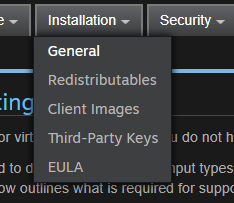
Every application needs to define at least one launch option. If you built your application with the OpenVR SDK, select "Launch SteamVR App." You can add additional launch options depending on the needs of your application by clicking "Add New Launch Option." Steam looks for the presence of a VR launch option to add some of the VR information to your store page.
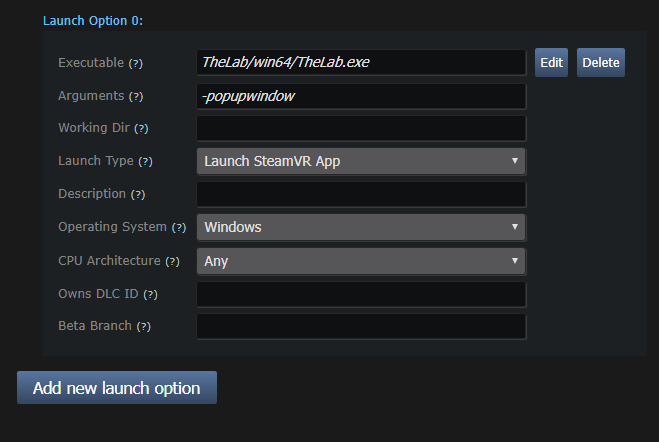
Launch Options for "The Lab"
Store Page Settings
You can also manage what Virtual Reality settings are visible on your Steam store page. To get started, select "Edit Store Page" on the App Landing Page, then select the "Basic Info" tab and scroll down to "Supported Platforms".

In the fields under "VR Devices and Support" you should describe both the SDKs and the specific devices that your game supports. Start with the SDK such as OpenXR or SteamVR and then describe any individual headsets, controllers, and/or room size requirements.




