Steamworks Documentation
Sale Page Tools - Section Types
Steamworks Documentation > Sales and Marketing > Events and Announcements Tools > Sale Page Tools > Sale Page Tools - Section Types
See Sales Landing Page Editor documentation for more on setting up sale page.
--
This document explains the various types of sections you can use on your sale page to display different content.
Be sure to watch the YouTube video, which explains sale page structure and how to use some of the sections
https://youtu.be/9xJ6Tb1RQuY
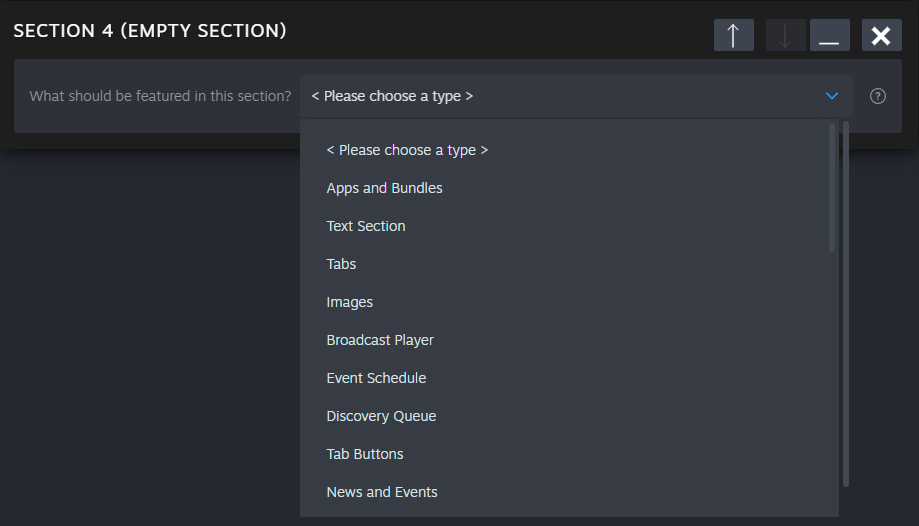
See Apps and Bundles Documentation for more details.
If you have an event with more than 50-100 games, you probably want to split the content up into different tabs. You can use tabs to organize your page by genre, category, theme, or any other way that makes sense for the games included in your event.
See Tabs Documentation for more details.
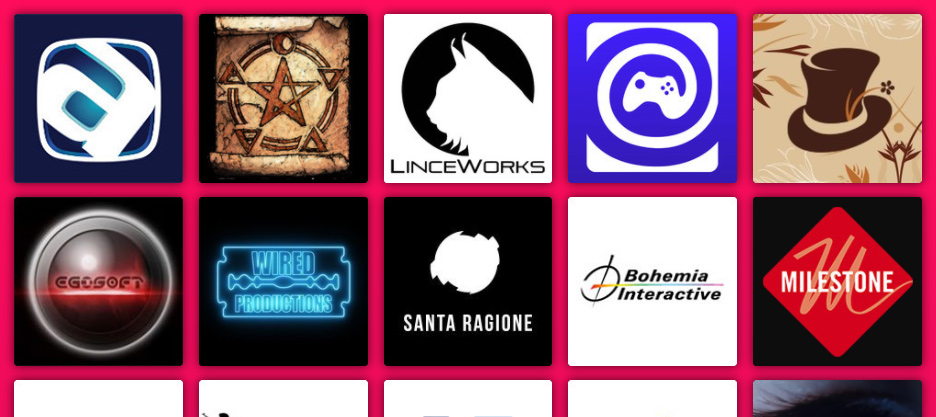
Carousel of three items
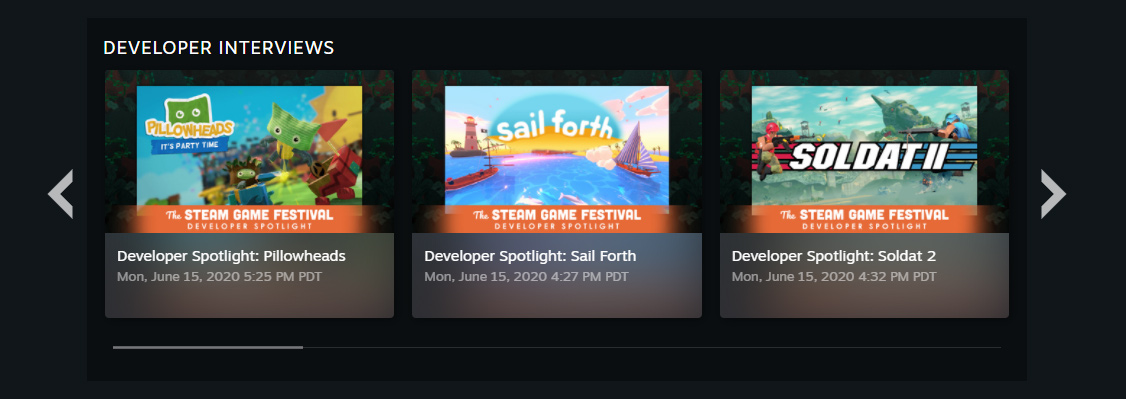
Section of two items
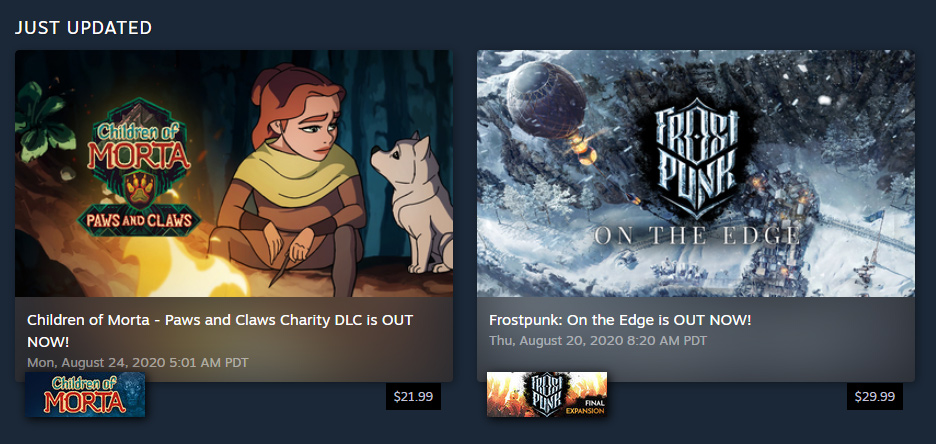

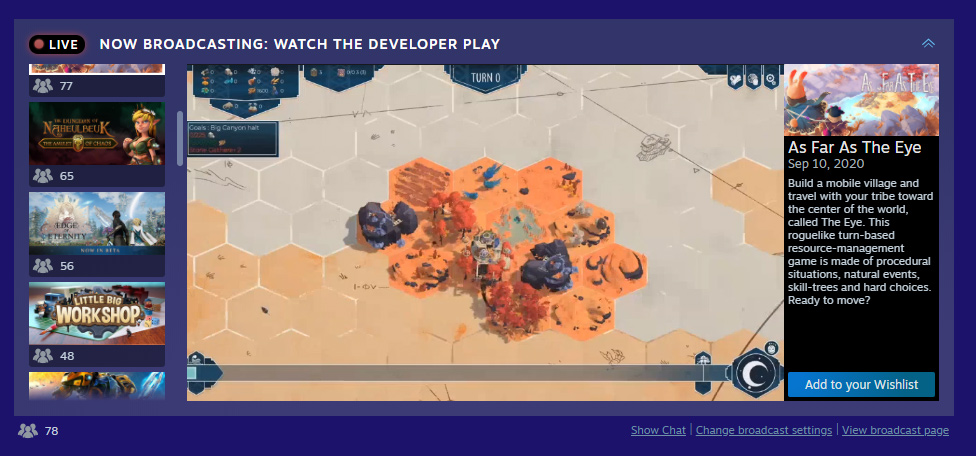
In the sale page editor, there are controls to setup the time range for the schedule, so that it can be setup to be different than underlying sale event. The specific event types allowed can also be configured here.
The schedule does not have a way to limit the number of times a game can appear in the schedule. You may need to coordinate/communicate with games appearing on the sale page some limit of events they should create to be fair to all participants.
To add to the schedule events tied to underlying festivities rather than the listed games, for instance, a conference talk, then you need to create a 'Track' via the schedule editor. The track permits adding published events directly using their public URLs. Which means, those schedule events need to be published before you can add them to the schedule. Ideally, the events would create the events from the same community group or creator home that is hosting the sale landing page. Each entry on the schedule would require another event, which means re-broadcasts of the stream need to have their own public event.
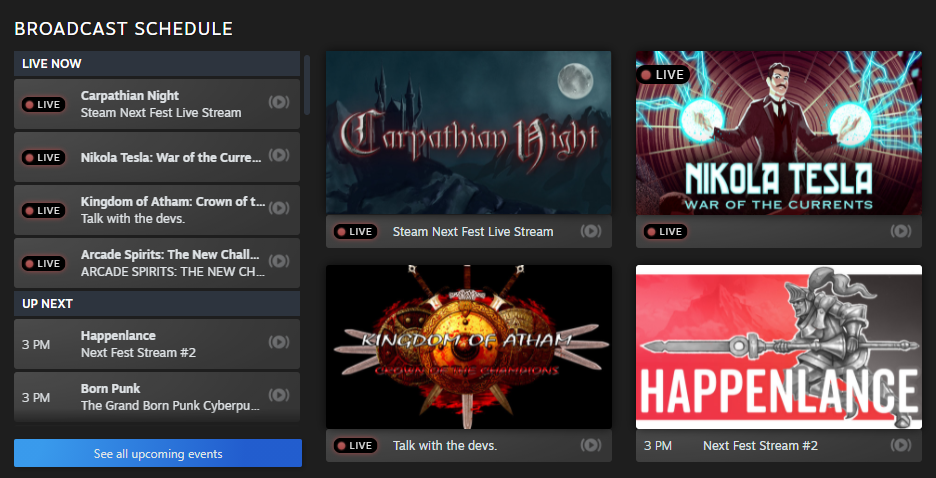
Also useful for large events with many games, the Sale Item Browser will enable a tabbed section for automatically listing games by 'top seller', 'new release', 'most wishlisted', 'trending', and others
Game Ordering:
Example: For the URL the event ID is 1234.
Use this ID to link the sale page in the editor.
Here is an example of a cross promoted sale page appearing to the customer on your sale page.
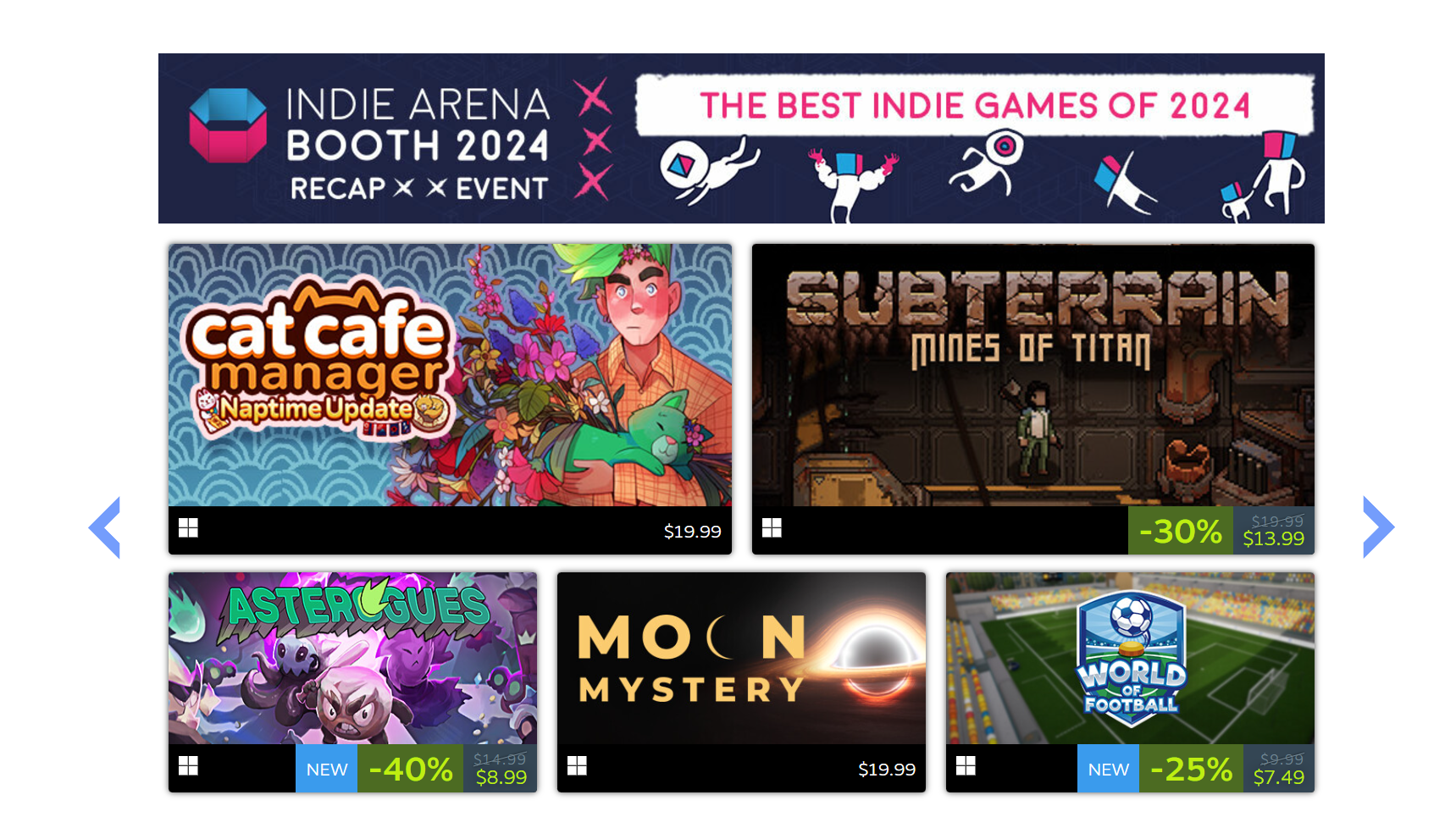
https://store.steampowered.com/sale/gamescom
https://store.steampowered.com/sale/IndieArenaBooth
--
This document explains the various types of sections you can use on your sale page to display different content.
Be sure to watch the YouTube video, which explains sale page structure and how to use some of the sections
https://youtu.be/9xJ6Tb1RQuY
Default Section Types
- Apps and Bundles - These are apps, packages, or bundles. They can be organized into grids or carousels or can display a single item. Multiple options available for how this section behaves.
See Apps and Bundles Documentation - Text Section - This will let you enter and format text with BBCode tools. This can be pretty powerful and flexible if you need to display tables, YouTube Videos, banner images, or just blocks of text.
- Tabs - If you have an event with more than 50-100 games, you probably want to split the content up into different tabs. You can use tabs to organize your page by genre, category, theme, or any other way that makes sense for the games included in your event.
- Images - Add a grid or carousel of images. Can optionally define a destination URL for clicks on each image.
- Broadcast Player - This will play the broadcasts from any of the games listed within your sale page. It will randomize which broadcast to start on. Note: If you use the broadcast tab mentioned above to specify accounts, those accounts will take priority within the broadcast player and will appear first in the listing.
- Event Schedule - This can be used to display events scheduled during the selected times by games listed on your page. If there is an active event with type 'livestream', that game's broadcast will take priority in the broadcast player.
- Discovery Queue - Displays a widget that, when clicked, opens a detailed view of one game at a time, letting players eventually view every single game in your event.
- Events - Display one or more events that have been previously posted via the Steam Events & Announcements tool.
- Creator Home Section - This will display a section with the selected Steam Curator or developer/publisher homepage, along with a 'follow' button and any linked social media accounts.
- Background Grouping - Add some color or image behind one or more section of your page.
- Cross-Promote Sale Pages - Link to another sales page and display a subset of their games on your current page.
Experimental Section Types
These sections types must first be enabled by Valve- Sale Item Browser - Useful for large events with many games, the Sale Item Browser will enable a tabbed section for automatically listing games by 'top seller', 'new release', 'most wishlisted', 'trending', and others.
- Faceted Browse - A special mode for any app section that adds a set of filters down the left side for genre, theme, tag, etc.
Section Options
Each section has a few options you can specify- Section Title - You can choose from a list of titles that are already translated and ready to go, or you can enter a custom title. Make sure you save your custom title separately, by clicking "Save Title" next to it.
- Section Subtitle - Most sections also support a subtitle too if you need to explain anything more about a given section.
- Background Settings - You can customize the background color of each section, and even provide an image if you wish. This can help set each section apart from the others.
- Tab Settings - If you have tabs turned on for your page, you can specify which tabs each section should appear under. By default, a section will appear under all tabs unless you specify one or more.
Adding a Section
To add a section to your page, click the blue 'add section' button near the bottom of the Sale tab. Once you add a section, you can use the drop-down highlighted below to specify what kind of content should be in that section.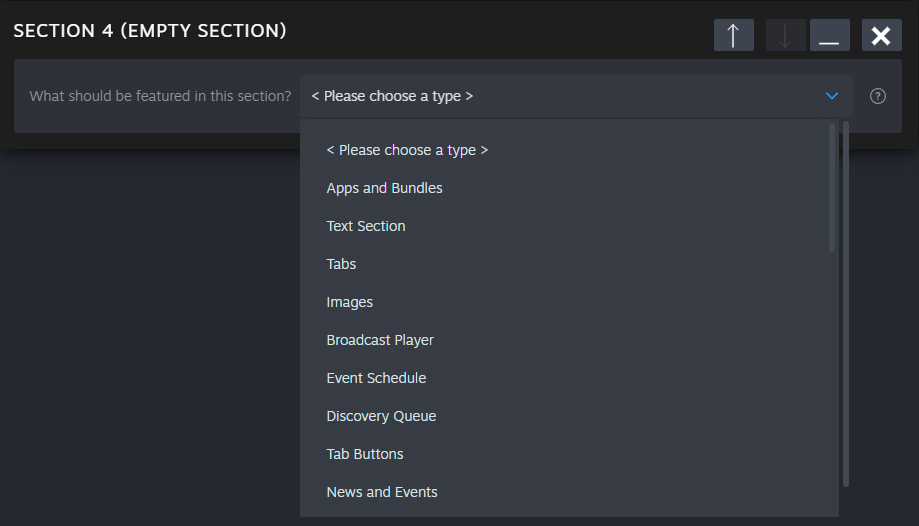
Apps and Bundles
These are apps, packages, or bundles. They can be organized into grids or carousels or can display a single item. Multiple options available for how this section behaves.See Apps and Bundles Documentation for more details.
Text Section
This will let you enter and format text with bbcode tools. This can be pretty powerful and flexible if you need to display tables, YouTube Videos, banner images, or just blocks of text.Tabs

If you have an event with more than 50-100 games, you probably want to split the content up into different tabs. You can use tabs to organize your page by genre, category, theme, or any other way that makes sense for the games included in your event.
See Tabs Documentation for more details.
Images
Add images, which can optionally link to other parts of the Steam Store. For each image, you can provide a URL, so long as it starts with store.steampowered.com. These can be organized into grids or carousels or just a single banner image.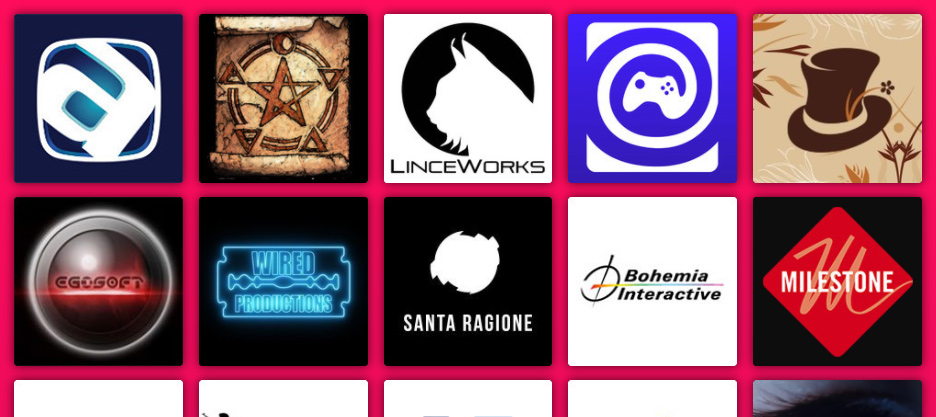
News And Events
These are events posted via the Steam Events & Announcements toolCarousel of three items
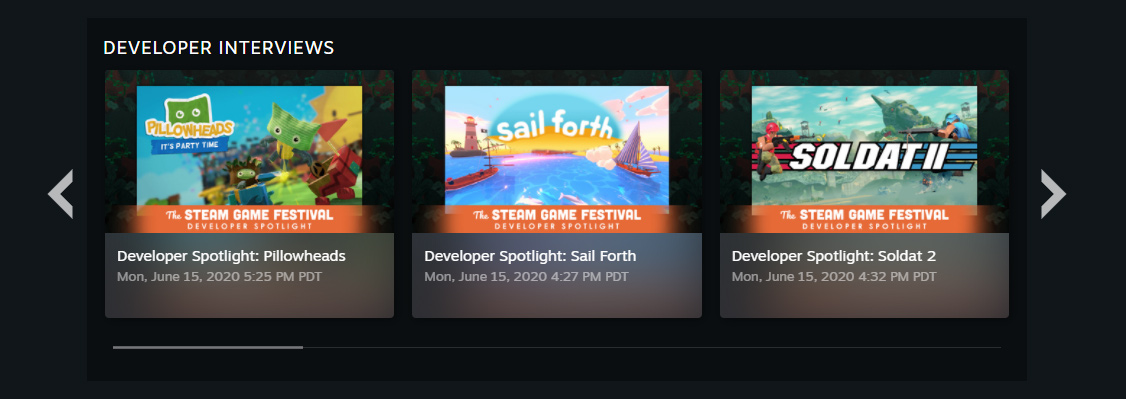
Section of two items
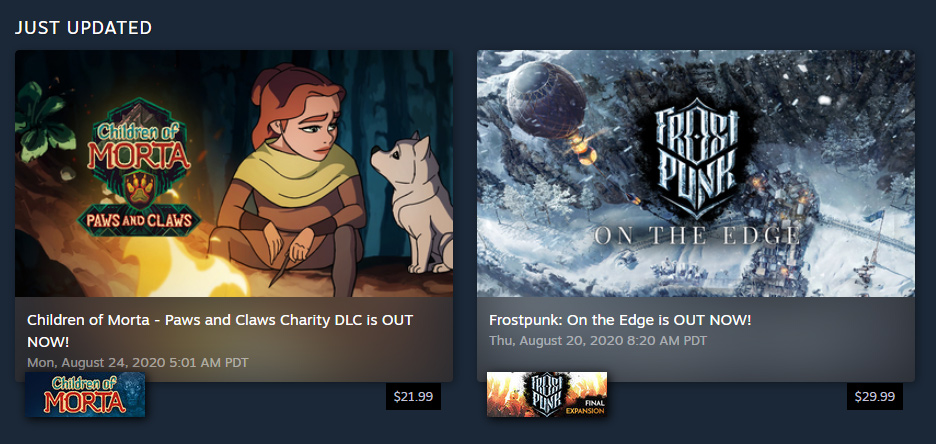
Dev/Publisher Home Page or Community Group Widget
This will display a section with the selected Steam Curator or developer/publisher homepage, along with a 'follow' button and any linked social media accounts.
Broadcast Player
This will play the broadcasts from any of the games listed within your sale page. It will randomize which broadcast to start on. Note: If you use the broadcast tab mentioned above to specify accounts, those accounts will take priority within the broadcast player and will appear first in the listing.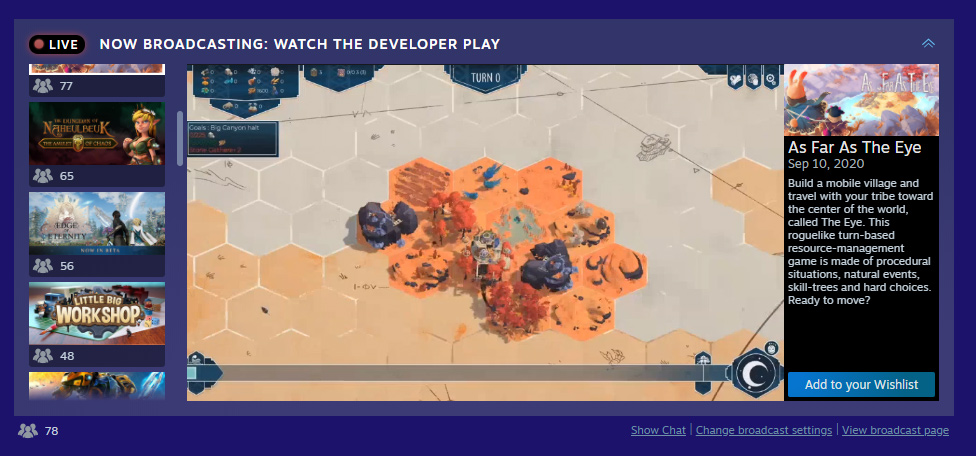
Event Schedule
This can be used to display events scheduled during the selected times by any game listed on your page. The events that appear are ordered by their start time. If multiple events start at the same time then their order is random. If there is an active event with type 'livestream', that game's broadcast will take priority in the broadcast player at 'Featured' priority. Broadcast by games included on the sale that aren't explicitly in the schedule will have the 'Default' priority.In the sale page editor, there are controls to setup the time range for the schedule, so that it can be setup to be different than underlying sale event. The specific event types allowed can also be configured here.
The schedule does not have a way to limit the number of times a game can appear in the schedule. You may need to coordinate/communicate with games appearing on the sale page some limit of events they should create to be fair to all participants.
To add to the schedule events tied to underlying festivities rather than the listed games, for instance, a conference talk, then you need to create a 'Track' via the schedule editor. The track permits adding published events directly using their public URLs. Which means, those schedule events need to be published before you can add them to the schedule. Ideally, the events would create the events from the same community group or creator home that is hosting the sale landing page. Each entry on the schedule would require another event, which means re-broadcasts of the stream need to have their own public event.
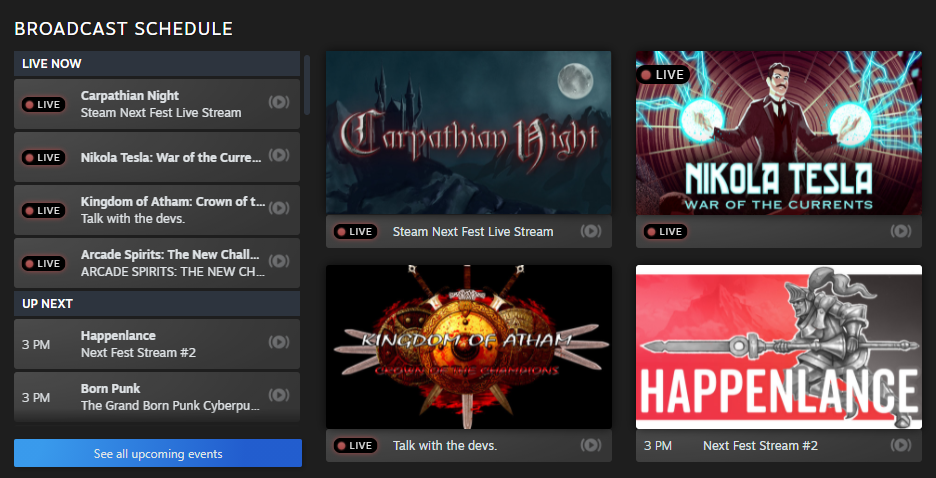
Sale Item Browser
(This section type must first be enabled by Valve)Also useful for large events with many games, the Sale Item Browser will enable a tabbed section for automatically listing games by 'top seller', 'new release', 'most wishlisted', 'trending', and others
Background Grouping
This is covered here here.Cross-Promote Sale Pages
Use this feature to link to another sale page and showcase a subset of their games on your current page. This is ideal for related sale events, enabling mutual promotion and featuring selected games from each event. Mutual promotion isn't required. The sale page link can always be one page linking to another page and the other page does not need to reciprocate.How It Works
- Purpose - Create connections between related sale events. Link to other sales that are live at the same time or close in timing (e.g., within a couple of weeks before or after your event).
- Visibility - The linked sale will only appear to customers when it is live. If the linked event hasn’t started yet, the system will handle this automatically, and the link will activate once the sale begins.
- No Reciprocity Required - Mutual promotion is optional. You can link to another sale page without requiring the other page to reciprocate.
Key Features
Automatically pulls in:- Localized name - The name of the linked sale event in the customer’s language.
- Store page banner - If available, the linked event's promotional banner.
- Game list - A subset of the games featured in the linked sale. You can display these games using various layouts (carousel, list, grid, etc.).
Game Ordering:
- Based on user interest, determined by revenue or wishlists.
- For upcoming games, wishlist-based ordering is recommended since revenue data may not yet exist.
How to Link a Sale Page
Find the unique event ID at the end of the URL in the event editor.Example: For the URL the event ID is 1234.
https://steamcommunity.com/group/examplegroup/partnerevents/edit/1234
Use this ID to link the sale page in the editor.
Here is an example of a cross promoted sale page appearing to the customer on your sale page.
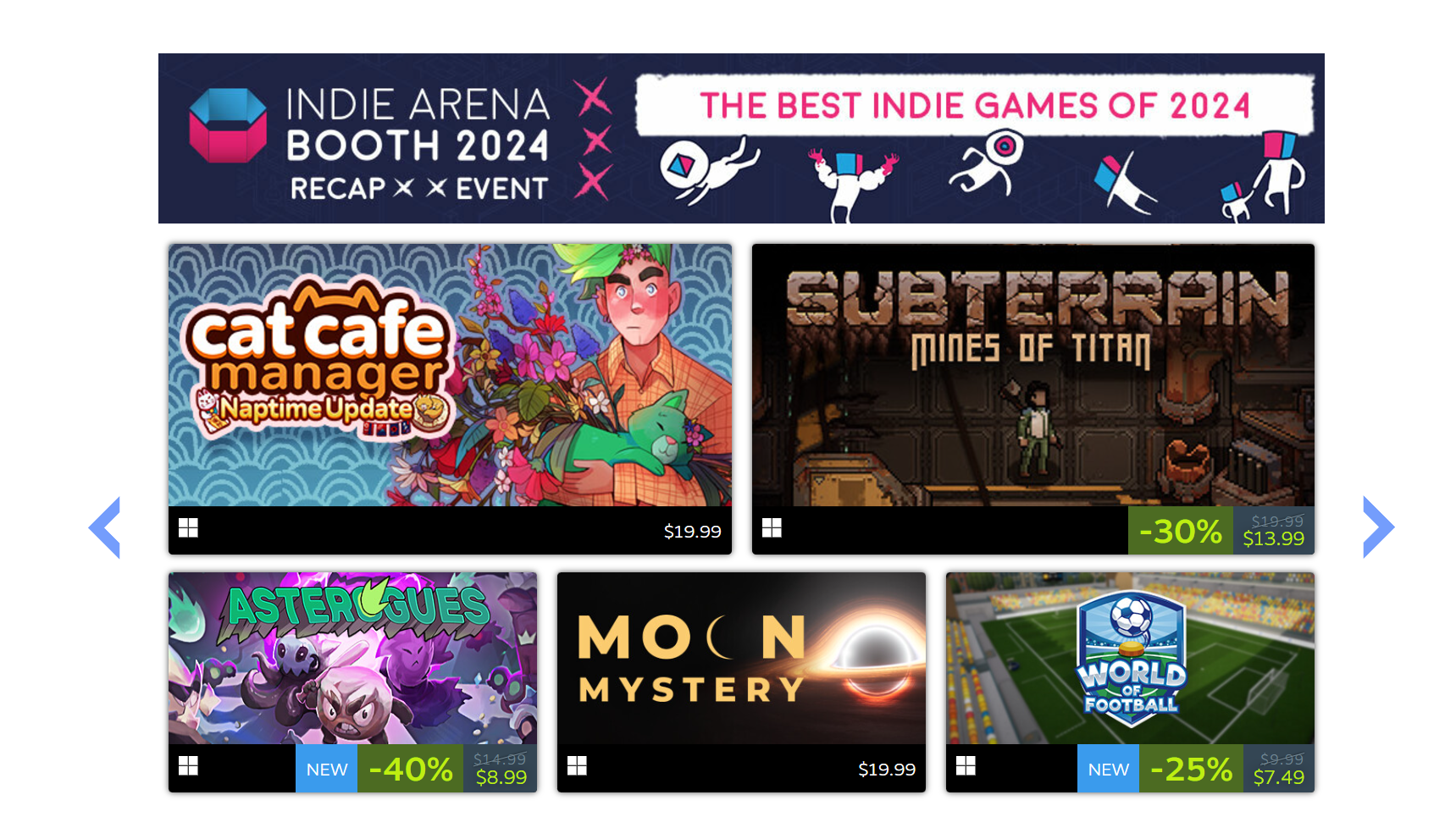
Examples
https://store.steampowered.com/sale/2020snailpublisherhttps://store.steampowered.com/sale/gamescom
https://store.steampowered.com/sale/IndieArenaBooth




