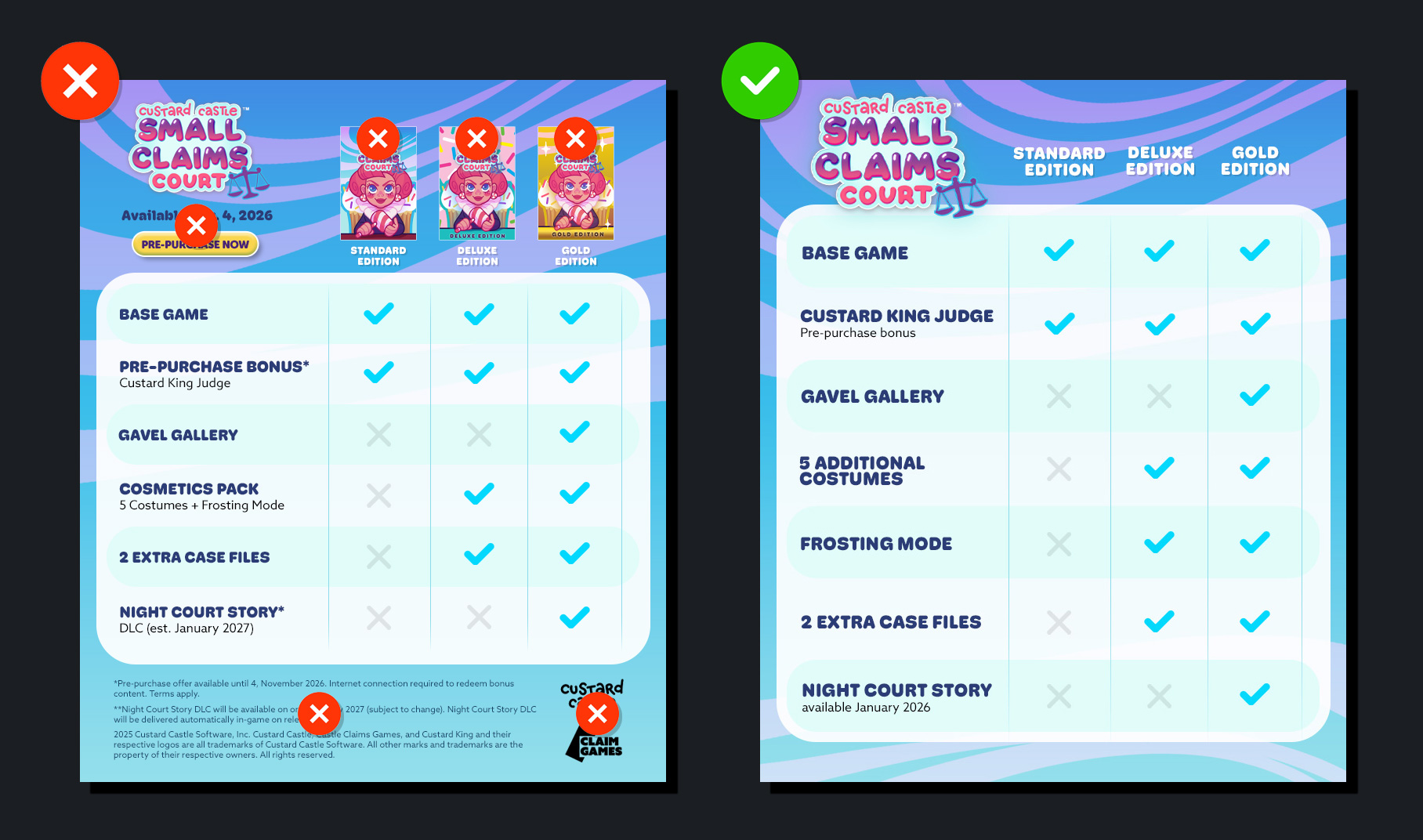Steamworks Documentation
- Documentation Home Page
- Getting Started
-
Store Presence
- Applications
- Coming Soon
- Developer And Publisher Homepages
- Early Access
- Explain Your Editions
- Franchise Pages
- Free To Play Games
- Graphical Assets - Overview
- Livestreaming
- Localization and Languages
- Pre-Purchasing on Steam
- Pricing
- Promo Event Tools, Rules, and Guidelines
- Release Dates
- Release Options
- Release Process
- Removing a product from Steam
- Review Process
- Season Passes
-
Steam China
- Steam Tags
- Store Page, Building and Editing
- Testing On Steam
- Top Sellers Lists
- Trailers
- Updating Your Game - Best Practices
- User Reviews
-
Features
- Anti-cheat and Game Bans
- Common Redistributables
- Enhanced Rich Presence
- Game Notifications
- Microtransactions (In-Game Purchases)
- Multiplayer
- Stats and Achievements
- Steam Audio
- Steam Cloud
- Steam Cloud Play (Beta)
- Steam Community
- Steam DRM
- Steam Error Reporting
- Steam Families
- Steam HTML Surface
-
Steam Input
- Action Manifest Files
- Action Set Layers
- Activators
- Browsing Configurations
- General Concepts
- Getting Started for Developers
- Getting Started for Players
- In-Game Actions File
- Input Source Modes
- Input Sources
- Legacy Mode Bindings
- Mode Shifting
- Mouse Regions
- Radial Menus
- Steam Input Devices
- Steam Input Gamepad Emulation - Best Practices
- Templates for In-Game Actions Files
- Touch Menus
- Uploading Steam Input Configs to Steam Workshop
- Steam Inventory Service
- Steam Keys
- Steam Leaderboards
- Steam Overlay
- Steam Playtest
- Steam Remote Play
- Steam Screenshots
- Steam Timelines
- Steam Voice
- Steam Workshop
- User Authentication and Ownership
- Virtual Reality
- Finance
-
Sales and Marketing
- Advertising on Steam
- Best Practices, Marketing
- Community Moderation
- Curators and Curator Connect
- Discounting
- Events and Announcements Tools
- Features And Tools, Marketing
- Followers
- Google Analytics
- Points Shop Items
- Profile Features
- Steam Branding Guidelines
- Steam Community Items
- Store and Platform Traffic Reporting
- Store Widget
-
Upcoming Steam Events
- Steam Next Fest
-
Steam Themed Sale Events
- Steam Animal Fest 2025
- Steam Board Game Fest 2026
- Steam Deckbuilders Fest 2026
- Steam Detective Fest 2026
- Steam Hidden Object Fest 2026
- Steam Horse Fest 2026
- Steam House & Home Fest 2026
- Steam Medieval Fest 2026
- Steam Ocean Fest 2026
- Steam PvP Fest 2026
- Steam Sports Fest 2025
- Steam Tower Defense Fest 2026
- Steam Typing Fest 2026
- Steam Winter Sale 2025
- UTM Analytics
- Visibility on Steam
- Wishlists
- Steamworks SDK
- Web API Overview
- Accessibility Features
-
Steam Deck
- Getting your game ready for Steam Deck
- How to debug Windows games on Steam Deck
- How to load and run games on Steam Deck
- Social Media Templates
- Steam Deck and Proton
- Steam Deck Brand Guidelines and Logos
- Steam Deck Compatibility Review Process
- Steam Deck Developer Kits
- Steam Deck FAQ
- Steam Deck SVG Line Art
- Steamworks Virtual Conference: Steam Deck - Nov 12th 2021
- Steam PC Café Program
-
Steamworks API Reference
- ISteamApps Interface
- ISteamClient Interface
- ISteamController Interface (Deprecated)
- ISteamFriends Interface
- ISteamGameCoordinator Interface
- ISteamGameServer Interface
- ISteamGameServerStats Interface
- ISteamHTMLSurface Interface
- ISteamHTTP Interface
- ISteamInput Interface
- ISteamInventory Interface
- ISteamMatchmaking Interface
- ISteamMatchmakingServers Interface
- ISteamMusic Interface
- ISteamNetworking Interface
- ISteamNetworkingMessages Interface
- ISteamNetworkingSockets Interface
- ISteamNetworkingUtils Interface
- ISteamParties Interface
- ISteamRemotePlay Interface
- ISteamRemoteStorage Interface
- ISteamScreenshots Interface
- ISteamTimeline
- ISteamUGC Interface
- ISteamUser Interface
- ISteamUserStats Interface
- ISteamUtils Interface
- ISteamVideo Interface
- SteamEncryptedAppTicket
- steamnetworkingtypes.h
- steam_api.h
- steam_gameserver.h
-
Steamworks Web API Reference
- IBroadcastService Interface
- ICheatReportingService Interface
- ICloudService Interface
- IEconMarketService Interface
- IEconService Interface
- IGameInventory Interface
- IGameNotificationsService Interface
- IGameServersService Interface
- IInventoryService Interface
- ILobbyMatchmakingService Interface
- IPartnerFinancialsService Interface
- IPlayerService Interface
- IPublishedFileService Interface
- ISiteLicenseService Interface
- ISteamApps Interface
- ISteamCommunity Interface
- ISteamEconomy Interface
- ISteamGameServerStats Interface
- ISteamLeaderboards Interface
- ISteamMicroTxn Interface
- ISteamMicroTxnSandbox Interface
- ISteamNews Interface
- ISteamPublishedItemSearch Interface
- ISteamPublishedItemVoting Interface
- ISteamRemoteStorage Interface
- ISteamUserAuth Interface
- ISteamUser Interface
- ISteamUserStats Interface
- ISteamWebAPIUtil Interface
- IStoreService Interface
- IWorkshopService Interface
Explain Your Editions
(Previously named "Manage Editions")
Many games have additional content like soundtracks or bonus content that may or may not be sold separately. This additional content can be grouped with the game itself and sold together. In the vast majority of scenarios, it benefits the player to sell this content as a Complete the Set bundle so that they can buy just the content that they don’t already own.
In some cases, a new store package may be created as a new purchase option. The Manage Editions tool is only available for packages at this time.
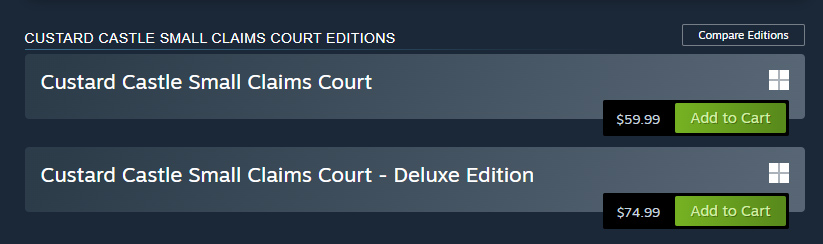
To use this feature, navigate to your game’s App Landing Page and click on Manage Editions. Reminder: the Manage Editions button will ONLY appear for apps that have more than one package.

From here, you can select which packages represent editions of your game.
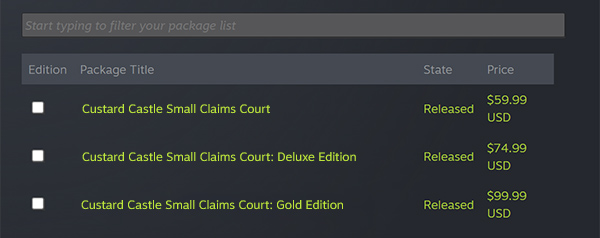
Click the boxes to select editions of your game. By doing so, these packages will be displayed above other purchase options on your page that don’t contain the base game. Note: by default, only packages that contain the base game can appear on a game’s store page, but there are rare exceptions. By selecting the packages that are editions of your game using Manage Editions, you can ensure they will appear above any other purchase options on your store page.
At the bottom, you can upload an image to help customers compare editions.
Simply drag an image (748px x 896px) that compares the various editions of your game. These images help customers understand what content is included in each edition and which purchase option is right for them. Important: you can upload a localized image for all supported languages. Uploading localized assets is a critical step, as it helps customers around the world understand the purchase options you are presenting to them.
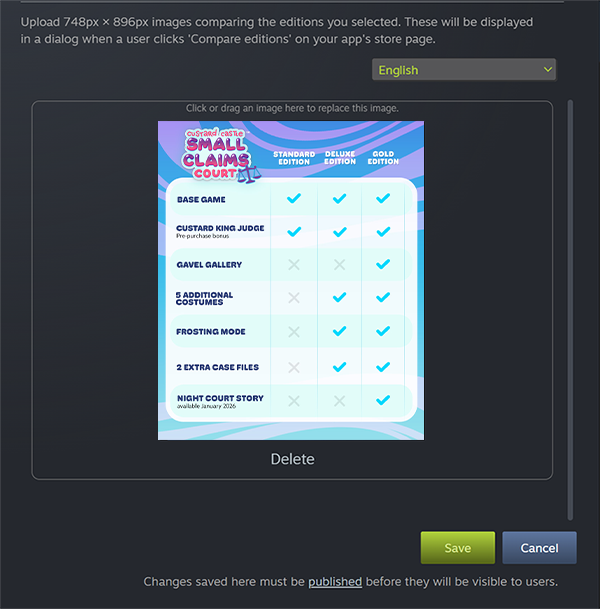
Once you have managed your editions and uploaded a comparison image, click “Save” to save any changes you have made. You must publish your store page before they will be visible to users. Please be sure to review the comparison image guidelines and best practices below.
A new "Compare Editions" option will appear on your store page that customers can use to quickly and easily see the differences between the various editions of your game. The Compare Editions asset is much easier for customers to find than having to scroll down and search through the store page for this information.
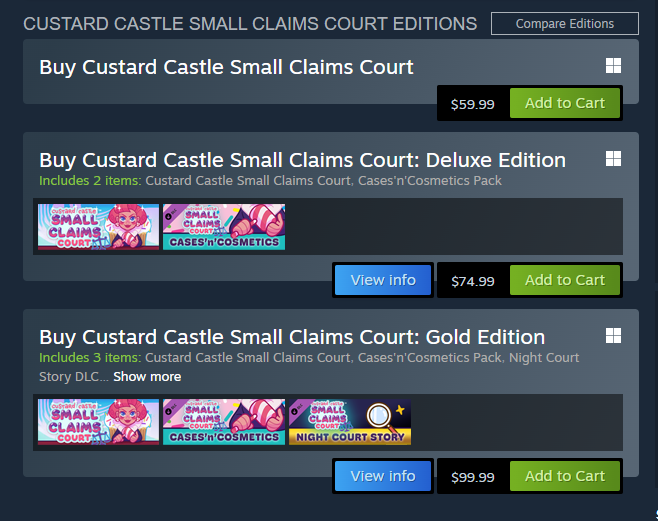
In addition, partners have the ability to display capsule art underneath the purchase option of a given edition on your store page. To enable this, click on any package for your game on your app landing page and scroll down to "Package purchase display". Here, you will see a checkbox you can select that enables this option.
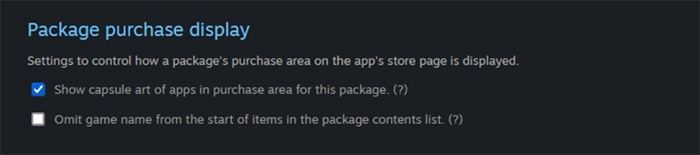
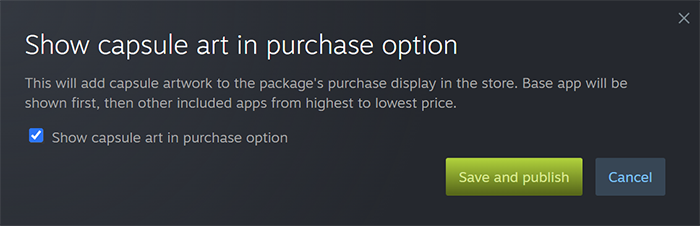
Once you have checked this box and published, the capsule art will appear under your purchase option on your store page.

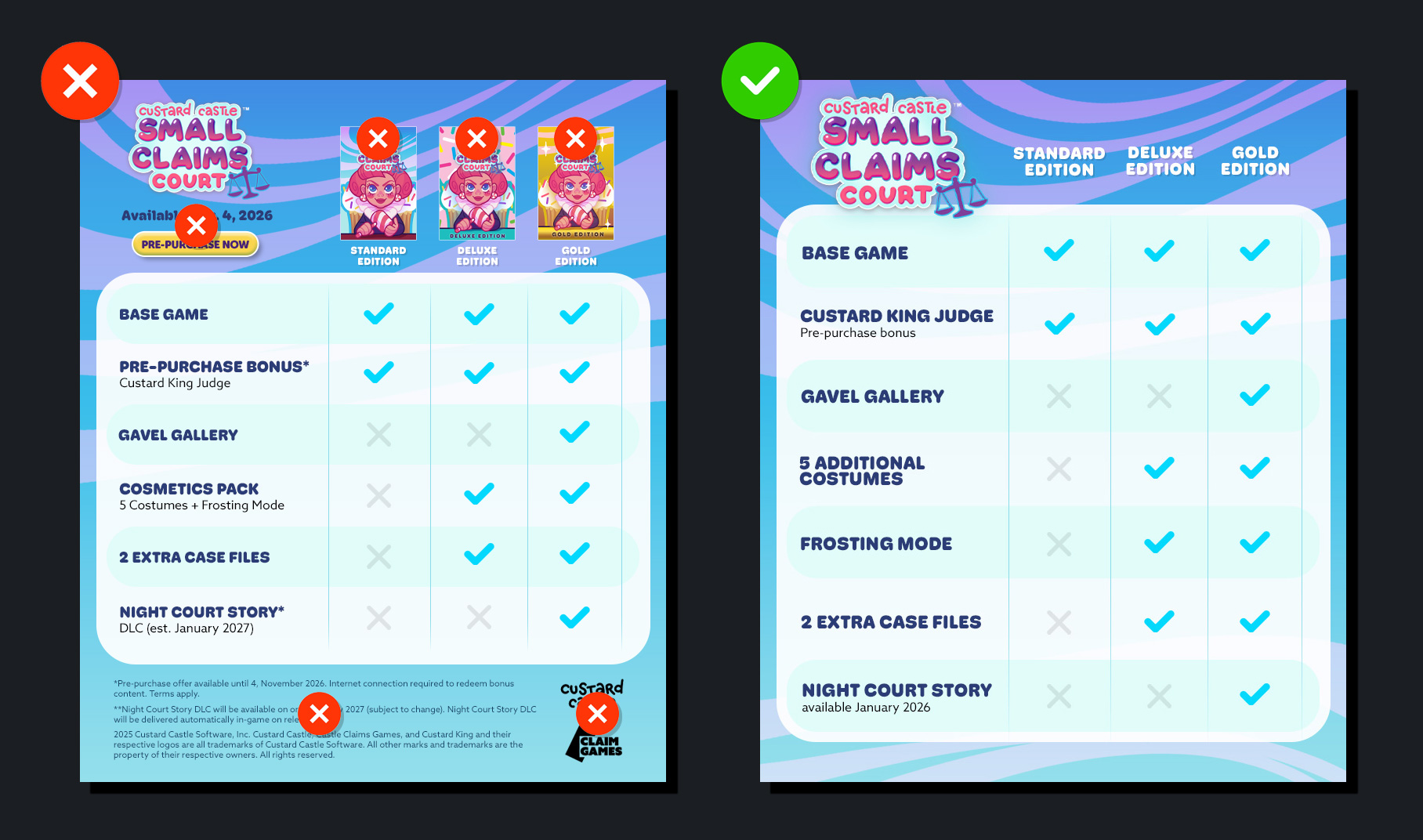
Many games have additional content like soundtracks or bonus content that may or may not be sold separately. This additional content can be grouped with the game itself and sold together. In the vast majority of scenarios, it benefits the player to sell this content as a Complete the Set bundle so that they can buy just the content that they don’t already own.
In some cases, a new store package may be created as a new purchase option. The Manage Editions tool is only available for packages at this time.
Enabling the 'Compare Editions' button
If your game has multiple store packages, a Manage Editions button will automatically appear on your app landing page. Using the Manage Editions button, you can select which packages are editions of your game, present those editions as top purchase options on your store page (sorted by price, lowest to highest), and also upload a localized image that helps customers compare the various editions.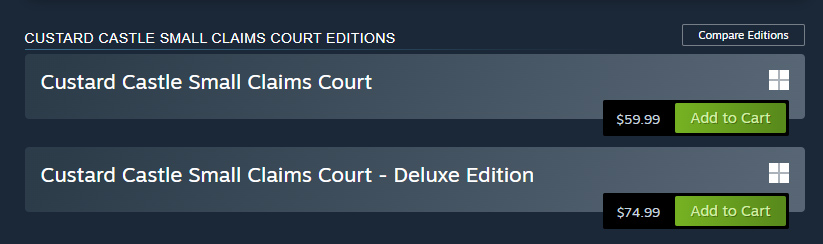
To use this feature, navigate to your game’s App Landing Page and click on Manage Editions. Reminder: the Manage Editions button will ONLY appear for apps that have more than one package.

From here, you can select which packages represent editions of your game.
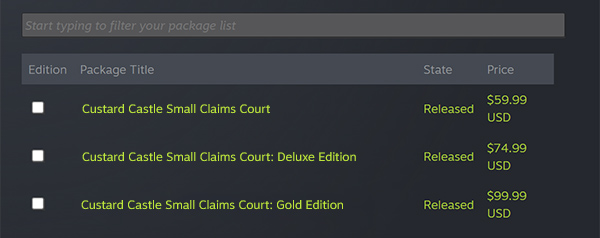
Click the boxes to select editions of your game. By doing so, these packages will be displayed above other purchase options on your page that don’t contain the base game. Note: by default, only packages that contain the base game can appear on a game’s store page, but there are rare exceptions. By selecting the packages that are editions of your game using Manage Editions, you can ensure they will appear above any other purchase options on your store page.
At the bottom, you can upload an image to help customers compare editions.
Simply drag an image (748px x 896px) that compares the various editions of your game. These images help customers understand what content is included in each edition and which purchase option is right for them. Important: you can upload a localized image for all supported languages. Uploading localized assets is a critical step, as it helps customers around the world understand the purchase options you are presenting to them.
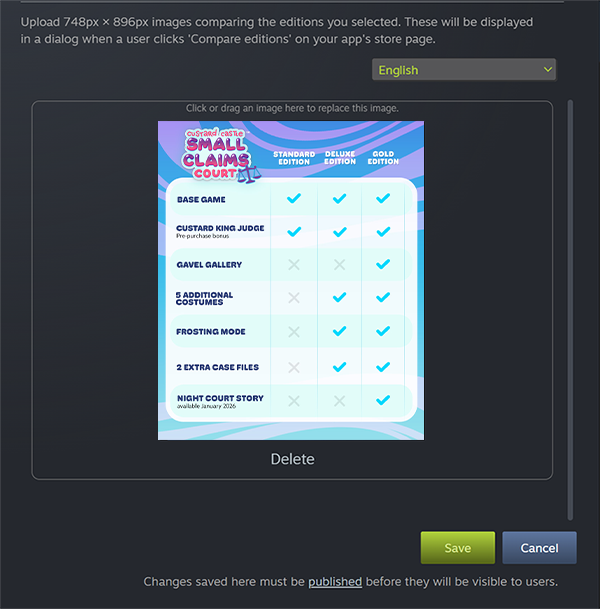
Once you have managed your editions and uploaded a comparison image, click “Save” to save any changes you have made. You must publish your store page before they will be visible to users. Please be sure to review the comparison image guidelines and best practices below.
A new "Compare Editions" option will appear on your store page that customers can use to quickly and easily see the differences between the various editions of your game. The Compare Editions asset is much easier for customers to find than having to scroll down and search through the store page for this information.
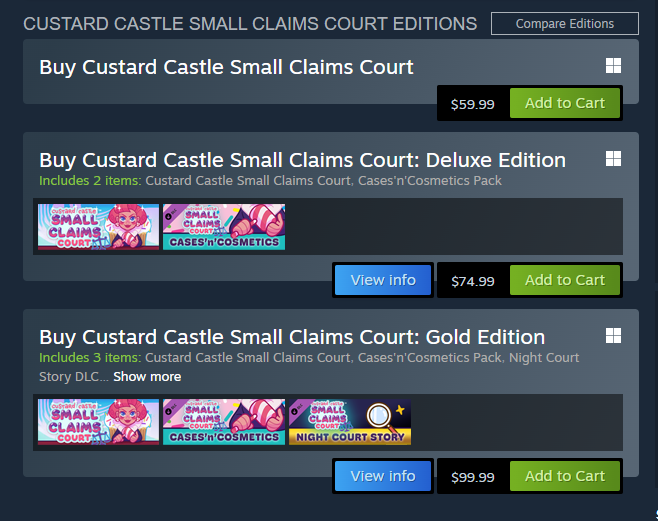
In addition, partners have the ability to display capsule art underneath the purchase option of a given edition on your store page. To enable this, click on any package for your game on your app landing page and scroll down to "Package purchase display". Here, you will see a checkbox you can select that enables this option.
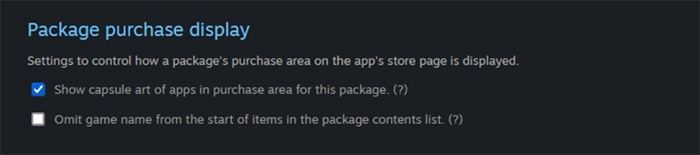
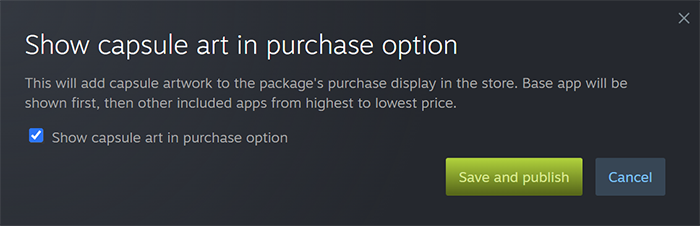
Once you have checked this box and published, the capsule art will appear under your purchase option on your store page.

Compare Editions Asset Guidelines
- Be sure to upload localized versions of the asset.
- Avoid including information like Release date and pre-purchase messaging in your edition comparison asset. There are more appropriate spots on Steam to show this information and this information can quickly become outdated.
- Keep the asset as simple and easy to understand as possible. Avoid including unnecesary box art or key art. Keep in mind that due to the image size small text may be difficult to read.
- Avoid including developer logos or unnecessary art
- Remove unnecessary legal text. Sometimes this text is difficult to read due to the asset size. Legal text should be moved to the section in Steamworks dedicated to this.