Steamworks Documentation
- Documentation Home Page
- Getting Started
-
Store Presence
- Applications
- Coming Soon
- Developer And Publisher Homepages
- Early Access
- Explain Your Editions
- Franchise Pages
- Free To Play Games
- Graphical Assets - Overview
- Livestreaming
- Localization and Languages
- Pre-Purchasing on Steam
- Pricing
- Promo Event Tools, Rules, and Guidelines
- Release Dates
- Release Options
- Release Process
- Removing a product from Steam
- Review Process
- Season Passes
-
Steam China
- Steam Tags
- Store Page, Building and Editing
- Testing On Steam
- Top Sellers Lists
- Trailers
- Updating Your Game - Best Practices
- User Reviews
-
Features
- Anti-cheat and Game Bans
- Common Redistributables
- Enhanced Rich Presence
- Game Notifications
- Microtransactions (In-Game Purchases)
- Multiplayer
- Stats and Achievements
- Steam Audio
- Steam Cloud
- Steam Cloud Play (Beta)
- Steam Community
- Steam DRM
- Steam Error Reporting
- Steam Families
- Steam HTML Surface
-
Steam Input
- Action Manifest Files
- Action Set Layers
- Activators
- Browsing Configurations
- General Concepts
- Getting Started for Developers
- Getting Started for Players
- In-Game Actions File
- Input Source Modes
- Input Sources
- Legacy Mode Bindings
- Mode Shifting
- Mouse Regions
- Radial Menus
- Steam Input Devices
- Steam Input Gamepad Emulation - Best Practices
- Templates for In-Game Actions Files
- Touch Menus
- Uploading Steam Input Configs to Steam Workshop
- Steam Inventory Service
- Steam Keys
- Steam Leaderboards
- Steam Overlay
- Steam Playtest
- Steam Remote Play
- Steam Screenshots
- Steam Timelines
- Steam Voice
- Steam Workshop
- User Authentication and Ownership
- Virtual Reality
- Finance
-
Sales and Marketing
- Advertising on Steam
- Best Practices, Marketing
- Community Moderation
- Curators and Curator Connect
- Discounting
- Events and Announcements Tools
- Features And Tools, Marketing
- Followers
- Google Analytics
- Points Shop Items
- Profile Features
- Steam Branding Guidelines
- Steam Community Items
- Store and Platform Traffic Reporting
- Store Widget
-
Upcoming Steam Events
- Steam Next Fest
-
Steam Themed Sale Events
- Steam Animal Fest 2025
- Steam Board Game Fest 2026
- Steam Deckbuilders Fest 2026
- Steam Detective Fest 2026
- Steam Hidden Object Fest 2026
- Steam Horse Fest 2026
- Steam House & Home Fest 2026
- Steam Medieval Fest 2026
- Steam Ocean Fest 2026
- Steam PvP Fest 2026
- Steam Sports Fest 2025
- Steam Tower Defense Fest 2026
- Steam Typing Fest 2026
- Steam Winter Sale 2025
- UTM Analytics
- Visibility on Steam
- Wishlists
- Steamworks SDK
- Web API Overview
- Accessibility Features
-
Steam Deck
- Getting your game ready for Steam Deck
- How to debug Windows games on Steam Deck
- How to load and run games on Steam Deck
- Social Media Templates
- Steam Deck and Proton
- Steam Deck Brand Guidelines and Logos
- Steam Deck Compatibility Review Process
- Steam Deck Developer Kits
- Steam Deck FAQ
- Steam Deck SVG Line Art
- Steamworks Virtual Conference: Steam Deck - Nov 12th 2021
- Steam PC Café Program
-
Steamworks API Reference
- ISteamApps Interface
- ISteamClient Interface
- ISteamController Interface (Deprecated)
- ISteamFriends Interface
- ISteamGameCoordinator Interface
- ISteamGameServer Interface
- ISteamGameServerStats Interface
- ISteamHTMLSurface Interface
- ISteamHTTP Interface
- ISteamInput Interface
- ISteamInventory Interface
- ISteamMatchmaking Interface
- ISteamMatchmakingServers Interface
- ISteamMusic Interface
- ISteamNetworking Interface
- ISteamNetworkingMessages Interface
- ISteamNetworkingSockets Interface
- ISteamNetworkingUtils Interface
- ISteamParties Interface
- ISteamRemotePlay Interface
- ISteamRemoteStorage Interface
- ISteamScreenshots Interface
- ISteamTimeline
- ISteamUGC Interface
- ISteamUser Interface
- ISteamUserStats Interface
- ISteamUtils Interface
- ISteamVideo Interface
- SteamEncryptedAppTicket
- steamnetworkingtypes.h
- steam_api.h
- steam_gameserver.h
-
Steamworks Web API Reference
- IBroadcastService Interface
- ICheatReportingService Interface
- ICloudService Interface
- IEconMarketService Interface
- IEconService Interface
- IGameInventory Interface
- IGameNotificationsService Interface
- IGameServersService Interface
- IInventoryService Interface
- ILobbyMatchmakingService Interface
- IPartnerFinancialsService Interface
- IPlayerService Interface
- IPublishedFileService Interface
- ISiteLicenseService Interface
- ISteamApps Interface
- ISteamCommunity Interface
- ISteamEconomy Interface
- ISteamGameServerStats Interface
- ISteamLeaderboards Interface
- ISteamMicroTxn Interface
- ISteamMicroTxnSandbox Interface
- ISteamNews Interface
- ISteamPublishedItemSearch Interface
- ISteamPublishedItemVoting Interface
- ISteamRemoteStorage Interface
- ISteamUserAuth Interface
- ISteamUser Interface
- ISteamUserStats Interface
- ISteamWebAPIUtil Interface
- IStoreService Interface
- IWorkshopService Interface
Sale Page Tools - Livestreaming (Broadcasting)
Steamworks Documentation > Sales and Marketing > Events and Announcements Tools > Sale Page Tools > Sale Page Tools - Livestreaming (Broadcasting)
See Sales Landing Page Editor documentation for more on setting up sale page.
--
Any sale page can support livestreaming, either from the games included on the sale page, or from specific Steam accounts added to an approval list. Note that Steam generally uses the terms "Livestream" and "Broadcast" interchangeably.
For more information on setting up a livestream itself, please see Steam Broadcast Documentation
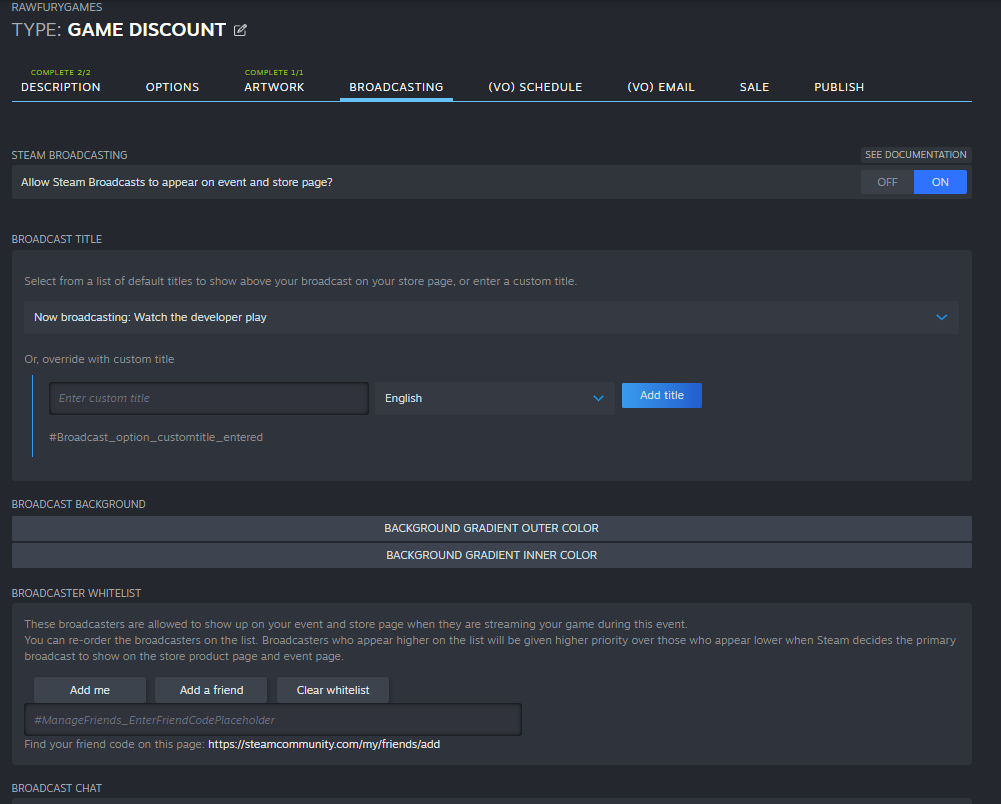
This Broadcast tab enables you to approve and prioritize specific Steam accounts for their livestreams to appear first in your broadcast section on your page.
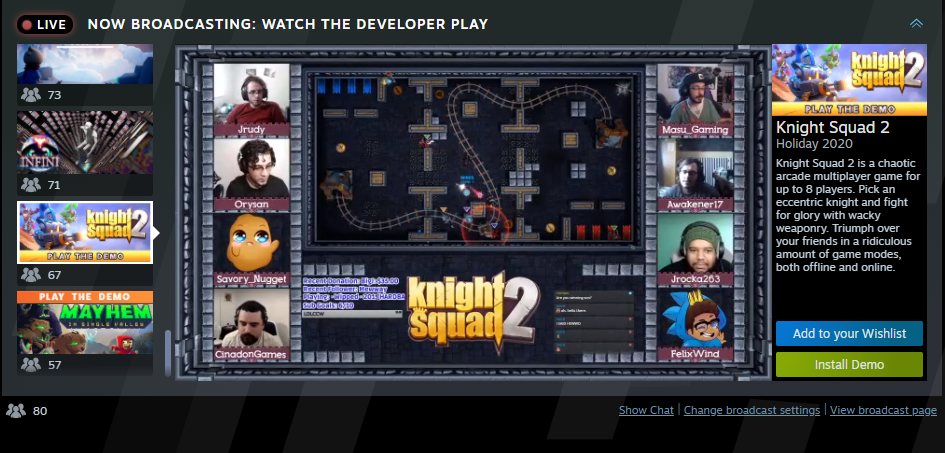
If there are two or more broadcasts in any of the prioritization buckets, then Steam randomly picks one from within the prioritization bucket. This at least provides a fair distribution of viewers.
The capsules are presented in descending order by priority bucket and by viewer count within each priority bucket.
--
Any sale page can support livestreaming, either from the games included on the sale page, or from specific Steam accounts added to an approval list. Note that Steam generally uses the terms "Livestream" and "Broadcast" interchangeably.
For more information on setting up a livestream itself, please see Steam Broadcast Documentation
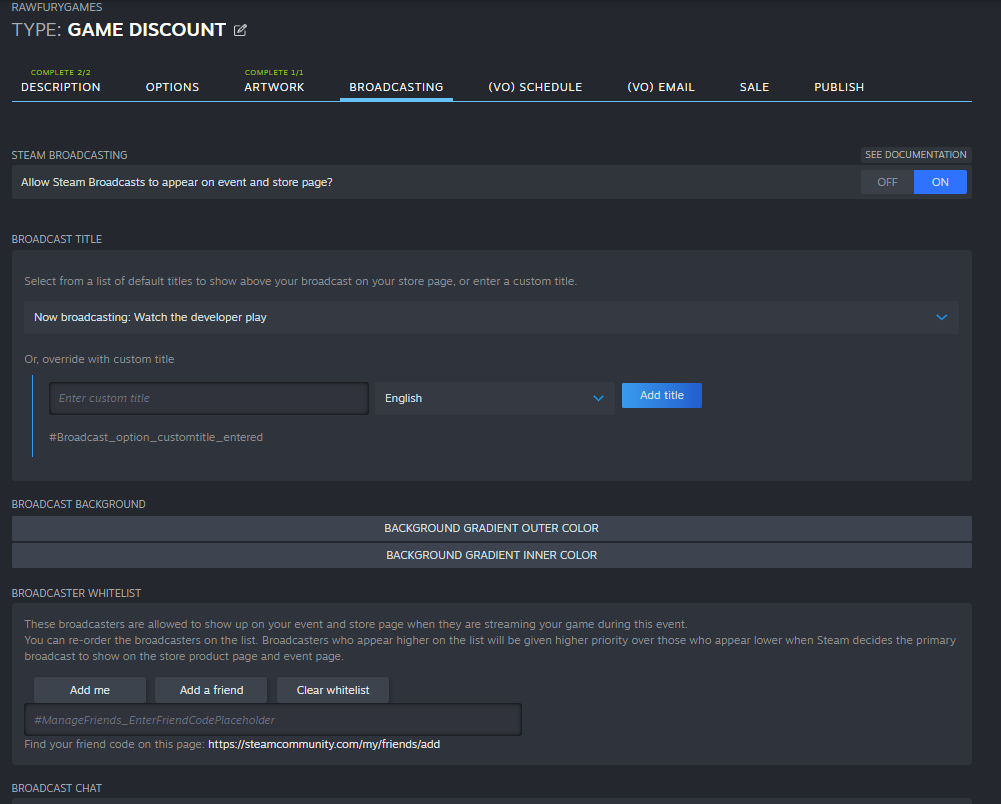
Enabling Broadcasts
By default, broadcasting is disabled on sale landing pages, but can easily be enabled by switching to the "Broadcasting" tab and ticking the "on" option.This Broadcast tab enables you to approve and prioritize specific Steam accounts for their livestreams to appear first in your broadcast section on your page.
Configuring Location of Broadcast Player
By default, broadcasts will appear at the very top of your sale page. But you can add a 'broadcast' type section to your page (further instructions below) to display livestreams in a specific spot on your page (if, for example, you wish to show more information above the broadcast player). This 'broadcast' type section will automatically include livestreams from games that are part of your sale and from specific accounts that you approve.Displaying Multiple Livestreams
When a sale page has more than one active livestream, the player will change format to show a list of available streams on the left of the video player. It will default to show the small capsule for the game being broadcasted and then show a screenshot from the live broadcast when the user hovers over it. This allows Steam customers to quickly browse through available live broadcasts.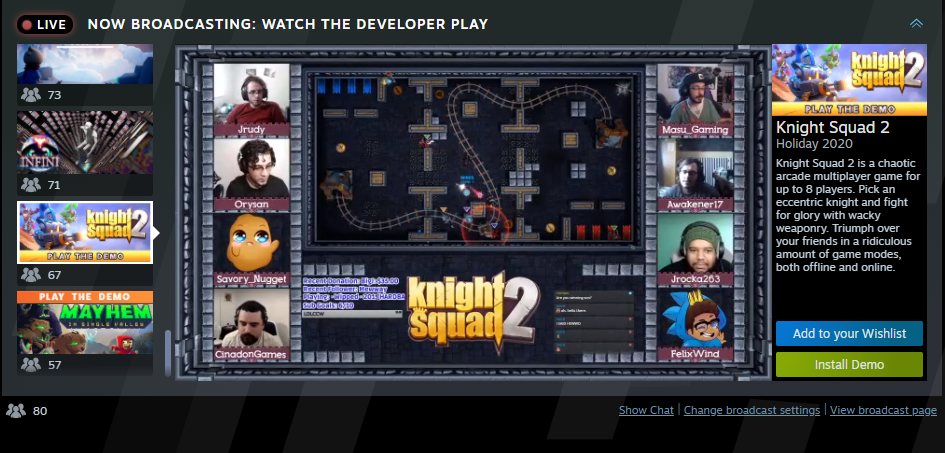
Prioritization order
When a person visits your sale page, the Broadcast player will choose a livestream to show based on the following logic:- Broadcasts from Steam accounts explicitly added on the "Broadcast" tab and set to priority "Primary"
- Broadcasts from either of these sources:
- Steam accounts explicitly added on the "Broadcast" tab and set to priority "Featured"
- Broadcasts who have a current live slot in the Event Schedule widget (if a schedule widget is included in the sales events) are treated as equal to "Featured" above Learn more about the event schedule sale section.
- Steam accounts explicitly added on the "Broadcast" tab and set to priority "Featured"
- Broadcasts from Steam accounts explicitly added on the "Broadcast" tab and set to priority "Default"
- Broadcasts from either of these sources:
- Broadcasts from Steam accounts explicitly added on the "Broadcast" tab and set to priority "General"
- Any Official Broadcast associated with a game featured on the Sale page.
- Broadcasts from Steam accounts explicitly added on the "Broadcast" tab and set to priority "General"
If there are two or more broadcasts in any of the prioritization buckets, then Steam randomly picks one from within the prioritization bucket. This at least provides a fair distribution of viewers.
The capsules are presented in descending order by priority bucket and by viewer count within each priority bucket.




