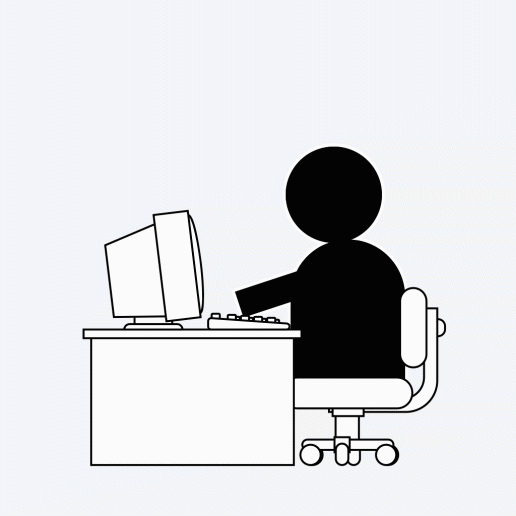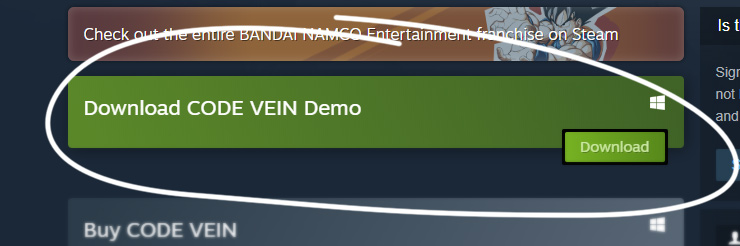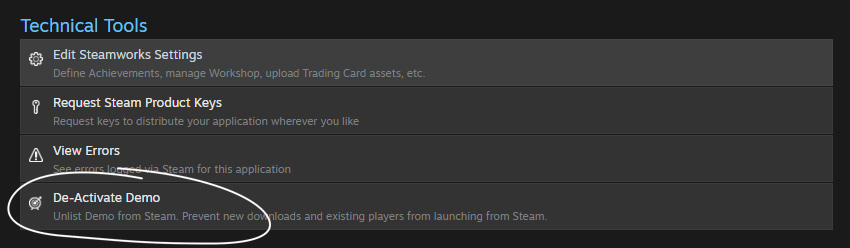간단한 요약
Steam은 귀사가 게임의 일부 경험을 고객에게 보여줄 수 있도록, 게임의 체험판을 호스팅하고 배포하는 서비스를 제공합니다.통합 레벨
체험판은 크기와 범위가 다양할 수 있지만, 일반적으로 게임의 핵심 메커니즘을 보여주고 플레이어가 게임에 대해 더욱 기대할 수 있도록 하는 게임의 플레이 가능한 작은 부분을 말합니다.개요
Steam에는 고객들이 제품을 구매하기 전에 미리 체험해 볼 수 있도록 무료 체험판을 제공하는 기능이 있습니다.
체험판이 귀사의 타이틀에 도움이 될지 여부는 귀사의 결정에 달려있으며, 다음과 같은 사항을 고려하면 좋습니다.
- 품질 – 고객은 일반적으로 체험판을 사용해 보고 귀사 게임에 대한 구매 결정을 내립니다. 체험판에 포함되는 콘텐츠는 품질이 우수하고 실제 경험을 보여줄 수 있어야 합니다.
- 타이밍 – 체험판을 출시하는 시점 또한 중요합니다. 일반적으로는 게임이 정식 출시될 때까지 기다리는 것이 좋지만, 때로는 게임 출시 전에 체험판을 공개하는 것이 효과적인 경우도 있습니다. 예를 들어, 고객이 실제로 게임을 접해 봐야 이해할 수 있을 것으로 생각되는 경우에는 정식 출시 전에 고품질 체험판을 공개하면 도움이 될 수 있습니다.
- 길이 – 고객이 즐길 수 있을 만큼 충분한 콘텐츠를 제공하면서도, 고객이 게임의 모든 것을 경험했다고 느껴 흥미를 잃지 않게 할 수 있도록 적절한 균형점을 찾아야 합니다.
환경 설정
Demos are a separate App ID that is associated with your full game's App ID.
체험판은 디포로 구성되어야 하며, 정식 앱과 마찬가지로 반드시 빌드가 생성되어야 합니다. 체험판은 기본 게임의 상점 페이지에 버튼으로 표시되며, 사용자들은 여기에서 체험판을 무료로 다운로드하고 체험할 수 있습니다.
체험판 앱 ID 생성 방법:
- From your base game's App Landing Page, click on "All associated packages, DLC, demos and tools."
- 이 페이지 상단에서 '체험판 추가' 버튼을 클릭하세요.
- 이렇게 생성한 체험판에도 기본 제품과 유사하게 출시 체크리스트와 구성이 적용됩니다.
To upload your demo build
Please see
Uploading to Steam to get started with how to upload your demo build (make sure you use the App ID for your demo).
Testing your demo
To work properly for customers, your application type must be set as 'Demo' and the App ID of your base game must be entered in the General Application Settings section of the Steamworks website for your demo.
Your primary developer account will automatically own both the demo and the base game, thus only letting you launch the base game (this is default behavior for customers too, as there's little reason to let a customer launch a demo once they own the base game).
To get around this and test your demo, you'll need to request
keys for your demo and activate them on test accounts that do not own the full product. You'll need to create a new Steam account and activate a key for your demo to fully test the installation and launching of the demo.
Note that you
must create a second account to test the demo. Adding the demo into your default package, for example, will not allow you to test the demo and will break your ability to launch the title without getting Steam Support to help fix your packages.
업그레이드의 영향 최소화
There are a few things you can do to minimize the friction to upgrade from the demo to the full game.
- 정식 앱과 디포 공유: 정식 앱과 체험판 사이에 공유되는 콘텐츠는 모두 개별 디포에 포함시켜, 기본 앱의 공유 디포를 체험판 앱에 마운트하세요. 자세한 정보는 공유 콘텐츠 디포 문서를 참조하세요.
- 정식 앱과 클라우드 저장소 공유: 체험판에서 게임을 저장할 때 정식 게임의 클라우드 저장소를 이용하면, 사용자가 정식 게임을 구입한 후 체험판에서 게임을 종료한 시점부터 바로 게임을 계속할 수 있습니다. 자세한 정보는 Steam Cloud 문서를 참조하세요.
정식 앱 마케팅
You can direct customers to the full app from your demo by utilizing the Steam Overlay. The in-app overlay allows you to put a link to the store page right in your app. See the
Steam 오버레이 documentation and
ISteamFriends::ActivateGameOverlayToStore for more details.
Players of your demo will also see a prominent link from the demo in their library to the full game's store page.

체험판에서 도전 과제 사용
We recommend that you disable achievements in demos. Instead, store the saved game in the shared Steam Cloud as described in the
Cloud documentation. Then grant those achievements on loading the game in the full game after the user has purchased.
Demo Store Page & Presence
As you are configuring your demo within Steamworks, you will notice that there is a release checklist for "Store Presence". This is a much shorter store checklist than for your full game, and generally only requires a few assets and bits of information that may differ between your demo and full game.
To have your demo appear on the store page of your base game, you'll need to follow these steps:
- From your base game's app landing page, click 'Edit Store Page' to enter the store page editor.
- Within the store page editor, switch to the 'Special Settings' tab
- Scroll down to 'Associated Demos'
- Make sure your demo is listed there
- Save and publish your game's store page.
By default, the option to prominently display your demo will be checked.
Releasing Your Demo
To prepare for release, please make sure to complete the checklists found on the right-hand side of the landing page for your demo. Once completed, you can mark your demo page and build as ready for review.
If you are releasing your demo prior to your base product being available, you will need to prepare your base game's store page and make sure it is visible as 'coming soon' so users can add the full game to their wishlist (also see:
Steam Wishlists).
Releasing for 'upcoming' visibility (Optional)
You can release your demo's store page presence ahead of the release of your demo in order to appear on the list of upcoming demos. This process is similar to putting up a 'coming soon' page for your base game; once you complete store page review, you will see a 'post coming soon' button appear at the top of your demo's app landing page in Steamworks.
Releasing directly to playable
'출시 예정' 단계를 건너뛰고 바로 체험판을 출시하려는 경우, 검토가 완전히 완료된 후에 표시되는 '체험판 출시...' 버튼을 사용할 수 있습니다. 체험판을 출시하면 상점 페이지 자산도 자동으로 게시됩니다.
Once released, the demo can show up as new in the demo section. Clicking on the demo capsule in the store will take users to the main game's store page where there's a demo button on the side or above the purchase options (configurable by you).
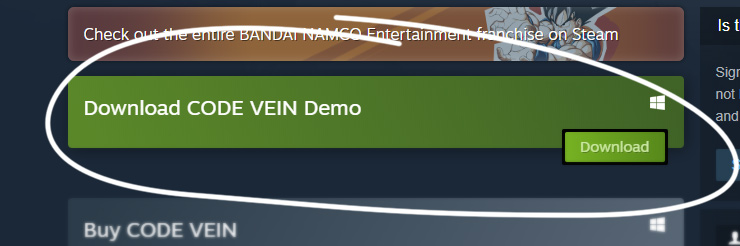
Please see the
Preparing for Your Release documentation for general information about preparing any app for release.
Disabling Your Demo
If you wish for your demo to only be available for a limited time, such as during a game conference or festival, you can deactivate and reactivate it once it has been released. Deactivating a demo will prevent players from downloading or launching your demo. Players that already have your demo in their library will continue to see the demo (so they may uninstall it) but cannot launch it again.
To Deactivate or re-activate a demo, find the option under 'Technical Tools' on your demo's app landing page and click "Deactivate Demo"
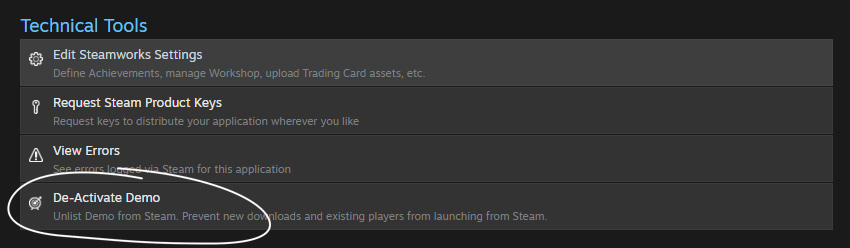
참고: 귀사의 체험판이 Steam을 통해서만 실행되어야 하고 게임 라이선스가 유무를 확인하는 경우가 아니라면, 체험판이 비활성화된 후에도 고객은 Steam 외부에서 체험판을 실행할 수도 있습니다. 더 자세한 내용은 여기를 클릭하세요.
ISteamApps::BIsSubscribedAppFrequently Asked Questions
질문: 게임을 출시하기 전에 체험판을 출시 예정 페이지에 게시해도 되나요?A: Yes, your demo can be made available to players on a Coming Soon page before your game releases.
질문: 체험판 사용자들이 정식 게임 사용자와 함께 멀티플레이어 게임을 플레이할 수 있나요?A: Steam currently doesn't support multiplayer matchmaking between the full game and the demo.
질문: 체험판이 정식 게임과 완전히 동일한 파일로 구성되어 있다면 어떻게 하나요?A: Use a shared depot as described in the
공유 콘텐츠 디포 documentation. Do the following to make sure the demo and full app both work correctly.
- If you use Steam DRM, re-submit the exe for signing on the demo Steamworks app admin. Package the demo exe into a depot specific to the demo app. Alternatively, you can skip Steam DRM and just call SteamAPI_RestartAppIfNecessary.
- If there is behavior that is restricted to owners of the full app, gate it behind the ISteamApps::BIsSubscribedApp Steamworks API call with the App ID of the full app.
질문: 체험판을 기본 앱의 상점 페이지에 표시되도록 하려면 어떻게 하나요?A: On the store page admin, go to the "Special Settings" tab and add the Demo's app ID in the "Associated Demos" section. Save & Publish. The demo will need to be released for it to show upon the base application's store page.
By default, a demo button will appear in the right-hand column of your game's store page. You can also check a box in the "Special Settings" tab to have a larger callout for your demo appear above all your purchase options.
질문: 기본 애플리케이션의 상점 페이지에서 체험판을 제거하려면 어떻게 해야 하나요?A: On the store page admin for the base game, go to the "Special Settings" tab and remove the Demo's app ID in the "Associated Demos" section. Save & Publish.
질문: Steam 상점에서 체험판을 완전히 제거하려면 어떻게 해야 하나요?A: Please see
Disabling Your Demo above
 문서
리소스
뉴스 및 업데이트
지원
문서
리소스
뉴스 및 업데이트
지원