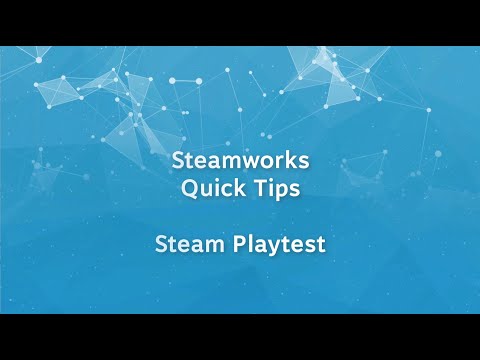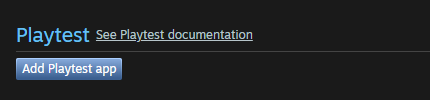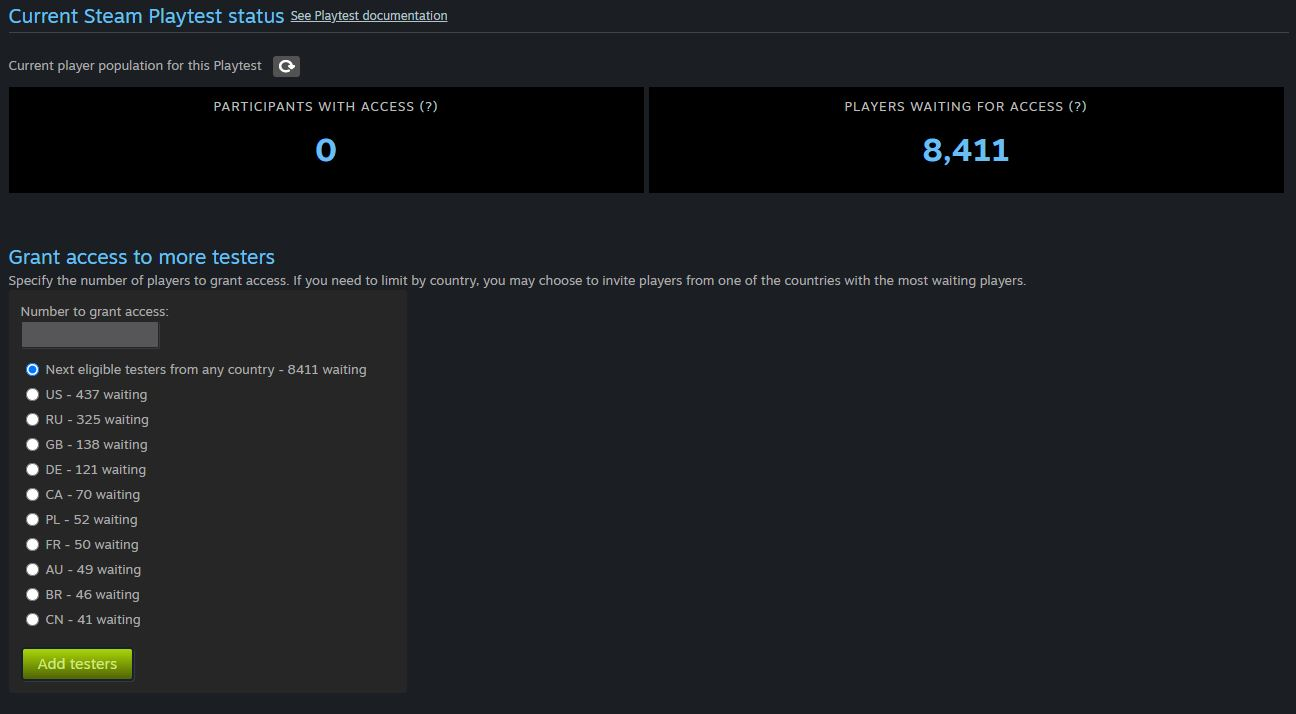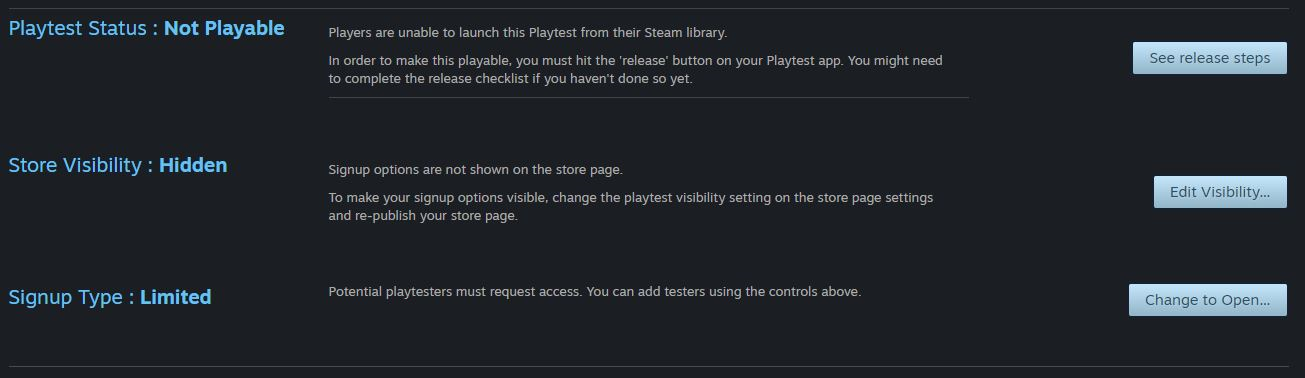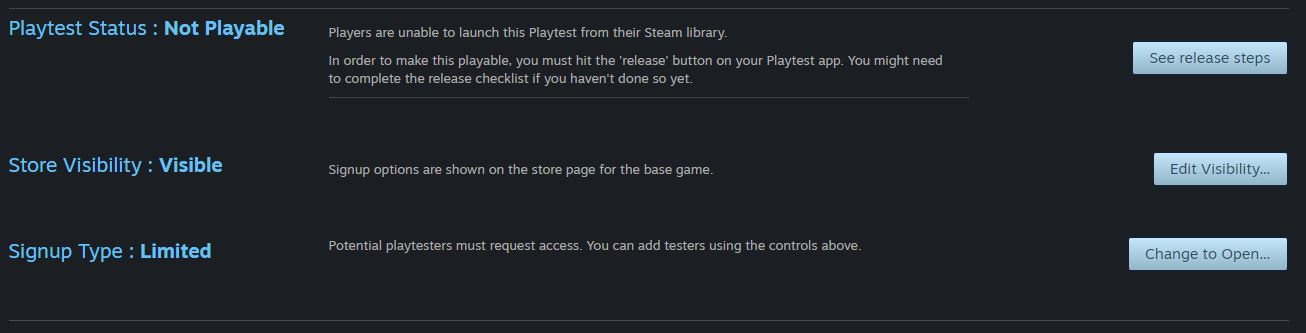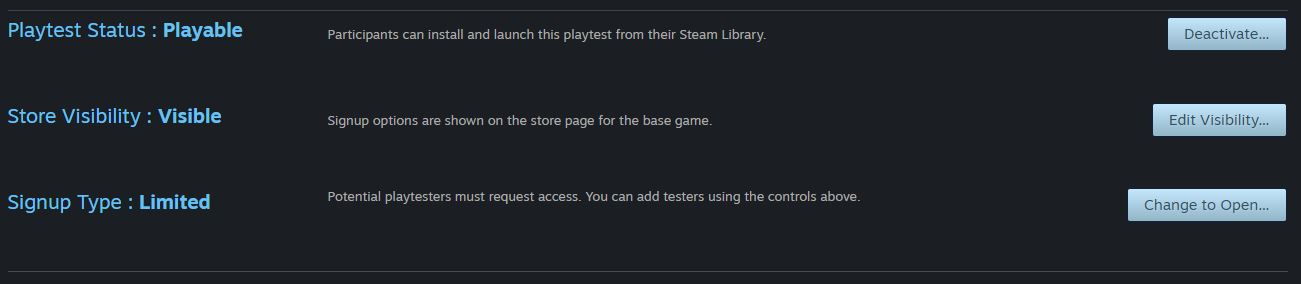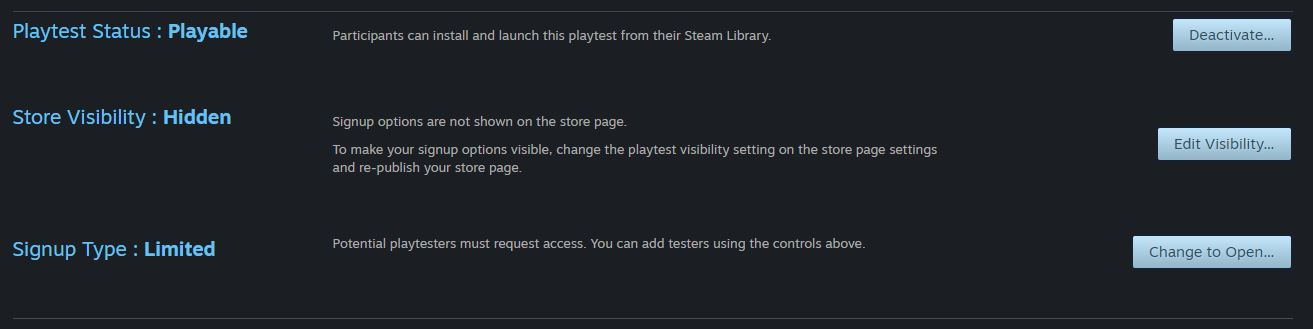Steam Playtest ช่วยให้ผู้พัฒนามีวิธีที่มีความเสี่ยงต่ำและไม่เสียค่าใช้จ่าย เพื่อรับข้อมูลการทดลองเล่นสำหรับเกมของตนได้ โดยไม่ต้องกังวลเกี่ยวกับรหัส Steam บทวิจารณ์จากผู้ใช้ หรือสิ่งที่อยากได้ การใช้ไอดีแอป "ไชลด์" ที่แยกต่างหากซึ่งเกี่ยวข้องกัน แต่แยกจากเกมหลักของคุณ จะช่วยให้คุณดำเนินการทดลองเล่นได้ตามที่คุณต้องการ โดยไม่รบกวนเกมหลักของคุณ
คุณสามารถดูภาพรวมได้ที่นี่:
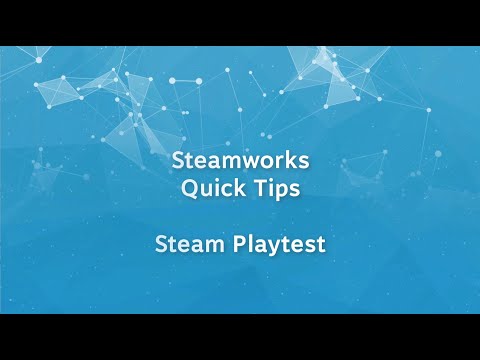
วิดีโอ YouTube™: Steamworks Quick Tips - Steam Playtest
ดู: 32,993
In this video, we walk you through what Steam Playtest is, how to use it, and we also cover some common questions about the feature.
นอกจากนี้ Steam Playtest ยังช่วยให้คุณควบคุมสิทธิ์ในการทดลองเล่นเกมของคุณได้อย่างง่ายดายด้วย คุณสามารถอนุญาตให้ผู้เล่นเข้าร่วมได้มากหรือน้อยเท่าที่ต้องการ และยกเลิกแอปการทดลองเล่นเมื่อใดก็ได้ที่คุณต้องการ
คำถามที่พบบ่อย
ไอดีแอป Steam Playtest มีสิทธิ์เข้าใช้คุณสมบัติด้านเทคนิคต่าง ๆ ของ Steamworks ได้เช่นเดียวกับเกมหลักของคุณ แต่ตั้งค่าร้านค้าและชุมชนได้น้อยกว่า การสมัครเข้าร่วม Steam Playtest ของคุณจะแสดงให้เห็นบนหน้าเกมหลักของคุณ แทนที่จะมีหน้าร้านค้าแยกต่างหากเป็นของตัวเอง เพื่อให้ลูกค้าสามารถสมัครและเข้าถึงการทดลองเล่นได้ อีกทั้งยังเพิ่มเกมหลักลงในสิ่งที่อยากได้ และติดตามเกมหลักได้ด้วย
ลูกค้าจะเห็นการสมัครเข้าร่วม Steam Playtest ในลักษณะนี้:

ผู้ที่สนใจลองเล่นจะสามารถขอสิทธิ์การเข้าร่วม Steam Playtest ของคุณได้ เมื่อคุณพร้อมที่จะให้ผู้ทดสอบลองเล่นเกม คุณสามารถเพิ่มผู้ทดสอบจากกลุ่มผู้เล่นที่สนใจเข้าร่วมในจำนวนมากน้อยเท่าที่ต้องการ คุณสามารถยกเลิกแอป Playtest ได้เมื่อคุณพร้อม หรือจะปล่อยไว้ก็ได้ หากคุณต้องการทดสอบคุณสมบัติใหม่ ๆ ที่เตรียมนำออกเผยแพร่
ฉันจะจัดเตรียมได้อย่างไร?
- สร้างแอป Playtest ใหม่จากหน้า แพ็กเกจและเนื้อหาดาวน์โหลดที่เกี่ยวข้อง สำหรับเกมของคุณ
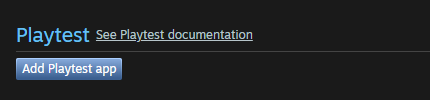
- กำหนดค่าแอปพลิเคชันของคุณใน Steamworks
อย่างน้อยที่สุด คุณจะต้องใส่ทรัพยากรแคปซูลคลังและทรัพยากรชุมชนที่จำเป็น (โปรดดู ทรัพยากรคลัง) หรือคุณจะเปลี่ยนชื่อที่ลูกค้ามองเห็นสำหรับแอป Playtest ของคุณก็ได้ (i;,myh'8ecx]รวมทั้งคำแปลของชื่อเหล่านั้น) - แต่คุณจะไม่สามารถเปลี่ยนแปลงได้หลังจากที่เผยแพร่ไปแล้ว
- เมื่อคุณพร้อมแล้ว ให้ทำตามขั้นตอนการเปิดตัวร้านค้าสำหรับแอป Playtest ของคุณให้เสร็จสมบูรณ์ ซึ่งจะรวมถึงการตรวจสอบหน้าร้านค้าและบิลด์อย่างง่ายรวมอยู่ด้วย หมายเหตุ: Playtest ของคุณจะไม่มีหน้าร้านค้าเฉพาะของตัวเอง แต่จะปรากฏเป็นส่วนในหน้าเกมหลักเท่านั้น รายการตรวจสอบของหน้าร้านค้าสำหรับ Playtest จะมีเพียงภาพแคปซูลและไอคอนเท่านั้น
- คุณสามารถเริ่มอนุญาตให้มีการสมัครเข้าร่วม Steam Playtest ได้โดยการทำให้การสมัครนั้นปรากฏอยู่บนหน้าร้านค้าของเกมหลักของคุณ ไปที่แท็บการตั้งค่าพิเศษ ในส่วนเครื่องมือผู้ดูแล "แก้ไขหน้าร้านค้า" สำหรับเกมหลักของคุณเพื่อเปิดใช้งานการสมัคร เมื่อคุณเผยแพร่การเปลี่ยนแปลงในหน้านี้แล้ว ลูกค้าจะเห็นตัวเลือกการสมัครในร้านค้า Steam

คุณจะสามารถแสดงหรือซ่อนการสมัคร Playtest เมื่อใดก็ได้ที่คุณต้องการ
- ขณะนี้เมื่อลูกค้าสมัครเข้าร่วม Steam Playtest ของคุณแล้ว คุณก็สามารถเตรียมเนื้อหาสำหรับลูกค้าเหล่านี้ได้ อัปโหลดดีโปและตั้งค่าบิลด์บน Playtest เช่นเดียวกับเกมหรือเดโมอื่น ๆ โดยคุณสามารถผสานคุณสมบัติด้านเทคนิคของ Steamworks กำหนดแม่แบบอุปกรณ์ควบคุมบน Steam กำหนดค่าการบันทึกบนคลาวด์ และอื่น ๆ ได้ หากคุณยังไม่เคยดำเนินการดังกล่าวมาก่อน โปรดเริ่มโดยไปที่เอกสารเกี่ยวกับการอัปโหลดไปยัง Steam เพื่อขอความช่วยเหลือ
อีกวิธีหนึ่งคือ คุณสามารถขอรหัส Steam สำหรับแอป Steam Playtest ของคุณได้ และเผยแพร่รหัสเหล่านั้นไปยังผู้ทดลองเล่นโดยตรง โปรดอ่านข้อมูลเพิ่มเติมด้านล่าง
- เมื่อ Playtest ของคุณพร้อมและบิลด์ของคุณเผยแพร่แล้ว คุณก็สามารถเริ่มรับผู้เล่นได้ ในส่วนการตั้งค่า Steamworks สำหรับแอป Playtest ของคุณ ให้ไปที่ลิงก์จัดการ Playtest ของคุณ (หรือค้นหาการตั้งค่า Playtest ภายใต้แท็บแอปพลิเคชัน) คุณจะสามารถเพิ่มกลุ่มผู้เล่นได้เมื่อคุณพร้อม ผู้เล่นจะได้รับการสุ่มเลือกจากจำนวนผู้ที่สมัครทั้งหมด
นอกจากนี้คุณยังสามารถเลือกประเทศที่เฉพาะเจาะจงได้ในกรณีที่คุณมีเซิรฟเวอร์จำกัด และต้องการให้แน่ใจว่าจะไม่มีปัญหาความล่าช้าในช่วง Playtest ของคุณ
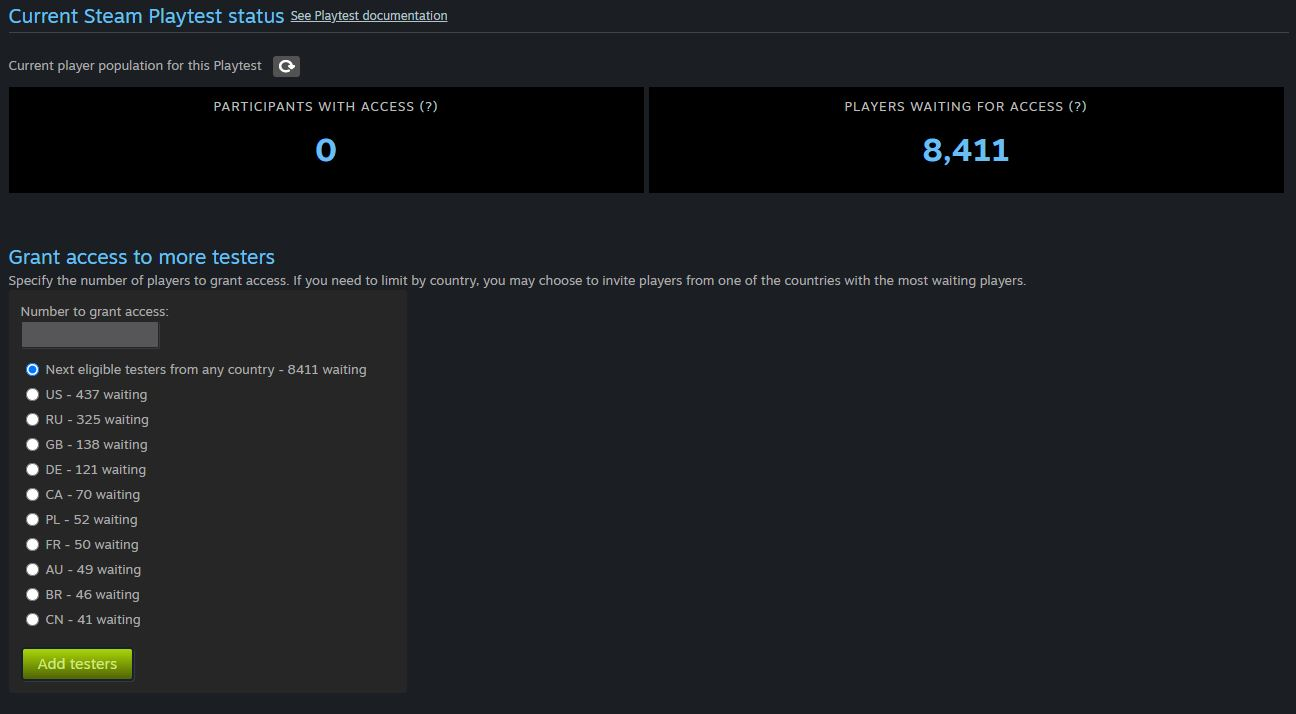
- เมื่อคุณรวบรวมข้อมูลการทดลองเล่นเรียบร้อยแล้ว คุณสามารถยกเลิกการทดลองเล่นได้ด้วยการตั้งค่าให้เป็น "ไม่สามารถเล่นได้" จากหน้าการตั้งค่าของพันธมิตร Steam Playtest ตัวเลือกนี้จะไม่แสดงในขณะที่กำลังรับสมัครบนร้านค้า Steam หลังจากที่ปิดการใช้งานแล้ว Steam จะไม่เริ่มเปิดแอปการทดลองเล่น
โปรดพิจารณาให้ถี่ถ้วนก่อนที่จะดำเนินการนี้! คุณอาจทำให้ชุมชนของคุณผิดหวังหรือไม่พอใจหากคุณนำประสบการณ์นั้นออกไปโดยไม่แจ้งให้ทราบล่วงหน้า ดังนั้นคุณจึงควรบอกให้คนในชุมชนทราบแต่เนิ่น ๆ คุณสามารถใช้ การประกาศและกิจกรรมของ Steam เพื่อสื่อสารให้ทราบถึงรายละเอียดการทดลองเล่นของคุณ
- หลังจากที่ Playtest จบลงแล้ว หากคุณต้องการเริ่มต้นการทดลองเล่นของคุณใหม่อีกครั้ง โดยที่คุณอาจต้องการเปลี่ยนแปลงบางอย่าง หรือเซิร์ฟเวอร์มีขีดความสามารถเพิ่มขึ้น คุณก็สามารถตั้งค่า Playtest ของคุณไปที่ "มองเห็นได้" อีกครั้ง ผู้เล่นที่ได้รับอนุญาตสิทธิ์ให้เข้าร่วมจะยังคงมีสิทธิ์อยู่เหมือนเดิม และไม่จำเป็นต้องสมัครหรือขอรับสิทธิ์ใหม่อีกครั้ง
ประเภทการสมัคร
พฤติกรรมเริ่มต้นคือ การสมัครแบบจำกัด - ผู้ที่สนใจเป็นผู้ทดลองเล่นจะขอสิทธิ์เข้าใช้ และคุณจะมอบสิทธิ์ให้เป็นรุ่น ๆ ตามขีดความสามารถที่คุณจะรับได้
หากเกมของคุณพร้อมที่จะรับคนเพิ่มเติม คุณก็สามารถตั้งค่าการทดลองเล่นของคุณให้เป็นการสมัครแบบเปิด นั่นคือ เมื่อผู้เล่นขอสิทธิ์จากหน้าร้านค้าเกมหลัก ก็จะได้รับการเพิ่มชื่อเข้าไปโดยอัตโนมัติ
การเปลี่ยนจากการสมัครทดลองเล่นแบบจำกัด (ค่าเริ่มต้น) จะเริ่มต้นกระบวนการที่เปิดรับผู้ทดลองเล่นใด ๆ ที่รอดำเนินการอยู่ ซึ่งโดยทั่วไปจะเริ่มต้นภายในเวลาไม่กี่นาที
นอกจากนี้ ยังสามารถควบคุมตัวเลือกประเภทการสมัครได้ที่หน้า Steam Playtest ของเว็บไซต์พันธมิตรด้วยเช่นกัน คุณสามารถเปลี่ยนแปลงประเภทการสมัครได้ทุกครั้งที่ต้องการ
การใช้รหัส Steam สำหรับ Steam Playtest ของคุณ
คุณสามารถแจกจ่ายรหัส Steam ให้กับ Playtest ของคุณได้ Playtest ของคุณไม่จำเป็นต้องลงทะเบียนสาธารณะ และคุณสามารถสร้างและแจกจ่ายรหัสสำหรับ Playtest แม้ว่าหน้าร้านค้าของคุณยังไม่ใช้งานจริงก็ตาม ซึ่งจะช่วยให้คุณควบคุมในระดับละเอียดยิ่งขึ้นเพื่อใช้แผนทดสอบการเปิดตัวที่คุณได้ออกแบบมาสำหรับเกมของคุณ
ผู้พัฒนาส่วนใหญ่จะพบว่ารหัส Playtest ใช้งานได้ง่ายและปลอดภัยมากกว่าการใช้รหัสแบบแทนที่สถานะการวางจำหน่าย สำหรับเกมหลักของตน Playtest สามารถรองรับรหัสการเปิดตัวที่มากขึ้นได้ง่ายกว่า โดยปกติคุณจะถูกจำกัดรหัสแบบแทนที่สถานะการวางจำหน่ายไว้ที่ 2,500 รหัสสำหรับเกมหลักของคุณ แต่คุณจะสามารถขอรหัส Playtest ในปริมาณที่มากกว่าได้ นอกจากนี้ คุณยังสามารถควบคุมการเข้าถึง Playtest ผ่านการตั้งค่า "สามารถเล่นได้" โปรดทราบว่ารหัสนั้น เมื่อได้รับแล้วจะไม่ถูกเพิกถอน หากในภายหลัง Playtest ถูกทำเครื่องหมายว่า "ไม่สามารถเล่นได้"
หากต้องการใช้รหัส Steam สำหรับ Steam Playtest ของคุณ โปรดปฏิบัติตามขั้นตอนต่อไปนี้:
- ขอรหัส Steam ให้แอป Playtest ของคุณ คุณสามารถขอรหัสแบบวางจำหน่ายมาตรฐานได้สำหรับ Playtest ของคุณเท่านั้น ซึ่งหมายความว่าเมื่อรหัสเปิดใช้งานแล้ว Playtest ดังกล่าวจะเล่นได้ก็ต่อเมื่อได้ "วางจำหน่ายแล้ว" เท่านั้น ยกตัวอย่างเช่น สถานะ Playtest: สามารถเล่นได้ ไม่สามารถขอรหัส Steam แบบแทนที่สถานะการวางจำหน่าย (เบต้า) สำหรับ Steam Playtest ได้
- ตั้งค่า Steam Playtest ของคุณเป็น "สามารถเล่นได้" คุณสามารถทำ Playtest โดยใช้รหัส Steam ได้ โดยที่หน้าร้านค้า Steam ของคุณไม่จำเป็นต้องแสดงให้บุคคลทั่วไปมองเห็นบน Steam
- เมื่อคุณต้องการหยุดการทดลองเล่น คุณสามารถตั้งค่าแอป Steam Playtest ของคุณเป็น "ไม่สามารถเล่นได้" โปรดทราบว่ารหัสนั้น เมื่อได้รับแล้วจะไม่ถูกเพิกถอนโดยอัตโนมัติ หากในภายหลัง Playtest ถูกทำเครื่องหมายว่า "ไม่สามารถเล่นได้"
แม้ว่ารหัส Steam จะเป็นบริการฟรีจาก Steam เพื่อให้ผู้พัฒนาใช้ทดสอบ Playtest ของตนก็ตาม แต่ไม่ได้หมายความว่าจะขอรับได้โดยไม่มีข้อจำกัด เมื่อคุณมาถึงจุดที่ต้องการขอรหัสมากกว่า 50,000 รหัสสำหรับ Steam Playtest ของคุณ การทดลองเล่นดังกล่าวก็เรียกได้ว่าเป็นโอเพนเบต้าแล้ว และคุณน่าจะสามารถเปิดการลงทะเบียนบนหน้าร้านค้า Steam ของคุณได้ Valve จะตรวจสอบคำร้องตามแต่ละกรณี และขอสงวนสิทธิ์ในการปฏิเสธคำขอรหัส Steam
หากคุณมีคำถามใด ๆ โปรดติดต่อเราด้วยการ
ส่งตั๋ว นอกจากนี้ คุณยังสามารถอ่านกฎและแนวทางปฏิบัติของรหัส Steam ได้
ที่นี่การทดลองเล่นแบบเป็นความลับสำหรับเกมที่ยังไม่ได้ประกาศ
โปรดใช้ความระมัดระวังเมื่อจัด Playtest แบบเป็นความลับให้กับเกมที่ยังไม่ได้ประกาศ แม้ว่าจะกำหนดค่าไว้ถูกต้องแล้ว แต่การทดลองเล่นแบบเป็นความลับจะเป็นความลับได้ก็ต่อเมื่อผู้ทดลองเล่น"ที่เก็บความลับไม่อยู่มากที่สุด"ไม่เผยแพร่ข้อมูลเท่านั้น นอกจากนั้น เมื่อพิจารณาถึงความเร็วในการสื่อสารข้อมูลทางอินเทอร์เน็ต หากมีรายละเอียดรั่วไหลจากการทดลองเล่นของคุณ รวมถึงภาพหน้าจอหรือวิดีโอ ก็อาจแพร่กระจายไปทั่วโลกได้ภายในเวลาเพียงชั่วครู่เดียว ด้วยเหตุนี้ คุณจึงควรประกาศเกี่ยวกับเกมของคุณก่อนที่จะจัด Playtest ภายนอกองค์กรของคุณ
แต่หากคุณต้องการจัดการทดลองเล่นแบบเป็นความลับให้กับเกมที่ยังไม่ได้ประกาศนั้นจริง ๆ (บางครั้งเรียกว่า "เพื่อนและครอบครัว" รุ่นอัลฟา) วิธีที่ปลอดภัยที่สุดในการดำเนินการดังกล่าวคือใช้รหัส Steam แบบแทนที่สถานะการวางจำหน่ายกับแอปหลัก
ที่ยังไม่วางจำหน่าย (กล่าวคือ ไม่ใช่แอป Playtest) ขั้นตอนนี้มีคำอธิบายไว้ใน
การใช้ Steam Keys สำหรับ Steam Playtest ของคุณ ด้านบน แต่โปรดอย่าลืมว่าการรักษาความลับนั้นต้องมีขั้นตอน ความเสี่ยง และข้อควรพิจารณาเพิ่มเติมบางประการดังนี้:
- ผู้เล่นที่ยอมรับรหัส Steam สำหรับ Playtest แบบเป็นความลับไม่ได้อยู่ภายใต้ข้อตกลงว่าด้วยการไม่เปิดเผยข้อมูล (NDA) กับคุณ ดังนั้นหากคุณต้องการลงทะเบียนให้ผู้เล่นดังกล่าว คุณจะต้องจัดการกับประเด็นดังกล่าวด้วยตัวคุณเองและตรวจสอบให้แน่ใจว่าผู้เล่นเหล่านั้นได้ตกลงตามข้อตกลงดังกล่าวก่อนที่จะได้รับรหัส เมื่อผู้เล่นเหล่านั้นลงทะเบียนสำเร็จแล้ว คุณยังจะต้องจัดการกับการแจกจ่ายรหัสแบบแทนที่สถานะการวางจำหน่ายให้กับผู้เล่นดังกล่าวอย่างปลอดภัยด้วยตัวคุณเองด้วย
- ผู้ทดลองเล่นเกมของคุณอาจติดตั้งแอปของบุคคลภายนอกหรือส่วนขยายของเว็บไซต์ที่จะแสดงข้อมูลโดยอัตโนมัติเกี่ยวกับทุกอย่างที่ไคลเอนต์ Steam ใช้งานอยู่ในขณะนั้น แม้กระทั่งเกี่ยวกับเกมที่ยังไม่วางจำหน่ายหรือยังไม่ได้ประกาศให้ทราบ โปรแกรมบางอย่างจากบุคคลภายนอกอาจขอให้ผู้ทดลองเล่นมอบข้อมูลเพิ่มเติมเกี่ยวกับเกมที่คุณยังไม่ได้ประกาศให้ทราบ เช่น: "เราไม่ทราบเกี่ยวกับเกมนี้ คุณจะมอบข้อมูลเพิ่มเติมเกี่ยวกับเกมนี้ให้เราได้หรือไม่?"
- หากต้องการให้มีความปลอดภัยเพิ่มมากขึ้น โปรดพิจารณาให้ Playtest ของคุณใช้ชื่อรหัสที่คลุมเครือ และใช้ทรัพยากรอาร์ตเวิร์กแบบชั่วคราวสำหรับส่วนหัวของคลัง ไอคอน ฯลฯ ของคุณ แน่นอนว่าคุณจะต้องอัปเดตทรัพยากรเหล่านี้ในภายหลังเมื่อมีการประกาศเกี่ยวกับเกมหลักของคุณ
- รหัสแบบแทนที่สถานะการวางจำหน่ายมีจำนวนจำกัดเพียงแค่ 2,500 รหัสต่อแอป หากคุณต้องการใช้มากกว่า 2,500 รหัสใน Playtest แบบเป็นความลับ โอกาสที่จะมีการรั่วไหลย่อมเพิ่มขึ้นจนถึงจุดที่คุณคงจะ "ประกาศ" เกี่ยวกับผลิตภัณฑ์ของคุณอยู่ดี ในกรณีนี้ คุณควรพิจารณาที่จะประกาศเกี่ยวกับเกมหลักของคุณเป็นอันดับแรก จากนั้นจึงจัด Playtest ภายนอกผ่านทางแอป Playtest ตามปกติ ซึ่งจะช่วยให้คุณขอรับรหัสได้มากถึง 50,000 รหัส
- อย่าลืม! รหัสแบบแทนที่สถานะการวางจำหน่ายจะยังคงมอบสิทธิ์การเข้าถึงเกมหลักจนกว่าจะถูกแบน ดังนั้นโปรดอ่านเกี่ยวกับการจัดการรหัส และวางแผนเกี่ยวกับรหัสแบบแทนที่สถานะการวางจำหน่ายของคุณหลังจากที่ Playtest แบบเป็นความลับของคุณสิ้นสุดลง
การนำเสนอแอปบน Steam: นอกจากรหัสแล้ว รายละเอียดเกี่ยวกับแอปบน Steam จะปรากฏให้ผู้เล่นหลาย คนและ/หรือโปรแกรมเว็บครอว์เลอร์ของบริษัทภายนอกเห็น เมื่อแอปนั้น: 1) เผยแพร่หน้าร้านค้า 2) พร้อมให้โหลดล่วงหน้าได้ หรือ 3) ออกวางจำหน่าย ถึงแม้ว่าแอปนั้นจะวางจำหน่ายโดยมีหน้าร้านค้า "ที่ซ่อนอยู่" ก็ตาม อย่าลืมวางแผนการประกาศของคุณให้เสร็จก่อนเวลาที่แอปของคุณจะเข้าสู่สถานะเหล่านี้เป็นครั้งแรก
การกำหนดค่าโดยทั่วไป
Playtest ไม่สามารถเล่นได้ และไม่เปิดรับสมัคร นี่เป็นการกำหนดค่าเริ่มต้น เมื่อคุณเริ่มต้นตั้งค่าการทดลองเล่นของคุณก่อนที่จะตั้งค่าเป็นใช้งานจริง หรือเปิดรับการสมัครเข้าร่วม นอกจากนี้ยังเป็นการกำหนดค่าขั้นสุดท้ายด้วย เมื่อคุณดำเนินการทดลองเล่นจนเสร็จสมบูรณ์แล้ว
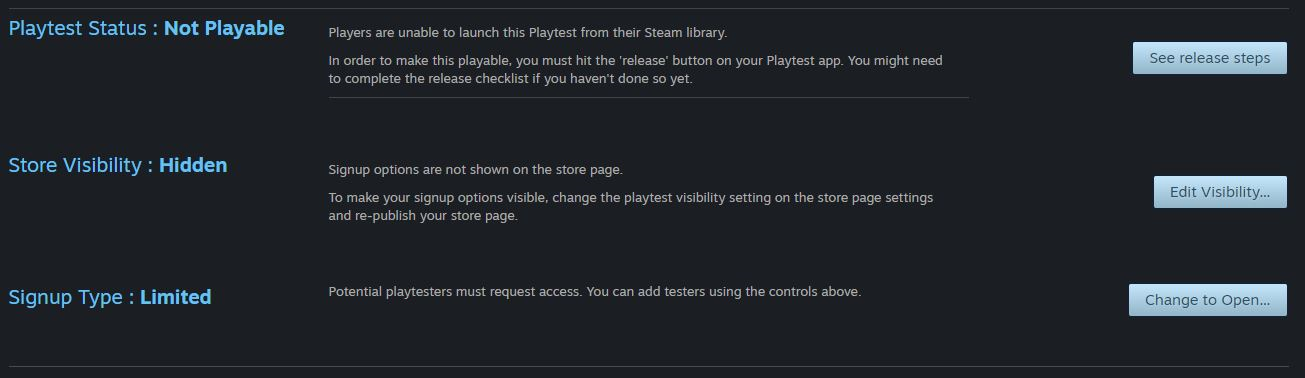 Playtest ไม่สามารถเล่นได้ แต่เปิดรับสมัครเพิ่มเติม
Playtest ไม่สามารถเล่นได้ แต่เปิดรับสมัครเพิ่มเติม นี่เป็นการกำหนดค่าที่คุณควรตั้งค่าไว้แต่แรก เพื่อให้ผู้เล่นสมัครเข้าร่วมก่อนที่การทดลองเล่นของคุณจะพร้อมใช้งาน นอกจากนั้น คุณยังอาจต้องการใช้การกำหนดค่านี้ หากคุณยุติการทดลองเล่น แต่ตั้งใจว่าจะเปิดขึ้นอีกครั้งในอนาคต และต้องการเพิ่มจำนวนผู้ทดลองเล่นให้มากขึ้นเมื่อมีกิจกรรมการทดลองเล่นในวันข้างหน้า
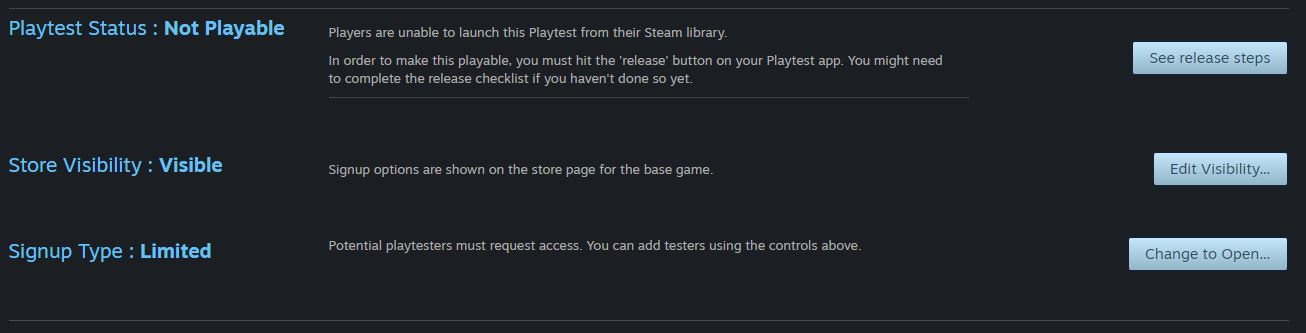 Playtest สามารถเล่นได้และเปิดรับสมัครสมาชิกใหม่
Playtest สามารถเล่นได้และเปิดรับสมัครสมาชิกใหม่ นี่อาจเป็นการตั้งค่าที่เหมาะสมเมื่อการทดลองเล่นของคุณเปิดใช้งานจริง และคุณตั้งใจที่จะเพิ่มจำนวนผู้ทดลองเล่นให้มากขึ้นในอนาคต บางทีคุณอาจจะเพิ่มความจุของเซิร์ฟเวอร์หรือเพิ่มคุณสมบัติใหม่ ๆ และจำเป็นจะต้องมีผู้ทดลองเล่นในจำนวนเพิ่มขึ้นเพื่อทดลองบิลด์ในอนาคต
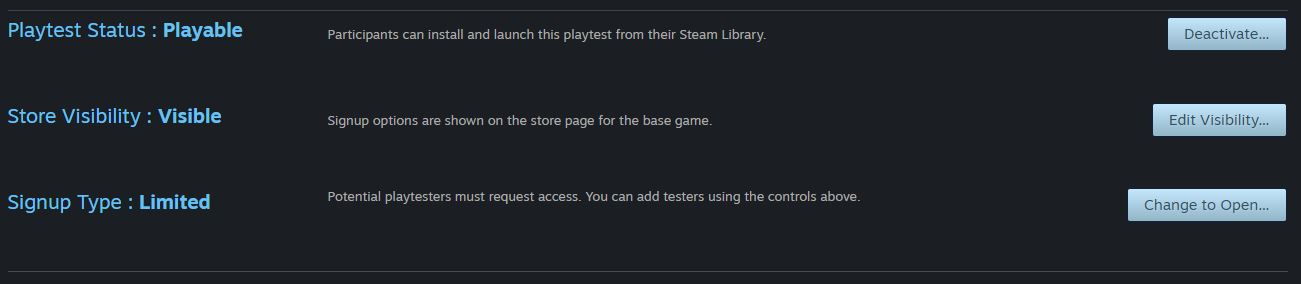 Playtest สามารถเล่นได้ แต่ไม่เปิดรับสมัครเพิ่มเติม
Playtest สามารถเล่นได้ แต่ไม่เปิดรับสมัครเพิ่มเติม คุณอาจต้องการใช้การกำหนดค่านี้ หากคุณไม่มีความตั้งใจที่จะรับสมัครผู้ทดลองเล่นให้มากขึ้นในอนาคต แต่ยังคงต้องการให้ผู้ทดลองเล่นเท่าที่มีอยู่ในปัจจุบันสามารถเข้าใช้บิลด์นั้นได้
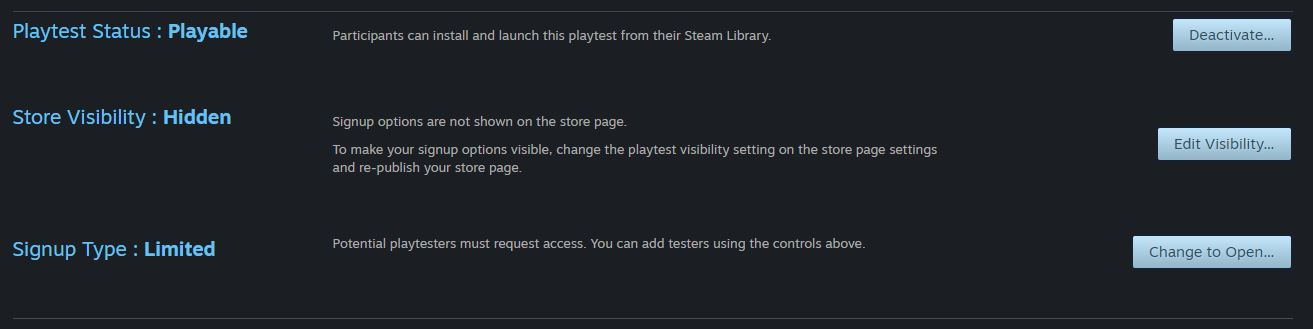
การรวบรวมข้อเสนอแนะจากผู้เล่น
การเก็บรวบรวมข้อเสนอแนะจากผู้เล่นจะขึ้นอยู่กับคุณ เราพบว่าผู้พัฒนาซอฟต์แวร์จำนวนหนึ่งมีปุ่ม "ข้อเสนอแนะ" ขนาดใหญ่บนเมนูหลักของเกม ซึ่งนำไปสู่จุดที่ผู้พัฒนาต้องการเก็บรวบรวมและจัดการกับข้อเสนอแนะ โดยอาจนำไปสู่ฟอรัม Steam หรืออาจเป็นช่อง Discord ของคุณ ซอฟต์แวร์ติดตามจุดบกพร่อง ฟอรัมบนเว็บไซต์ของคุณเอง หรือที่อื่น ๆ ที่คุณต้องการ
เราขอแนะนำให้คุณติดต่อกับผู้ติดตามของคุณโดยตรง - แจ้งให้ผู้ติดตามเหล่านั้นทราบว่าคุณต้องการข้อเสนอแนะประเภทใดและควรนำไปเสนอไว้ที่ใดจึงดีที่สุด นอกจากนี้คุณยังอาจจัดเสนอลิงก์ไว้เพื่อรับข้อเสนอแนะที่คุณต้องการหรือระบบติดต่อสื่อสารในประกาศชุมชนโดยตรง
คำถามที่พบบ่อย
ถาม: เหตุใด Valve จึงตัดสินใจที่จะดำเนินการกับเครื่องมือนี้? ตอบ: Steam Playtest ซึ่งเป็นคุณสมบัติใหม่ เป็นผลของคำขอจากสตูดิโอทั้งเล็กและใหญ่ ซึ่งต้องการวิธีการที่จะอนุญาตให้ลูกค้าที่ติดตามเกมมีโอกาสเข้าร่วมทดลองเล่นแบบมีความเสี่ยงต่ำภายในช่วงเวลาจำกัด ทีมผู้พัฒนาต้องการมีอิสระที่จะดำเนินการทดลองเล่นโดยไม่ต้องเคร่งเครียดกับบทวิจารณ์จากผู้ใช้ หรือเข้าไปก้าวก่ายรายการสิ่งที่อยากได้… แต่ก็ต้องการที่จะควบคุมการเริ่มต้น การหยุดชั่วคราว และการสิ้นสุดการทดลองเล่นอีกด้วย เราหวังว่าเครื่องมือชุดใหม่นี้จะช่วยให้ผู้พัฒนาเข้าถึงผู้เล่นเกมของตนมากขึ้น อันจะส่งผลให้สามารถสร้างสรรค์เกมที่เยี่ยมยอดกว่าเดิม
เราได้เห็นวิธีแก้ไขปัญหาจำนวนหนึ่งที่ไม่เป็นทางการหรือชวนให้ประหลาดใจ ซึ่งนำมาใช้กับปัญหาเดียวกันนี้ เช่น การเสนอเดโมที่จริง ๆ แล้วเป็นแค่รุ่นโอเพนเบต้า หรือการจัดส่ง “บทนำ” เกมฟรีเพื่อปลุกกระแส ทีมผู้พัฒนาพยายามใช้เครื่องมือทุกอย่างที่หาได้เพื่อสร้างชุมชนและเก็บรวบรวมข้อมูลการทดลองเล่น ประเด็นเหล่านั้นเป็นปัญหาท้าทายที่ชวนให้ขบคิด ดังนั้นเราจึงต้องการจัดหาวิธีแก้ไขที่มีการรองรับครบถ้วนอย่างเป็นทางการ เพื่อให้ผู้พัฒนาใช้งานได้ง่ายขึ้นและเป็นประโยชน์ต่อผู้เล่นอย่างทั่วถึงมากกว่าเดิม
ถาม: หากฉันต้องการใช้งานการทดลองเล่น แต่ต้องการควบคุมการเข้าถึงผ่านรหัส Steam ฉันควรทำอย่างไร?ตอบ: คุณสามารถขอรหัสสำหรับ Steam Playtest ของคุณได้เช่นกัน อันที่จริงแล้ว ขณะนี้ วิธีดังกล่าวเหมาะสมกับการทดสอบเบต้าสำหรับเกมของคุณ หากคุณต้องการมากกว่าผู้ทดสอบกลุ่มเล็ก ๆ โปรดอย่าลืมว่าคุณยังสามารถทดสอบได้โดยใช้ไอดีแอปหลักของเกมของคุณ รวมทั้งใช้รหัสแบบแทนที่สถานะการวางจำหน่าย คุณสามารถอ่านข้อมูลเพิ่มเติมได้ในเอกสารเกี่ยวกับ
การทดสอบบน Steam คุณสามารถอ่านกฎและแนวทางปฏิบัติของรหัส Steam ได้
ที่นี่ถาม: ฉันมีคำถามหรือข้อเสนอแนะ ฉันจะติดต่อคุณได้อย่างไร?ตอบ: โปรดใช้
แบบฟอร์มติดต่อที่นี่ของเรา และแจ้งให้เราทราบหากคุณประสบปัญหาหรือมีข้อเสนอแนะเกี่ยวกับคุณสมบัติ
ถาม: ฉันจะใช้ Steam Playtest ได้เมื่อไหร่?ตอบ: เราคิดว่าเวลาที่เหมาะสมที่สุดและนิยมกันมากที่สุดในการใช้คุณสมบัตินี้คือก่อนที่เกมของคุณจะวางจำหน่าย บางทีสิ่งสำคัญที่สุดที่คุณควรทำคือ สร้างหน้าหน้าใกล้วางจำหน่ายให้เกมของคุณ เพื่อเริ่มรวบรวมสิ่งที่อยากได้ และสร้างชุมชน เมื่อทำเสร็จแล้ว Steam Playtest จะมีตัวเลือกเพื่อให้คุณขอรับข้อเสนอแนะจากผู้เล่นได้ในขณะเล่นเกมก่อนวางจำหน่าย
หากคุณต้องการ คุณก็สามารถใช้ไอดีแอป Playtest เป็นพื้นที่ในการทดสอบเครื่องมือหรือคุณสมบัติใหม่ ๆ ได้… แต่โปรดอย่าลืมว่าลูกค้าสามารถใช้ Steam Playtest ได้ฟรี การเปิดให้มีการทดลองเล่นหลังจากที่วางจำหน่ายแล้วจะสมเหตุสมผลก็ต่อเมื่อเกมของคุณเป็นเกมเล่นฟรีอยู่แล้วเท่านั้น
ถาม: Steam ใช้วิธีใดในการเลือกผู้ทดลองเล่นที่จะรับเข้าไปใน Playtest แบบจำกัด?ตอบ: Steam จะเลือกผู้ทดลองเล่นด้วยวิธีสุ่มจากกลุ่มบัญชี Steam ที่ขอสิทธิ์การเข้าถึง คุณมีตัวเลือกที่จะเลือกรับผู้เล่นจากบางประเทศ แม้ว่ากรณีนี้จะเหมาะสมเป็นส่วนใหญ่หากเซิร์ฟเวอร์มีความพร้อมในขอบเขตจำกัดและต้องการแก้ไขปัญหาความล่าช้า
ถาม: มีวิธีใดที่จะแจ้งให้ผู้เล่นทราบว่าได้รับอนุญาตให้มีสิทธิ์เข้าร่วม Playtest ได้?ตอบ: ผู้เล่นจะได้รับอีเมลหลังจากที่ Steam เพิ่มชื่อของผู้เล่นเข้าไปใน Playtest แล้ว นอกจากนี้ ผู้เล่นจะเห็นสถานะของตนในหน้าร้านค้าสำหรับเกมหลักด้วย
ถาม: ผู้เล่นจะได้รับแจ้งเมื่อ Playtest ได้รับการตั้งค่าให้เป็น "สามารถเล่นได้" หรือไม่?ตอบ: Steam จะไม่ส่งอีเมลแจ้งเมื่อบิลด์สำหรับ Playtest ได้รับการตั้งค่าให้เป็น "สามารถเล่นได้" หรือ "ไม่สามารถเล่นได้" เราขอแนะนำให้คุณใช้ประกาศจากระบบ
เครื่องมือประกาศและกิจกรรมs เพื่อแจ้งให้ผู้เล่นทราบเมื่อสามารถเล่น Playtest ได้
ถาม: ฉันจะยุติ Steam Playtest ได้อย่างไร?ตอบ: คุณสามารถทำเครื่องหมายให้การทดลองเล่นว่า "ไม่สามารถเล่นได้" จากหน้า Steam Playtest บนเว็บไซต์พันธมิตร แต่อย่าลืมปิดใช้งานการสมัครที่หน้าร้านค้าก่อน
ถาม: Steam Playtest ของฉันเป็นความลับหรือไม่?ตอบ: ไม่เป็น - ผู้เล่นที่สมัครเข้าร่วม Playtest ไม่ได้ทำข้อตกลงว่าด้วยการไม่เปิดเผยข้อมูลร่วมกับคุณ จึงไม่ควรคาดว่าจะมีการเก็บรักษาข้อมูลเป็นความลับ หากคุณต้องการใช้งานเบต้าแบบเป็นความลับและต้องการให้ผู้เล่นทำสัญญา NDA คุณอาจดำเนินการต่าง ๆ สองสามอย่าง
- ใช้ไอดีแอป Playtest การร้องขอรหัส ตั้งค่า Playtest เป็นพร้อมเล่นและการมองเห็นบนร้านค้าเป็นซ่อน
- ใช้ไอดีแอปของเกมหลัก และขอรหัสแทนที่สถานะการวางจำหน่าย
คุณต้องมีวิธีการของตนเองให้ผู้เล่นสมัครและลงทะเบียนสำหรับพาธทั้งสองนี้
ถาม: Steam Playtest ของฉันมีหน้าร้านค้าหรือไม่? และลูกค้าจะเห็นในร้านค้านั้นหรือไม่?ตอบ: Playtest จะไม่มีหน้าร้านค้าของตัวเอง แต่จะแสดงเป็นตัวเลือกที่มีอยู่ในหน้าร้านค้าของเกมหลักแทน เมื่อใช้วิธีนี้ ปริมาณการค้นหา คำแนะนำร้านค้า ฯลฯ ล้วนแล้วแต่จะนำไปสู่ผลิตภัณฑ์ที่แท้จริงเพื่อให้ผู้ใช้เพิ่มลงในสิ่งที่อยากได้และติดตาม
ถาม: ฉันจะเรียกเก็บเงินเพื่อเข้าร่วม Playtest ของฉันได้หรือไม่?ตอบ: ไม่ได้ - เราออกแบบ Steam Playtest ไว้เพื่อให้สมัครเข้าร่วมได้ฟรี และเนื่องจาก Playtest อาจยกเลิกการใช้งานได้ทุกเมื่อ จึงห้ามเรียกเก็บเงินเพื่อดำเนินธุรกรรมในเกมหรือจำหน่ายสิทธิ์การเข้าร่วมเป็นอันขาด หากคุณพร้อมที่จะเรียกเก็บเงินค่าเกมของคุณในเวอร์ชันที่อยู่ระหว่างดำเนินการ คุณควรใช้
การเล่นระหว่างการพัฒนาบน Steam
ถาม: ฉันควรประสานงานผู้เล่นต่าง ๆ สำหรับการทดลองเล่นออนไลน์/แบบผู้เล่นหลายคนอย่างไร?ตอบ: เกมแบบผู้เล่นหลายคนบางเกมอาจต้องเปิดเซิร์ฟเวอร์หลาย ๆ เซิร์ฟเวอร์เป็นระยะเวลาสั้น ๆ ซึ่งสามารถทำได้เมื่อมี Steam Playtest เราแนะนำให้ใช้
เครื่องมือประกาศและกิจกรรมบน Steam เพื่อพูดคุยกับผู้เล่นของคุณเกี่ยวกับกำหนดการอัปเดตหรือเพื่อประสานงานการทดลองเล่น
ถาม: หากฉันเรียกใช้ Steam Playtest จะทำให้เกิดปัญหากับเกมตัวจริงของฉันหรือไม่?ตอบ: ไอดีแอป Steam Playtest ของคุณเป็นไอดีแอปที่แยกต่างหากจากเกมหลักของคุณ ด้วยเหตุนี้ หลาย ๆ อย่าง เช่น เวลาเล่น สิ่งที่อยากได้ บทวิจารณ์ การคืนเงิน ฯลฯ จึงแยกออกจากกันด้วย ตัวอย่างเช่น:
- สิ่งที่อยากได้ของลูกค้าเกมของคุณจะไม่ได้รับผลกระทบใด ๆ เมื่อคุณเข้าร่วมหรือออกจากการทดลองเล่น
- ลูกค้าที่เข้าร่วมเฉพาะใน Playtest จะไม่สามารถเขียนวิจารณ์เกมจริงของคุณได้
- เวลาเล่นของลูกค้าใน Playtest ของคุณไม่มีผลกระทบต่อนโยบายการคืนเงินบน Steam หรือความสามารถของผู้เล่นที่จะขอคืนเงินจากการสั่งซื้อเกมจริงของคุณ
- เวลาเล่นของลูกค้าใน Playtest ของคุณไม่มีผลกระทบต่อการได้รับการ์ดสะสมหรือการปลดล็อครางวัลความสำเร็จ
 เอกสาร
เอกสาร