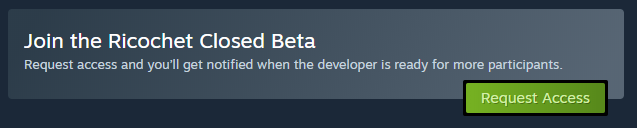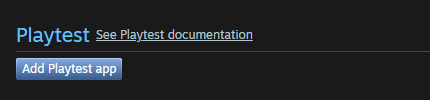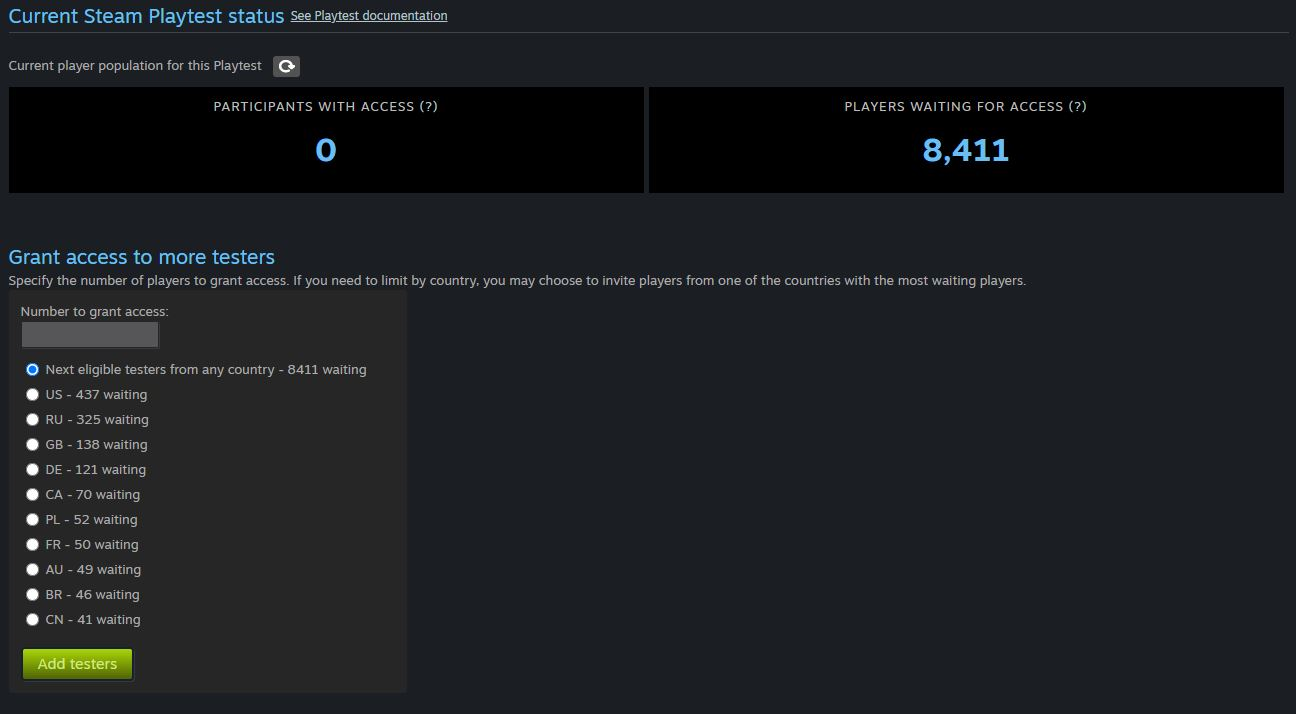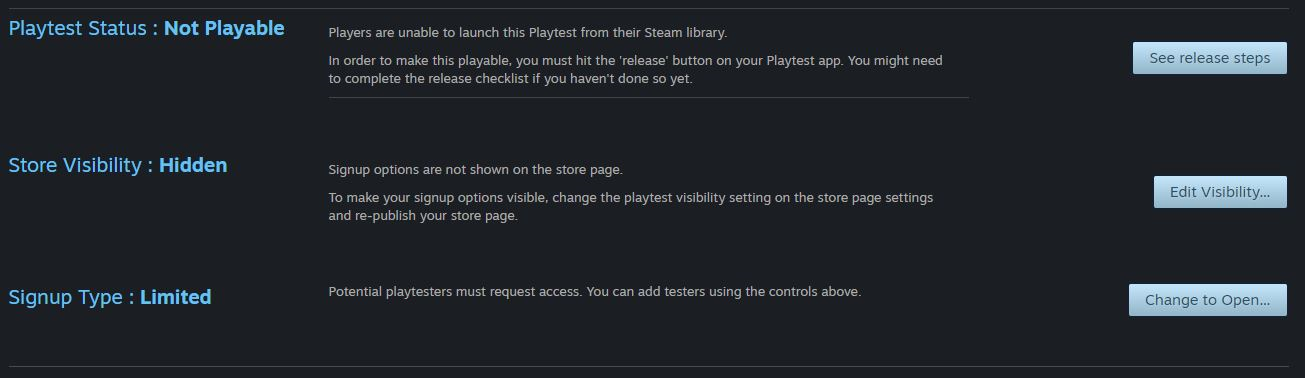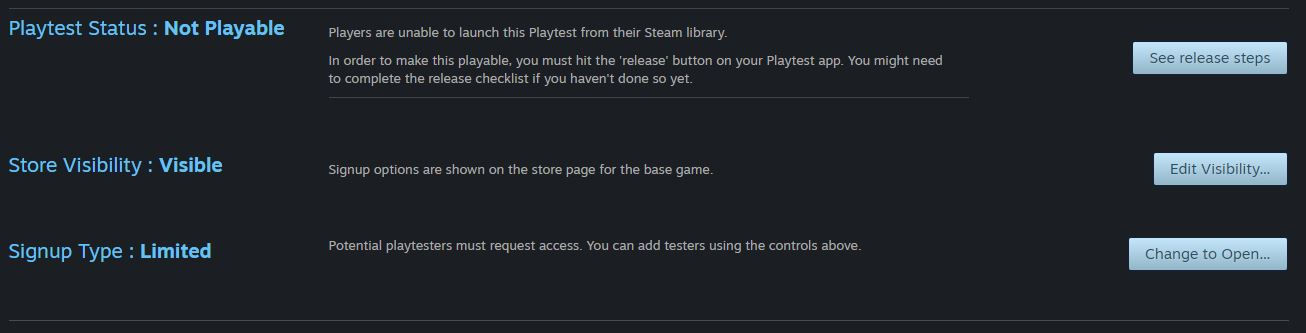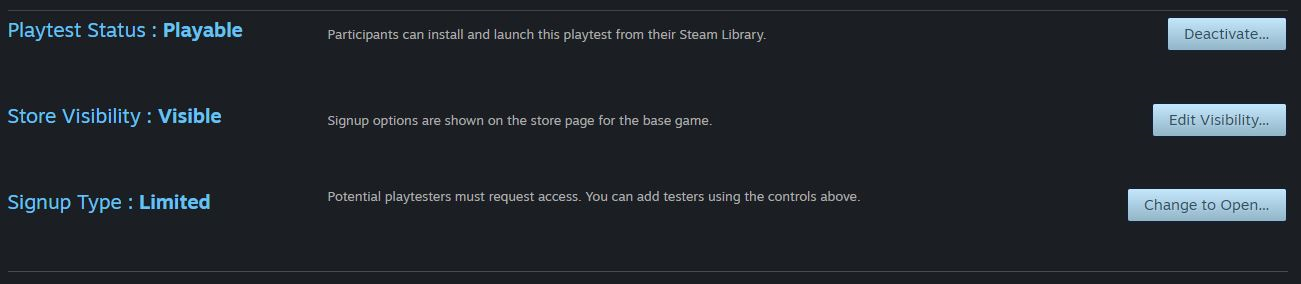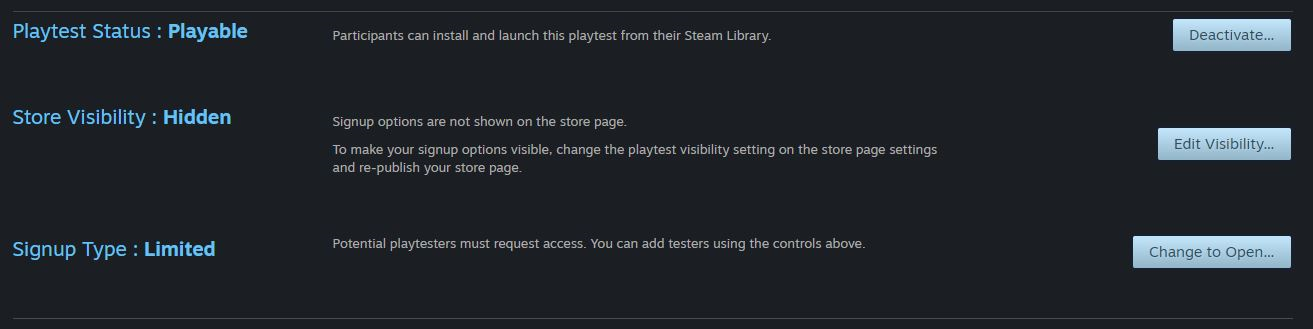Steam 遊戲測試讓開發者能以免費且低風險的方式,取得其遊戲的遊戲測試資料,而且無須擔心 Steam 序號、使用者評論或願望清單等瑣碎的細節。 您可以透過與主遊戲關聯但獨立的各別「子」appID,進行所需的遊戲測試,且不會干擾主遊戲。
請見概覽影片:
https://youtu.be/0_HhCEJ_kZ0Steam 遊戲測試也便於管控遊戲測試的權限, 放行的玩家人數多寡完全取決於您的需求,而且可以任您決定何時停用遊戲測試應用程式。
運作方式
Steam 遊戲測試 appID 可使用的 Steamworks 技術功能與主遊戲並無二致,只是少了部分商店和社群設定功能。 您無需另設商店頁面,因為 Steam 遊戲測試註冊可直接在主遊戲上進行,如此顧客可以註冊參與遊戲測試並存取該遊戲,但仍可關注主遊戲或將之新增至願望清單。
這是顧客看到的 Steam 遊戲測試註冊畫面:
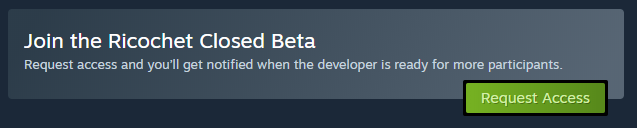
有意參與的潛在測試者可以要求存取您的 Steam 遊戲測試。 您準備好開放測試時,可以從有意參加的玩家中放行任意人數的玩家。 遊戲測試應用程式可以根據您的需求隨時停用,也可以保持啟用以繼續測試即將推出的功能。
設定方式
- 從您遊戲的關聯的套件與 DLC 頁面建立一個新的遊戲測試應用程式。
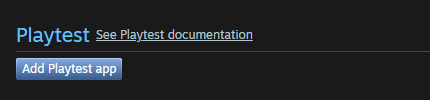
- 在 Steamworks 中設定您的應用程式。
至少須提供必要的收藏庫宣傳圖資產和社群資產(請見收藏庫資產)。 您也可以修改向顧客顯示的遊戲測試應用程式名稱(包含在地化名稱),但發行後即無法修改。
- 準備就緒後,請完成遊戲測試應用程式的發行流程, 其中將包括簡化的商店頁面審核程序。 注意:遊戲測試不會有其專屬的商店頁面,只會以區塊的形式在遊戲主程式的商店頁面中顯示。 遊戲測試的商店審核檢查表只含有宣傳圖和標誌。
- 您可以在主遊戲的商店頁面上顯示 Steam 遊戲測試註冊,開始受理註冊。 請前往主遊戲「編輯商店頁面」管理員工具中的「特殊設定」分頁啟用註冊功能。 發佈該頁的變更後,顧客即可在 Steam 商店中看到註冊選項。

您可以隨時顯示或隱藏遊戲測試註冊功能。
- 由於顧客已經在註冊參與您的 Steam 遊戲測試,下一步就是替他們準備內容。 將 Depot 上傳至遊戲測試中並設定組建,就像設定其它遊戲或試玩版一樣。 您可以整合 Steamworks 技術功能、設定 Steam 輸入模板、配置雲端存檔等。 如果您從未進行過這些步驟,可以參考上傳至 Steam 文獻做為起步。
此外,您可以為您的 Steam 遊戲測試應用程式申請 Steam 序號,並直接將序號發放給遊戲測試玩家。 詳細說明請見下文。
- 待您的遊戲測試準備就緒且組建也上線後,就可以開始接納玩家。 在您遊戲測試應用程式的 Steamworks 設定中,點擊「管理您的遊戲測試」連結(或在「應用程式」分頁下找到「遊戲測試設定」)。 準備好後即可新增玩家群組, 玩家將從註冊參與者中隨機選出。
若您的伺服器可用性有限,且您想確定在遊戲測試中連線延遲不會成為問題,您也可以選擇特定國家 / 地區。
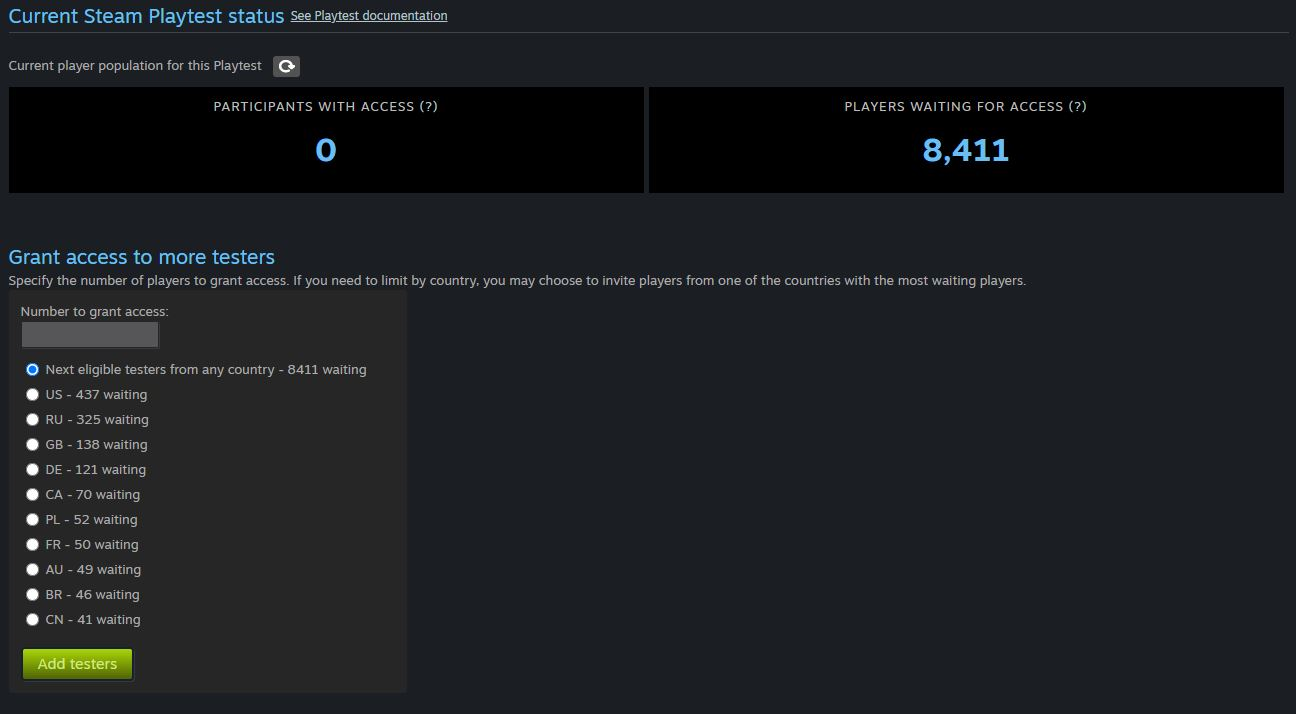
- 收集完遊戲測試資料後,可以到 Steam 遊戲測試合作夥伴設定頁面,將遊戲測試設定為「無法遊玩」以停用此功能。 玩家在 Steam 商店註冊參與期間,不會顯示此選項。 停用此功能後,Steam 就不會啟動遊戲測試應用程式了。
請三思而後行! 要是一聲不響就移除了這項體驗,您的玩家社群可是會難過失望的,因此最好提前溝通讓玩家們有心理準備。 可以使用 Steam 活動與公告來說明您遊戲測試的詳情。
- 如果您希望在遊戲測試結束後再重新啟用,可能是因為您進行了某些變更或增加了伺服器容量,則可以將遊戲測試重新設定為「可見」。 已經獲得存取權的玩家仍擁有此權限,且不須再次註冊或再度被授與存取權。
註冊類型
預設行為是受限註冊——潛在遊戲測試玩家要求存取權,然後您在有空間接受時批次授與權限。
如果您的遊戲已能讓更多人遊玩,也可將遊戲測試設為「開放」註冊:玩家在遊戲主程式商店頁面要求存取權時,就會被自動加入。
變更(預設的)註冊受限型遊戲測試將開啟一道程序,會接受所有待處理的遊戲測試玩家。 通常會在幾分鐘後開始進行。
合作夥伴網站的 Steam 遊戲測試頁面也能控制註冊類型選項。 您可以隨時依照需要變更註冊類型。
使用 Steam 序號進行 Steam 遊戲測試
您可以為遊戲測試發放 Steam 序號。 遊戲測試不需要公開登記,即使商店頁面還未推出,也可為遊戲測試產生發放序號。 這應該能讓您精準地控制測試過程,以實施您為遊戲設計的測試推出計畫。
大部分開發者覺得相比起主遊戲的發行狀態覆寫,遊戲測試序號使用起來會比較簡單和安全。 遊戲測試可更輕鬆地支援推出大量序號——一般主遊戲的發行狀態覆寫序號數量上限為 2,500 個,而一般能申請的遊戲測試序號數量則多很多。 此外,您能使用「可遊玩」設定來控制遊戲測試存取權。 請注意,序號一旦經授予,即使遊戲測試後來標記為「無法遊玩」亦不會被撤銷。
要為您的 Steam 遊戲測試使用 Steam 序號,請依下列步驟進行:
- 為您的 Steam 遊戲測試應用程式申請 Steam 序號。 您只能為遊戲測試申請標準發行 Steam 序號,這代表一旦序號已啟用,遊戲測試只會在「發行」後才可遊玩,即 「遊戲測試狀態:可遊玩」。 您無法為 Steam 遊戲測試申請發行狀態覆寫(測試版)Steam 序號
- 設定 Steam 遊戲測試為「可遊玩」。 您的 Steam 商店頁面不需要設定為在 Steam 上公開可見亦可使用 Steam 序號進行遊戲測試
- 當您想中止遊戲測試時,可將 Steam 遊戲測試設定為「無法遊玩」。 請注意,序號一旦經授予,即使遊戲測試後來標記為「無法遊玩」亦不會被自動撤銷
雖然 Steam 序號是 Steam 為開發者進行遊戲測試所提供的免費服務,但這也有所限制。 當您想為 Steam 遊戲測試申請的序號數量超過 50,000 個的時候,您的遊戲測試實際上已經是公開測試,您應可安心在 Steam 商店頁面上開放登記參與。 Valve 會逐案審查每個申請,並保留拒絕 Steam 序號申請之權利。
如有任何疑問,請聯絡我們並
提交客服案件常用設定
遊戲測試「無法」遊玩且「不」接受註冊。 這是預設的設定,是您將遊戲測試設為推出或接受註冊之前的初始設定。 一旦您的遊戲測試完全結束,這也將是最終設定。
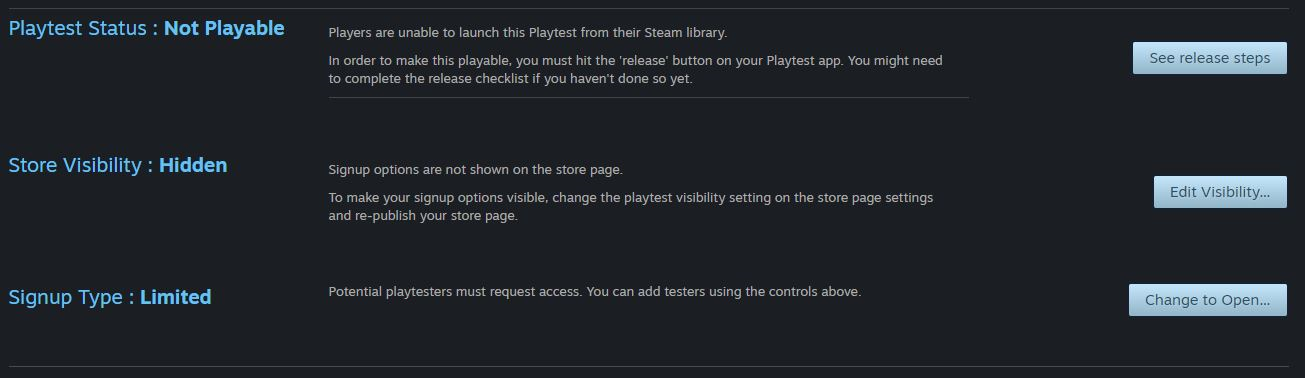 遊戲測試「無法」遊玩但接受新註冊。
遊戲測試「無法」遊玩但接受新註冊。 這個初始設定是您要讓玩家在遊戲測試開放前就先註冊時可能會用的設定。 當您結束了一項遊戲測試,但計畫未來再進行一項,且希望在未來的遊戲測試活動中加入更多測試者,則您可能也會想使用這個設定。
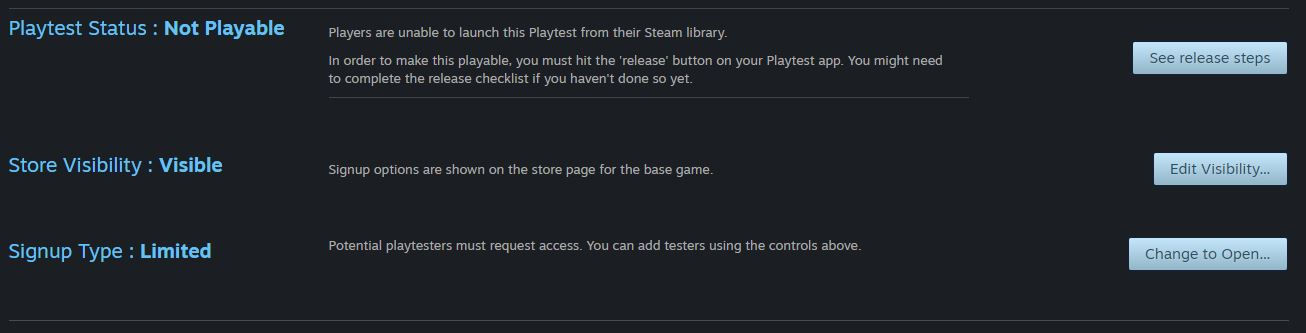 遊戲測試可玩且接受新註冊。
遊戲測試可玩且接受新註冊。 這個設定適用於當您的遊戲測試已推出,而您計畫未來加入更多測試者的狀況,或許您將增加伺服器容量或增添新功能,因而需要更多遊戲測試者來測試新組建。
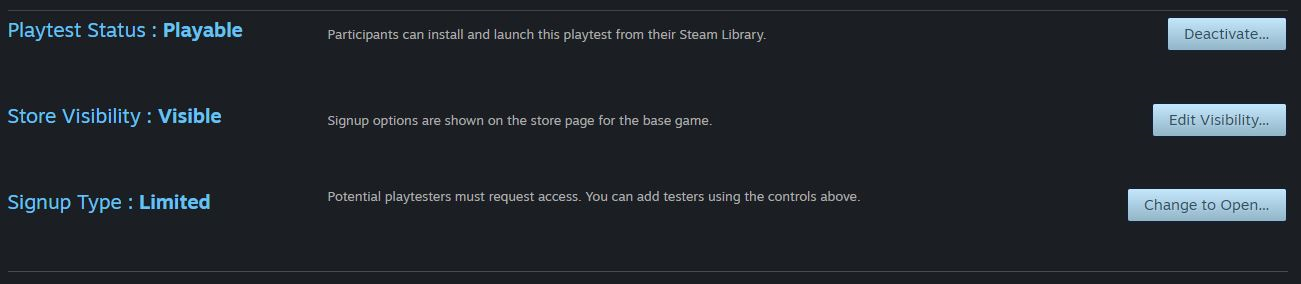 遊戲測試可玩但「不」接受新註冊。
遊戲測試可玩但「不」接受新註冊。 如果您計畫未來不再放行更多測試者,但仍希望現有測試者保有組建的存取權,則您可能想使用這個設定。
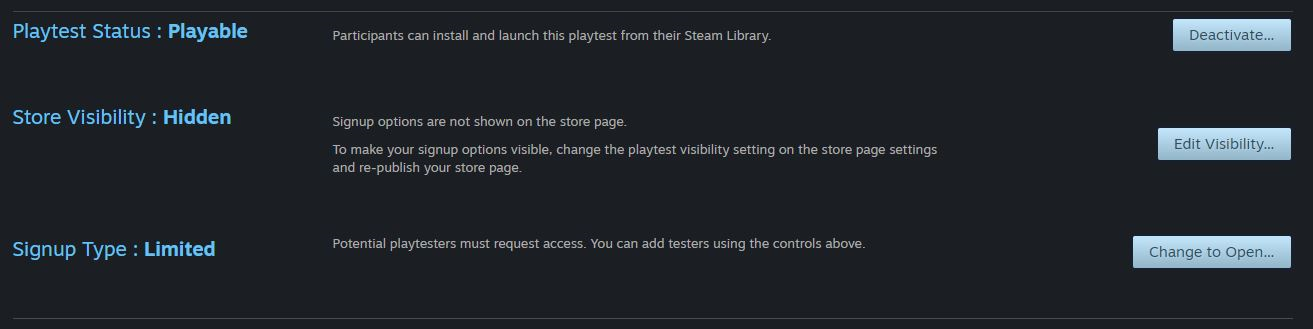
收集玩家的意見回饋
您可以自行決定是否要收集玩家的意見。 我們見過許多開發者在遊戲主選單上加入大大的「意見回饋」按鈕,連結至開發者希望用以收集和管理意見回饋的地方。 這可以是 Steam 討論區,或自己的 Discord 頻道、問題追蹤軟體、網站討論區,或任何您希望的方式。
我們建議您直接與玩家群溝通——讓他們知道您希望得到什麼樣的意見回饋,以及在哪裡分享它們最好。 也可以直接發個社群公告,提供您偏好的意見回饋或通訊系統的連結。
常見問答
問:Valve 為何決定推出此工具? 答:各種規模的工作室一再表示希望與線上顧客進行有限、低風險的遊戲測試,於是我們推出了全新的 Steam 遊戲測試功能。 遊戲開發團隊希望能自由進行遊戲測試,毋須煩惱使用者評論或影響到願望清單的數目……又希望全權掌控遊戲測試的啟動、暫停和結束。 我們期待這一套全新工具能幫助開發者拉近與玩家的距離,催生更優秀的遊戲。
對於同樣的問題,我們還看到了許多其它令人驚訝或非官方的解決方案,例如提供名為試玩實為公開測試的版本,或推出免費的「序章」遊戲來造勢。 開發者絞盡腦汁,運用各式各樣的工具建立社群並收集遊戲測試資料。 這些都是有待解決的重要問題,因此我們希望提供一個有強力支援的官方解決方案,對開發者來說更簡便,對玩家而言也更一致。
問:如果我想進行遊戲測試,但希望使用 Steam 序號來控制存取權呢?答:您也可以為 Steam 遊戲測試申請序號。 實際上,如果您需要不只一小群的測試人員,這是為您的遊戲進行測試的首選方法。 別忘了,您仍可以利用發行覆寫序號來使用主遊戲的 App ID 來進行測試。 進一步詳情請見
在 Steam 上進行測試一文。
問:如果我有問題或意見回饋,要如何與你們聯絡?答:請使用我們
此處的聯絡表格,在遭遇問題時通知我們,或對這項功能提供意見回饋。
問:何時能使用 Steam 遊戲測試?答:我們認為使用此功能最恰當且可能也是最普遍的時機,就是在遊戲發行前。 您的首要任務可能是為遊戲準備一個即將推出頁面,以便開始收集願望清單並建立社群。 完成之後,即可透過 Steam 遊戲測試在發行前取得線上玩家的意見回饋。
若您希望,也可以繼續使用遊戲測試 appID 為新工具或功能試水溫……但是提醒您,Steam 遊戲測試對顧客免費, 只有在遊戲本來就是免費遊玩的情況下,發行後保留遊戲測試才有意義。
問:Steam 如何選擇能加入受限型遊戲測試的玩家?答:Steam 會從一組已要求存取權的 Steam 帳戶中,隨機挑選遊戲測試玩家。 您有選項能選擇加入在特定國家 / 地區的測試者,不過這選項在伺服器可用性有限,且想解決延遲問題的情況下比較有意義。
問:玩家會如何得知已被授與遊戲測試的存取權?答:玩家被加入遊戲測試時會收到來自 Steam 的電子郵件。 而且會在遊戲主程式的商店頁面上看到自己的狀態。
問:將遊戲測試設為可遊玩時,玩家會收到通知嗎?答:Steam 不會在遊戲測試組建被設為可遊玩或無法遊玩時發送電子郵件。 建議您使用
Steam 活動與公告系統,在遊戲測試開放時發出公告來通知玩家。
問:如何結束 Steam 遊戲測試?答:可在合作夥伴網站的 Steam 遊戲測試頁面上將遊戲測試標為「無法遊玩」。 務必先停用商店頁面註冊功能。
問:我的 Steam 遊戲測試可以保密嗎?答:不行。註冊參與遊戲測試的玩家並未與您簽署保密協議,所以也不應期望保密。 如果您希望進行保密測試並要求玩家簽署保密協議,則有幾種不同方法可以進行。
- 使用遊戲測試 App ID 申請序號,將遊戲測試設為可遊玩,再將商店可見度設為隱藏
- 使用主遊戲的 App ID 申請發行覆寫序號
兩種方法都會需要您自行處理玩家的登記和註冊。
問:我的 Steam 遊戲測試有商店頁面嗎? 顧客在商店裡找得到嗎?答:遊戲測試本身並沒有商店頁面,而會在主遊戲的商店頁面列為一個可用選項。 如此一來,所有的搜尋流量、商店推薦等資訊都會匯流至實際產品,以便使用者關注遊戲或添加至願望清單。
問:我可以對遊戲測試存取權收費嗎?答:不行。Steam 遊戲測試是設計為免費註冊。 由於遊戲測試可以隨時停用,因此「不可」以遊戲內交易或出售存取權的方式將遊戲測試做為營利之用。 如果您打算為尚未完工的遊戲版本收費,則應使用 Steam
搶先體驗。
問:我該如何與玩家協調來進行線上 / 多人遊戲測試?答:有些多人遊戲可能希望限定在特定時段開放伺服器,這就 Steam 遊戲測試來說是可行的。 建議您使用
Steam 活動與公告,以便在安排了更新或協調遊戲測試時與玩家溝通。
問:進行 Steam 遊戲測試會影響到我真正的遊戲嗎?答:您的 Steam 遊戲測試 appID 獨立於主遊戲的 appID。 因此遊戲時數、願望清單、評論、退款等都是分開來的。 例如:
- 顧客加入或退出遊戲測試與否,不影響與您遊戲相關的願望清單
- 只參加遊戲測試的顧客無法給予您的主遊戲評論
- 顧客在遊戲測試中的遊戲時數不影響 Steam 退款政策,也不影響購買主遊戲的玩家能否獲得退款
- 顧客在遊戲測試中的遊戲時數不影響能否獲得交換卡片或解鎖成就
 文獻
資源
新聞與更新
客服
文獻
資源
新聞與更新
客服