Steamworks Documentation
Sale Page Tools -- Information for Partners
Steamworks Documentation > Sales and Marketing > Events and Announcements Tools > Sale Page Tools > Sale Page Tools -- Information for Partners
Overview
Steam has a set of tools for creating and configuring a custom sale landing page that you can use to highlight games for a special sale, game festival, or digital companion for a physical convention. This feature needs to be enabled by Valve for your developer or curator group.https://youtu.be/9xJ6Tb1RQuY
Sales page Events are made up of two parts:
- The announcement - This is the part of the event that shows up as 'news' on your group's page and in the News Hub for any users that follow your group or developer homepage.
- The landing page - The sale event page itself that features the games, broadcasts, and/or events that you configure.
Important Reminders
The documentation below provides instructions, templates and guidelines, but before you start working on your sale page, please review these best practice suggestions:Do:
- Make sure the purpose of your event is clear from all of the artwork (see "Banner& Templates" below), so that any user who sees the artwork or lands on the page immediately understands what they’re looking at.
- Use the page layout tools to categorize your games and content in a way that will make browsing easy for players.
- Localize any text or calls to action (or reach out to Valve in advance to get localization assistance).
- Preview your page and ‘playtest’ it with friends or colleagues before the event begins, to proofread and gather feedback.
- Use the current sale page Photoshop TEMPLATES
Do Not:
- Do not specifically reference any price or currency in your artwork. Customers will see different currencies based on what country they’re in, so putting a specific price in your art assets can be confusing or misleading.
- Do not use the Steam sale event page to send users off Steam to another store or website. Offers being made on your Steam sale event page should be directly accessible to the player.
Details and Rules for hosting sales:
Hosting Third-Party Sales Events
Table of Contents
- Banners & Templates
- Getting Started
- Event Description - Required
- Options - Required: Start/end dates
- Broadcasting
- Sale Page Editor
- Minimum Requirements - Required For a most basic sales page
- Sale Page Section Types - details on each type of section you can make use of
- Minimum Requirements - Required For a most basic sales page
- Visibility
- Examples
- FAQ
Banners & Templates
You can access the full photoshop templates and details here: CURRENT TEMPLATES(Note: Please use this new template and remove any previous versions)
| Event Cover Image | Required | 800px x 450px - Artwork and marketing copy for your event or announcement See details | This is the image that appears when your page is shared on social media and in lists on Steam |
| Event Header Image | Required | 1920px wide x 622px - Event artwork and logo. See template for clipping requirements. See details | This appears at the top of your announcement portion of your event. |
| Sale Page Background | Required | Color, artwork, and branding highlighting your event or announcement. See template for sizing and clipping. | The image that appears at the top and background of your sale page. |
| Sale Page Logo | Optional | 940px wide x 460px - Logo, tagline, and dates for your sale page. See template for sizing and clipping. | This image is positioned at the top of your page, layered on top of the Sale Page Background. |
| Store Page Banner | Requires Valve approval | 1100px wide x 160px - Banner highlighting your event or announcement. | This banner can be set to appear at the top of the store page of every game listed as part of your event. |
| Store Page Mobile Banner | Requires Valve approval | 500px wide x 160px tall - Banner highlighting your event or announcement. | This banner can be set to appear at the top of the store page of every game listed as part of your event when viewed from a mobile device. |
| Spotlight Banner | Requires Valve approval | 306px x 260px, JPG. Game artwork with logo. Text will be laid over the bottom automatically See details | Some events are also featured on the store homepage. If you have already discussed that with your Valve contact, then we may be using this image to do so. |
| Main Capsule | Requires Valve approval | 616px x 353px - Just your game logo and artwork See details | Some events are also featured on the store homepage. If you have already discussed that with your Valve contact, then we may be using this image to do so. |
Getting Started
Sale landing pages are built on top of Steam Community groups such as for Developers homepages or Steam Curators. There is a setting that needs to be enabled specifically by someone at Valve to unlock the new event tools and then another setting to enable the sale page tools for a specific event.Prerequisites
- You need to have created one of the following:
- Your Steam account needs to have 'Officer' level rights within the group associated with your developer or publisher or curator homepage (Group Permission Documentation)
- Your Steam account cannot be a limited user account.
To access the sales page feature, please navigate to your publisher or curator page on Steam and click ADMIN (example URL: https://store.steampowered.com/publisher/daedalic/).
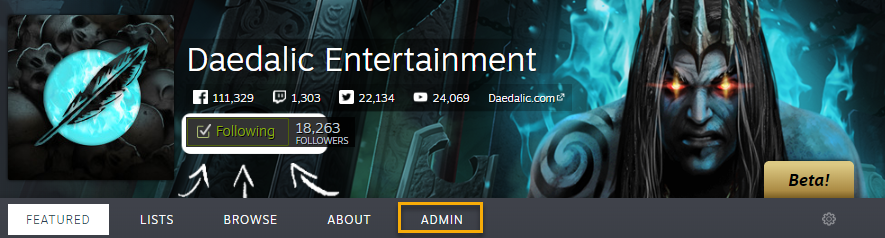
It will take you to your homepage dashboard with various options for configuring your developer or curator homepage. Click "view hidden announcements" on the left and you should see a draft that has been created by Valve, or you'll need to create a new event and ask Valve to unlock the sale page editor for it.
Save often!
As a general guideline, make sure to hit SAVE at the bottom of the announcement/sales feature tool, every time you make any changes - you can use the preview option right after the change has been made:

--
We will take you through the different tab options here now, before getting to the sales page.
Description Tab
Since the sales feature is based on an announcement, please make sure you fill in that information and upload the artwork for the announcement. The announcement will go live with the sales page and will appear on your developer homepage or Steam Curator page as applicable.Best Practice: You generally want this description to talk about your sale event and provide a clear link to the sale page.
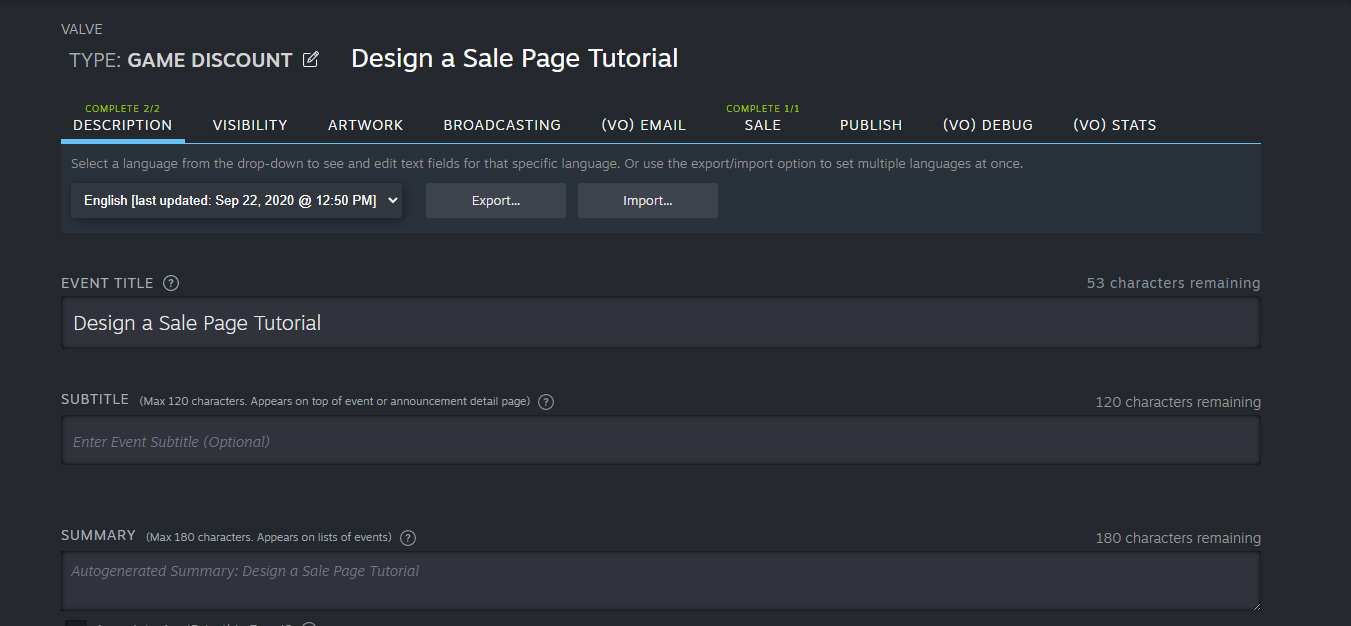
Visibility Tab
Set the event duration. Since it's a sale, run it in sync with your discounts. This will determine when your event can start showing up and when it is considered 'concluded'. Note that regardless of when you set your end date, the sale landing page will be accessible at any time in the future.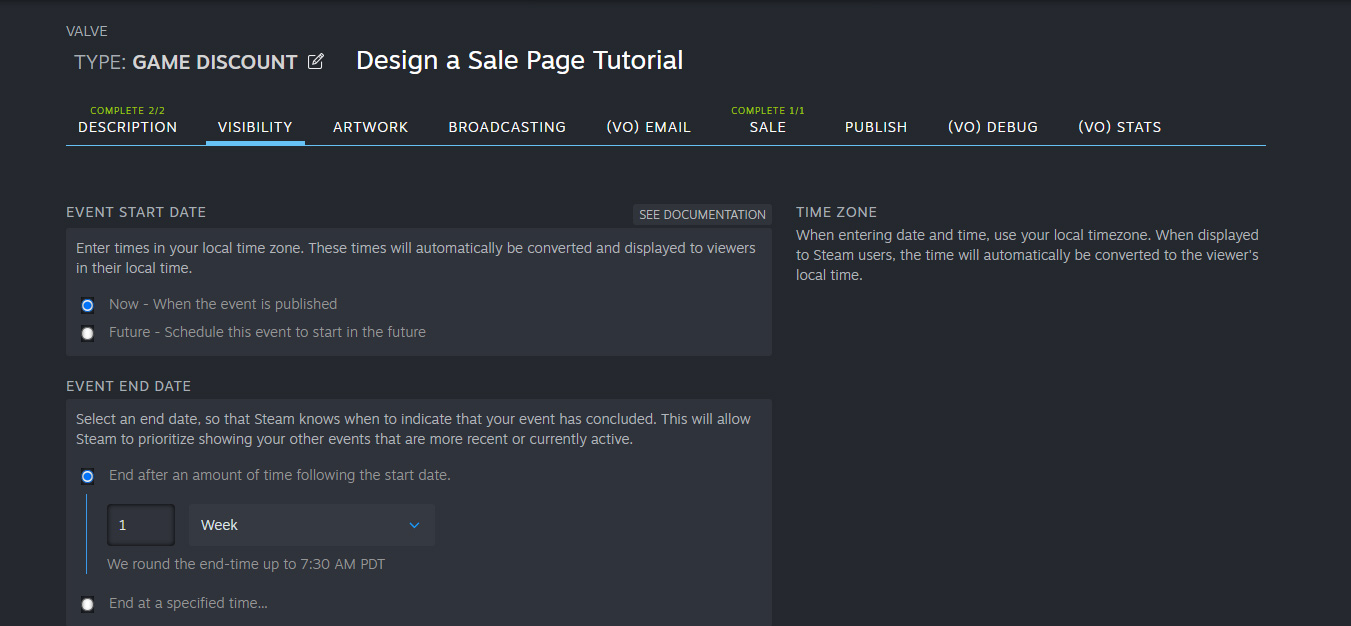
Artwork Tab
Here, only the Cover Image will be required: 800px wide x 450px tall. You can use our cropping tool to create other asset dimensions. There will be information around each image and where it will show up. It's up to you if you want to include those additional images.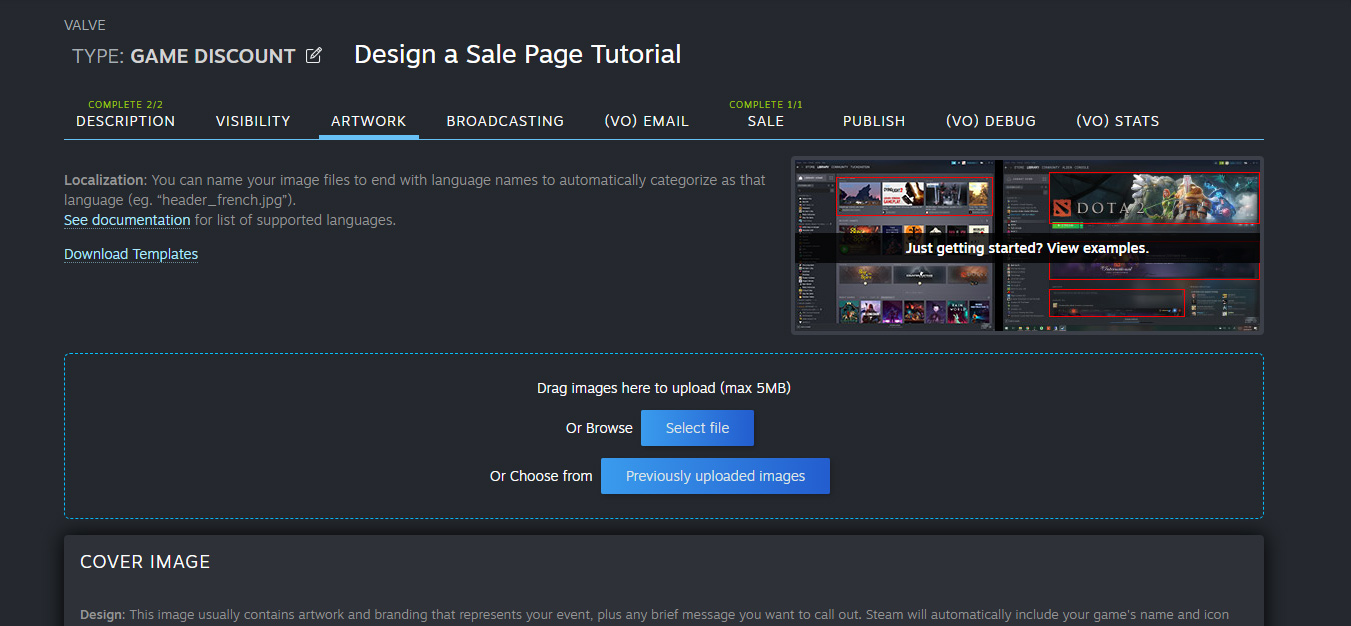
Broadcasting Tab
By default, broadcasting is disabled on sale landing pages, but can easily be enabled by switching to the "Broadcasting" tab and ticking the "on" option.Please see Sale Page Tools - Livestreaming (Broadcasting) for more details on functionality and configuration options.
Sale Tab
The Sale tab must be activated by Valve first.
Please publish your sale page to visible about 15 minutes before your intended start time. This will allow it enough time to complete the publish and clear our caching.
Please use the current Photoshop TEMPLATES
Once enabled, the Sale Tab will let you create and customize your landing page. At a high level, a page is typically comprised of a background image that has your branding and artwork near the top and a series of sections of content, which can be games, broadcasts, text, or links to other pages.
You can specify a custom URL, which will go live after you publish and will give your page a space here: store.steampowered.com/sale/*whateveryouchoosehere*
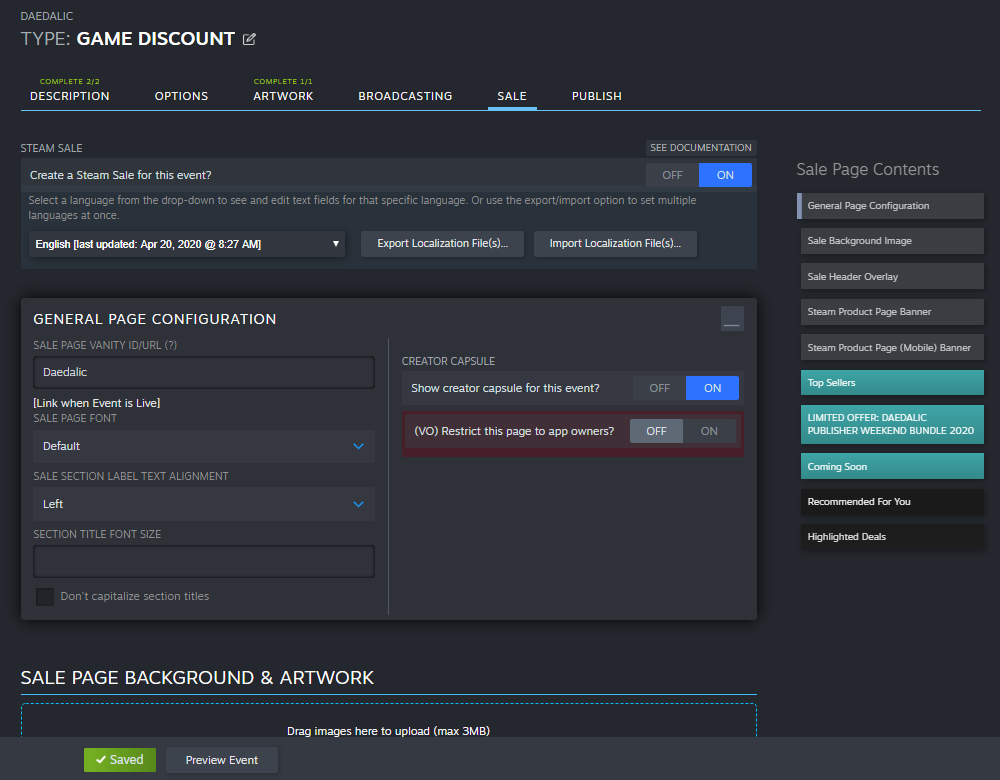
Sale page Background
You can simply create a banner for the top and select a background color via our tool; or you can create an entire background asset (recommended). Please use the current Photoshop TEMPLATES. Critical content should be placed within the template safe area indicated by the 940-pixel-wide lime green box. The artwork can bleed out to the sides and down the page as desired. For example, you can run the background artwork at 1789 pixels width with a gradient fade to a solid color on the sides and bottom and then set the page background color to match this solid color in Steamworks.Please keep the image below 4MB.
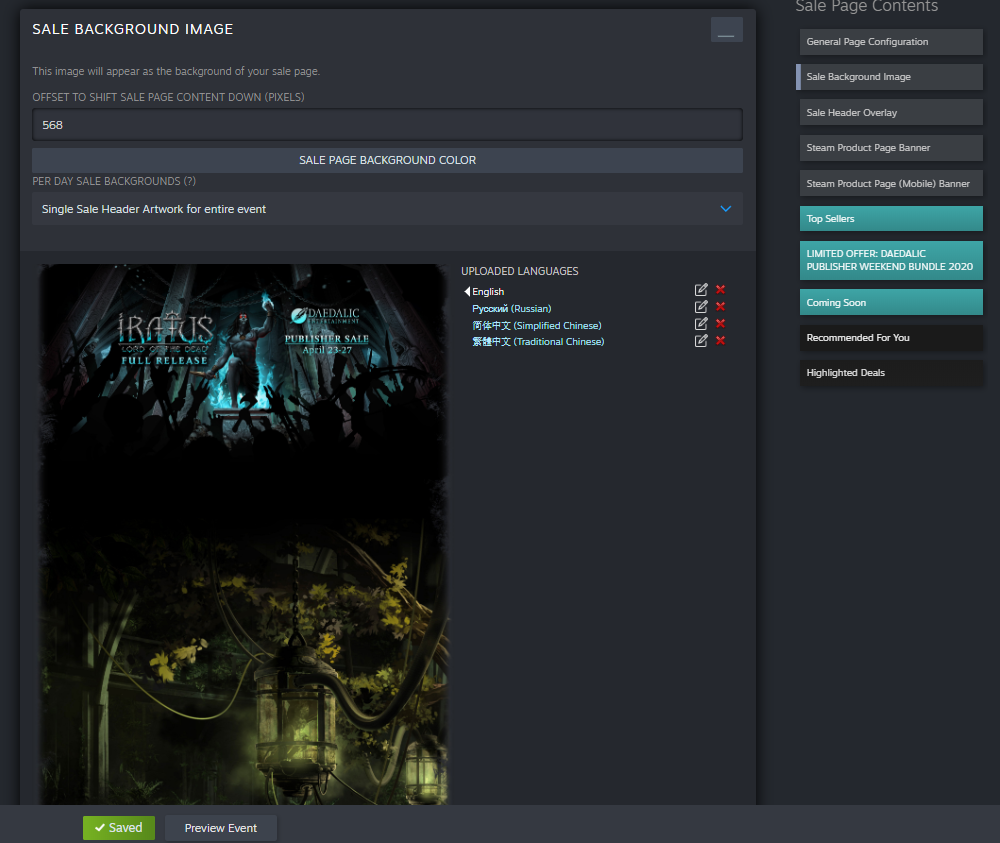
Sale Page Logo
If you wish to use a repeating tile for your background image, you can use the Sale Page Logo to position your event's logo, tagline, and dates at the top of your page. If provided, this image will be layered on top of your background image at the top of your page. Must be 940x460px with a transparent background.Adding your games
Games are organized on your page in one or more sections. These sections can be set to manually include a specific set of games or can be set to smartly pull from a master list specified at the top of your page (master list must be enabled by Valve first).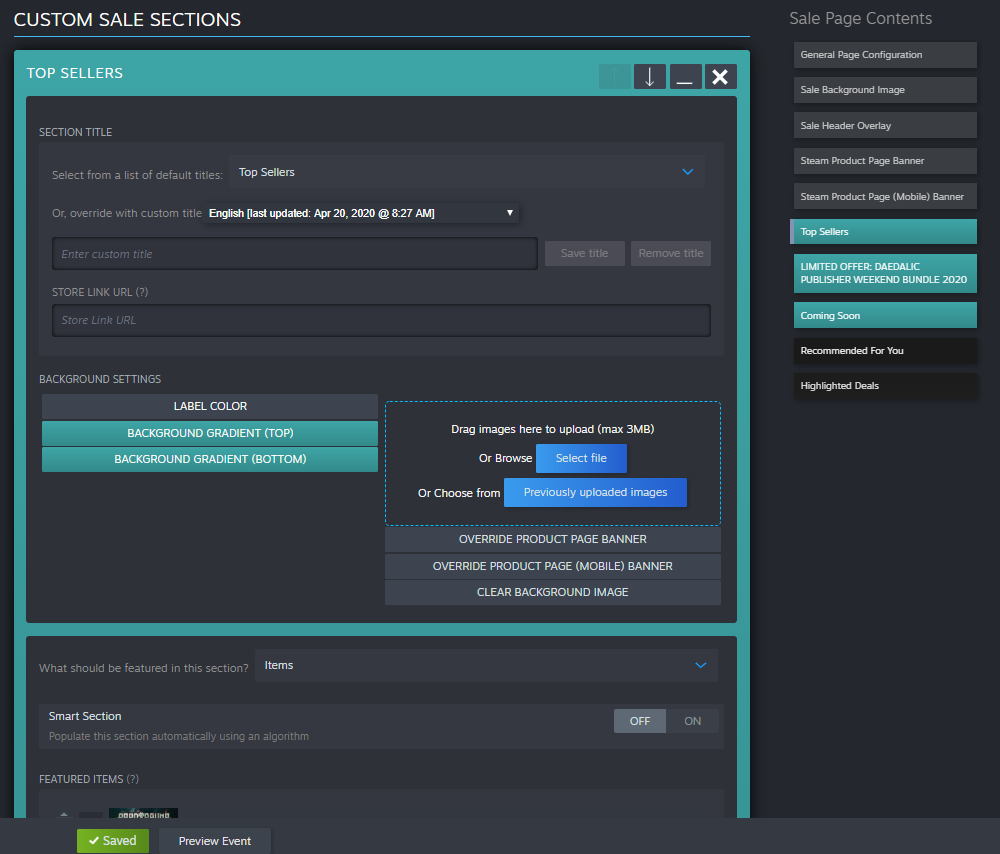
To add a section, click the blue 'add section' button near the bottom of the Sale tab. Once you add a section, you can specify what kind of content should be in that section.
Default Section Types
Please see Sale Page Section Types for more details on each type of section you can make use of
Adding Games
At the bottom of a section, you will see a field "FEATURED ITEMS" this is where you add your apps - simply search for them or enter the appID.Alternatively, you can turn on "Smart Section" and then pick from a few options for automatically populating this section from any game in the sale page
- Show Featured Items from user's wishlist - Automatically shows any included games from the wishlist of the person viewing the page.
- Show Featured Items suggested by interactive recommender - Automatically shows any included games recommended for the person viewing the page.
- Show discounted items with this tag - Automatically show any included game that is on discount and matches the specified tag.
- Show discounted items in this category - Automatically show any included game that is on discount and matches the specified category (eg. Singleplayer, Co-op, Steam Workshop, Achievements, etc.)
- Plus, a variety of experimental ways of automatically selecting games. Talk to your Valve contact if you have ideas about what you'd like, as it may already exist.
Visibility
Sale landing pages may be accessed in a number of ways, and some of these ways require discussion and approval from Valve:- Custom URL - The custom URL that you give your sale page will work as a great way for you to link to the sale from your website or other marketing activities you have planned.
- Event Announcement - A link from the announcement portion of your event will lead players to your page. Visibility of your announcement itself depends on which group is used to create the event. For example, if an event is created under your publisher account and you have a lot of followers of your publisher, then those players will discover your announcement in their News Hub and activity feeds.
- Front page - Front page visibility must be discussed with Valve. For standard sale promotions like Midweek and Weekend Deals, this visibility is part of the promotion. But if the sale landing page is to be used for a convention or festival, then front page visibility will depend on your event, it's relevance to Steam's global audience, the games that are included in your event, and what the call-to-action is for players.
- Store Page Banners - Store page banners allow for a banner to appear on each of the games listed within a sale page. This can help direct players that discover an individual game to explore more of your overall event. Store page banners will appear on all games included on the sale page starting on the 'event start date' and running until the event end date or two weeks, whichever comes first.
Sale Page Review
Prior to release of your sale page, you'll need to submit it for review by Steam's promotion team. This brief review is mainly intended to help ensure that your page is configured well and is clearly described to players.To submit your page for review, you'll find the button at the top of the 'sale' tab in the editor.
Updating a sale page by replacing with a cloned event
You can use a cloned event to replace the contents of another event. This is intended for cases where you want to be able to stage sizable changes to an existing sale page, and push those changes out once they are all ready to go.This functionality will allow you to update an existing sale page with new announcements, contents, text, game lists, etc. part-way through an event. This can be most useful if you are making complex changes, and especially if you are adding text that you need to get localized before setting live.
Note: Using a cloned event to replace the contents of another event will not reset the dates of the original event. This is intended only to update the contents of an event, not to reset the event itself.
For instructions on cloning an event, please see Cloning an Event
Examples
Most of the features described above have information next to them on where they will show up and what they do. To get you a better idea though, we've compiled a couple of visual examples below and links to some great sales pages that were built with this new feature:Sales Page
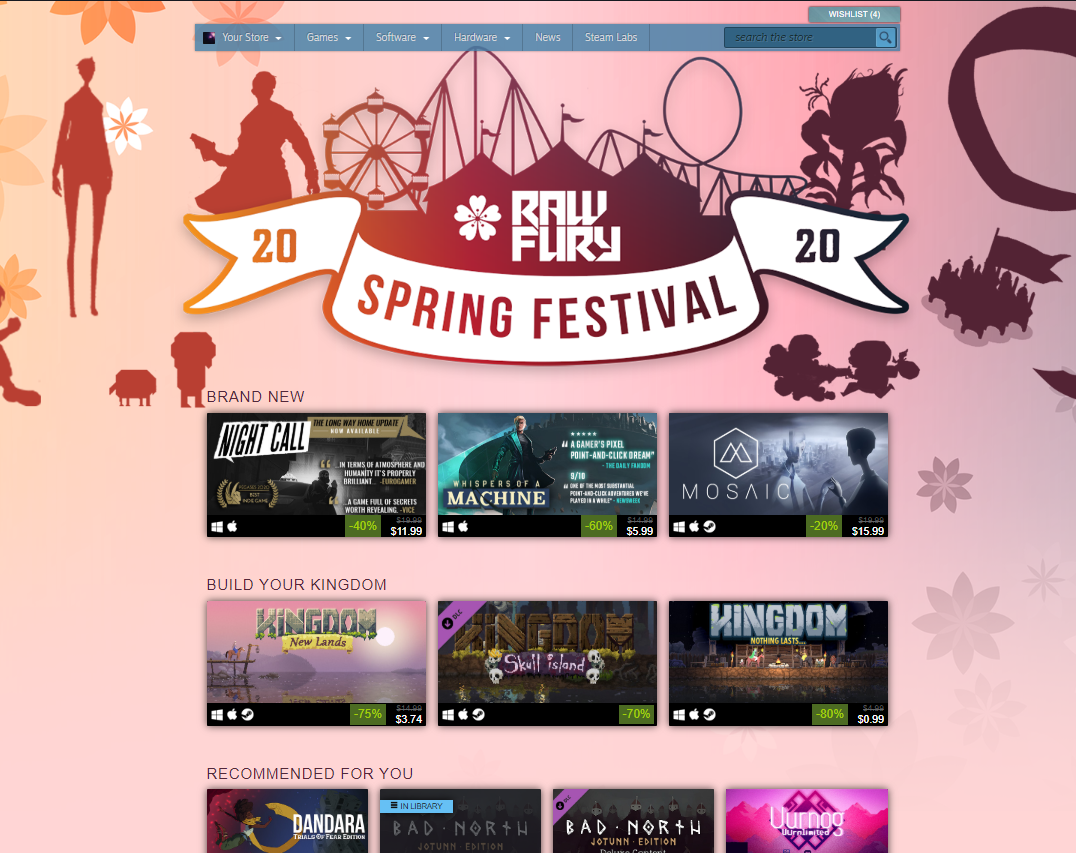
Store Page Banner
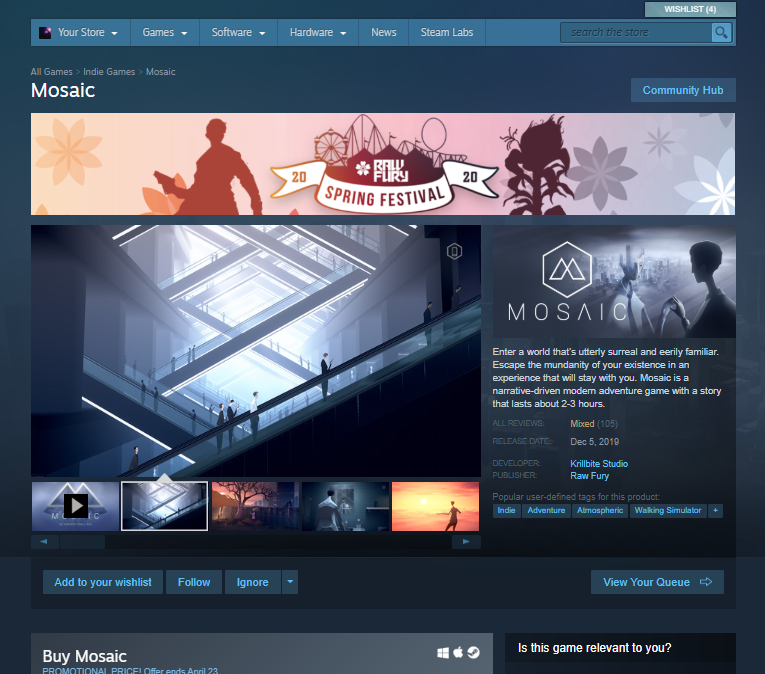
Event Announcement showing use of 'header image'. This announcement probably should have had a link to the sale landing page ;)
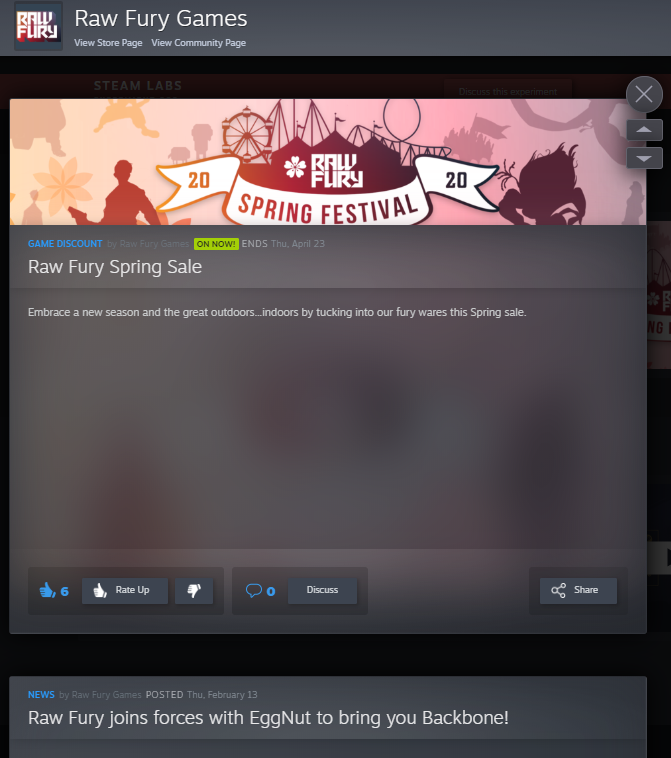
Example sales pages
https://store.steampowered.com/sale/daedalic/
https://store.steampowered.com/sale/rawfury/
https://store.steampowered.com/sale/rezzeddigital
https://store.steampowered.com/sale/bafta
https://store.steampowered.com/sale/overcooked
https://store.steampowered.com/sale/devolver/
FAQ
Q. How do we prioritize a live-stream to be the default on our page?A. If you make use of the 'Broadcasting" tab to configure your whitelist of accounts to live-stream to your page, those streams will be prioritized above any of the streams from individual games that are streaming during your event.
Q. Do I need to publish the announcement portion of the event in order to make my sale page live?
A. Yes, you need to hit the 'publish' button in order for your sale landing page to become publicly visible, and the announcement will also go public at the same time. So please fill in the 'description' tab with thoughtful content as well.
Q. How can I show/hide my creator home widget? Can I control where it appears?
A. Yes to all.
This feature is enabled the default location (near top of the page) via the 'General Page Configuration' panel within the right hand panel 'Show creator capsule for this event'. This is off by default, however, you can enable it.
You can also control the location where this widget appears by creating a regular sale section and then changing what should be featured in this section to "Curator or Creator Home section". You can create as many of these sections and it can refer to other curator or creator homes than the hosting group.




