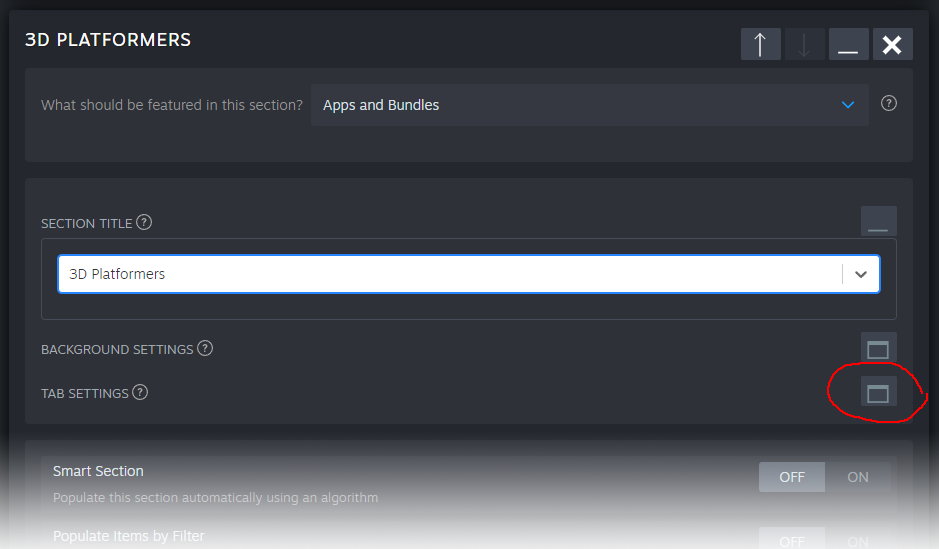Steamworks Documentation
- Documentation Home Page
- Getting Started
-
Store Presence
- Applications
- Coming Soon
- Developer And Publisher Homepages
- Early Access
- Explain Your Editions
- Franchise Pages
- Free To Play Games
- Graphical Assets - Overview
- Livestreaming
- Localization and Languages
- Pre-Purchasing on Steam
- Pricing
- Promo Event Tools, Rules, and Guidelines
- Release Dates
- Release Options
- Release Process
- Removing a product from Steam
- Review Process
- Season Passes
-
Steam China
- Steam Tags
- Store Page, Building and Editing
- Testing On Steam
- Top Sellers Lists
- Trailers
- Updating Your Game - Best Practices
- User Reviews
-
Features
- Anti-cheat and Game Bans
- Common Redistributables
- Enhanced Rich Presence
- Game Notifications
- Microtransactions (In-Game Purchases)
- Multiplayer
- Stats and Achievements
- Steam Audio
- Steam Cloud
- Steam Cloud Play (Beta)
- Steam Community
- Steam DRM
- Steam Error Reporting
- Steam Families
- Steam HTML Surface
-
Steam Input
- Action Manifest Files
- Action Set Layers
- Activators
- Browsing Configurations
- General Concepts
- Getting Started for Developers
- Getting Started for Players
- In-Game Actions File
- Input Source Modes
- Input Sources
- Legacy Mode Bindings
- Mode Shifting
- Mouse Regions
- Radial Menus
- Steam Input Devices
- Steam Input Gamepad Emulation - Best Practices
- Templates for In-Game Actions Files
- Touch Menus
- Uploading Steam Input Configs to Steam Workshop
- Steam Inventory Service
- Steam Keys
- Steam Leaderboards
- Steam Overlay
- Steam Playtest
- Steam Remote Play
- Steam Screenshots
- Steam Timelines
- Steam Voice
- Steam Workshop
- User Authentication and Ownership
- Virtual Reality
- Finance
-
Sales and Marketing
- Advertising on Steam
- Best Practices, Marketing
- Community Moderation
- Curators and Curator Connect
- Discounting
- Events and Announcements Tools
- Features And Tools, Marketing
- Followers
- Google Analytics
- Points Shop Items
- Profile Features
- Steam Branding Guidelines
- Steam Community Items
- Store and Platform Traffic Reporting
- Store Widget
-
Upcoming Steam Events
- Steam Next Fest
-
Steam Themed Sale Events
- Steam Animal Fest 2025
- Steam Board Game Fest 2026
- Steam Deckbuilders Fest 2026
- Steam Detective Fest 2026
- Steam Hidden Object Fest 2026
- Steam Horse Fest 2026
- Steam House & Home Fest 2026
- Steam Medieval Fest 2026
- Steam Ocean Fest 2026
- Steam PvP Fest 2026
- Steam Sports Fest 2025
- Steam Tower Defense Fest 2026
- Steam Typing Fest 2026
- Steam Winter Sale 2025
- UTM Analytics
- Visibility on Steam
- Wishlists
- Steamworks SDK
- Web API Overview
- Accessibility Features
-
Steam Deck
- Getting your game ready for Steam Deck
- How to debug Windows games on Steam Deck
- How to load and run games on Steam Deck
- Social Media Templates
- Steam Deck and Proton
- Steam Deck Brand Guidelines and Logos
- Steam Deck Compatibility Review Process
- Steam Deck Developer Kits
- Steam Deck FAQ
- Steam Deck SVG Line Art
- Steamworks Virtual Conference: Steam Deck - Nov 12th 2021
- Steam PC Café Program
-
Steamworks API Reference
- ISteamApps Interface
- ISteamClient Interface
- ISteamController Interface (Deprecated)
- ISteamFriends Interface
- ISteamGameCoordinator Interface
- ISteamGameServer Interface
- ISteamGameServerStats Interface
- ISteamHTMLSurface Interface
- ISteamHTTP Interface
- ISteamInput Interface
- ISteamInventory Interface
- ISteamMatchmaking Interface
- ISteamMatchmakingServers Interface
- ISteamMusic Interface
- ISteamNetworking Interface
- ISteamNetworkingMessages Interface
- ISteamNetworkingSockets Interface
- ISteamNetworkingUtils Interface
- ISteamParties Interface
- ISteamRemotePlay Interface
- ISteamRemoteStorage Interface
- ISteamScreenshots Interface
- ISteamTimeline
- ISteamUGC Interface
- ISteamUser Interface
- ISteamUserStats Interface
- ISteamUtils Interface
- ISteamVideo Interface
- SteamEncryptedAppTicket
- steamnetworkingtypes.h
- steam_api.h
- steam_gameserver.h
-
Steamworks Web API Reference
- IBroadcastService Interface
- ICheatReportingService Interface
- ICloudService Interface
- IEconMarketService Interface
- IEconService Interface
- IGameInventory Interface
- IGameNotificationsService Interface
- IGameServersService Interface
- IInventoryService Interface
- ILobbyMatchmakingService Interface
- IPartnerFinancialsService Interface
- IPlayerService Interface
- IPublishedFileService Interface
- ISiteLicenseService Interface
- ISteamApps Interface
- ISteamCommunity Interface
- ISteamEconomy Interface
- ISteamGameServerStats Interface
- ISteamLeaderboards Interface
- ISteamMicroTxn Interface
- ISteamMicroTxnSandbox Interface
- ISteamNews Interface
- ISteamPublishedItemSearch Interface
- ISteamPublishedItemVoting Interface
- ISteamRemoteStorage Interface
- ISteamUserAuth Interface
- ISteamUser Interface
- ISteamUserStats Interface
- ISteamWebAPIUtil Interface
- IStoreService Interface
- IWorkshopService Interface
Sale Page Section: Tabs
Steamworks Documentation > Sales and Marketing > Events and Announcements Tools > Sale Page Tools > Sale Page Tools - Section Types > Sale Page Section: Tabs
If you have an event with more than 50-100 games, you probably want to split the content up into different tabs. You can use tabs to organize your page by genre, category, theme, or any other way that makes sense for the games included in your event.

You can specify individual tags as filters, or you can use certain features. Here are a few examples:
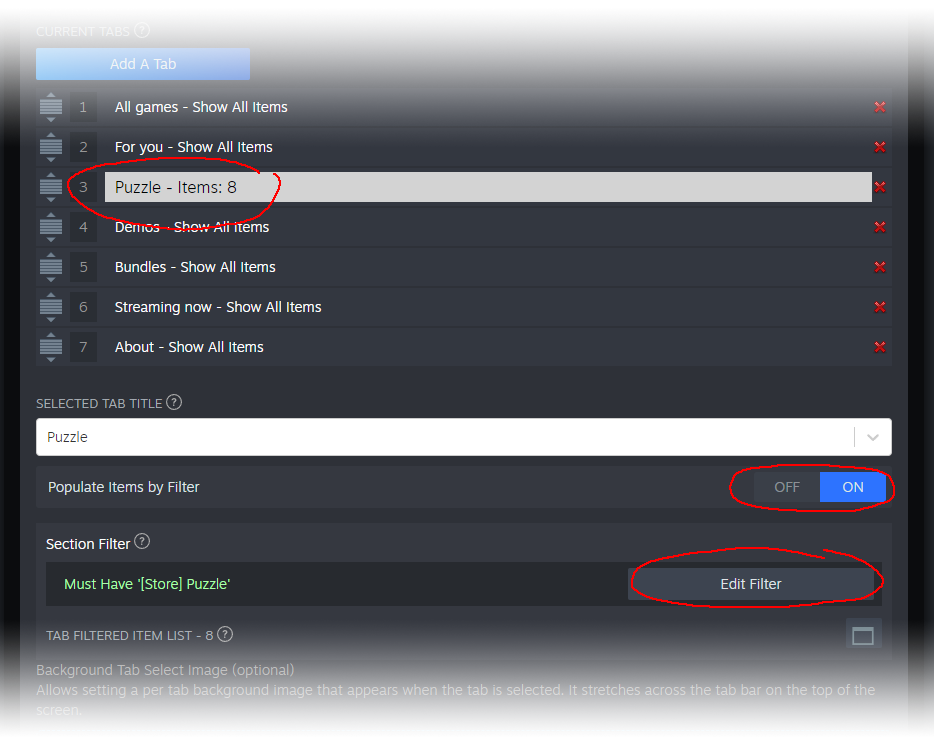
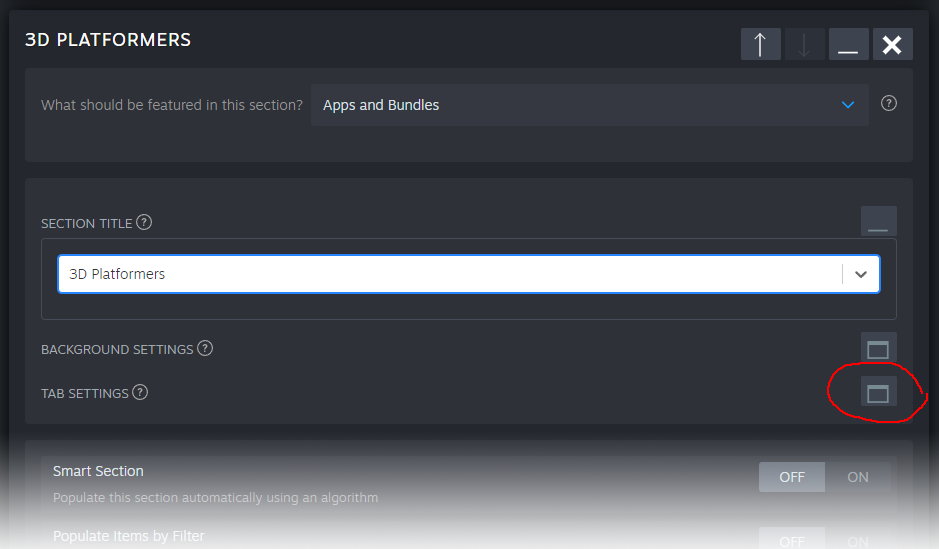

Tabs as Filters
Once tabs are enabled, you can use each tab to filter content by applying a filter setting on the tab configuration itself.You can specify individual tags as filters, or you can use certain features. Here are a few examples:
| Filter Name | Function |
|---|---|
| [Feature] HasDemo | Will filter down to only show base games that have a valid, visible demo available |
| [Feature] Discounted | Will filter down to only show games that have an active discount running |
| [Feature] VR | Will filter down to only show games that support VR |
| [Feature] Free | Will filter down to only show free and free to play games |
| [Feature] Coming Soon | Will filter down to only show unreleased games |
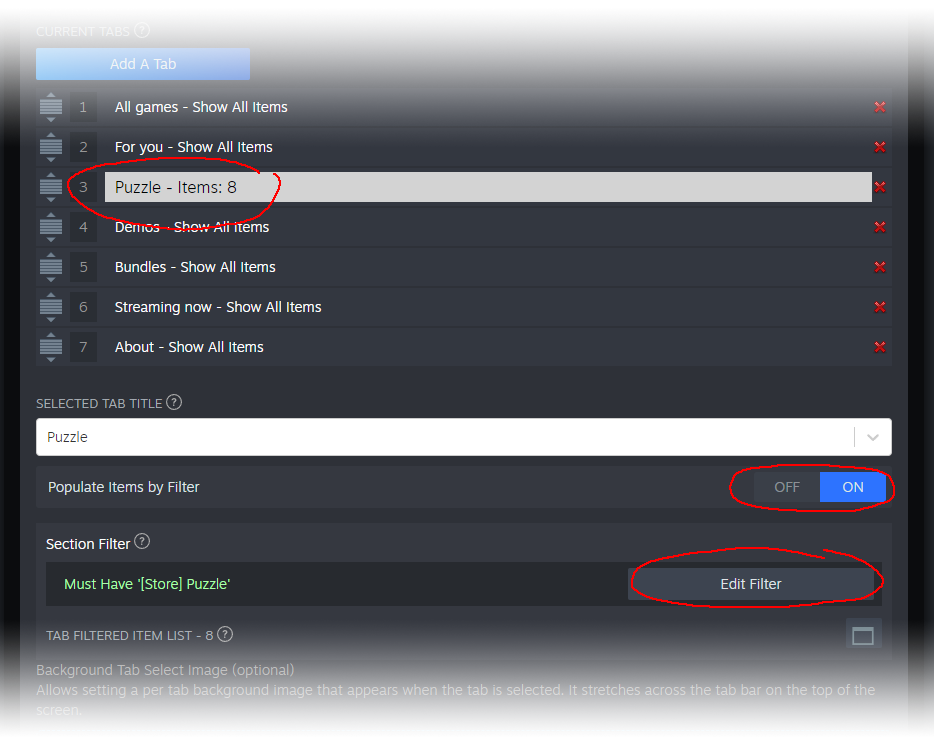
Using tabs to hide/show sections
Or you can define sections listed below the tabs to display only when chosen tab(s) are active.