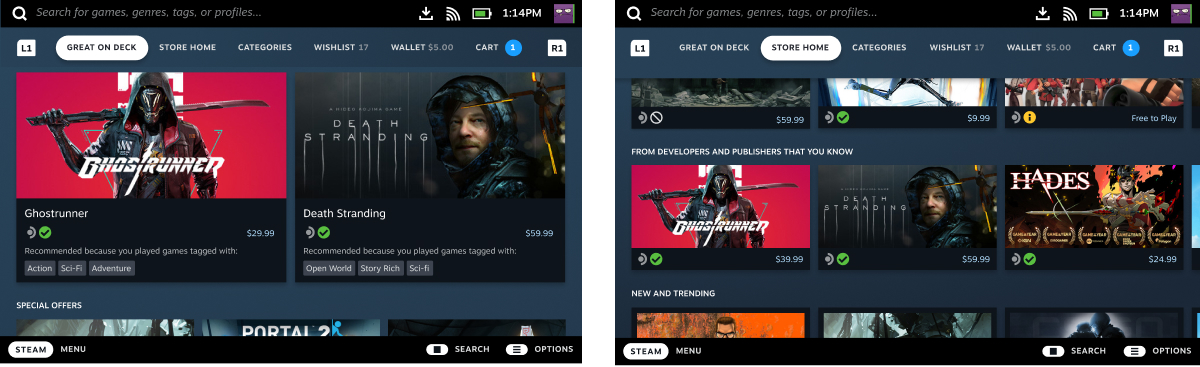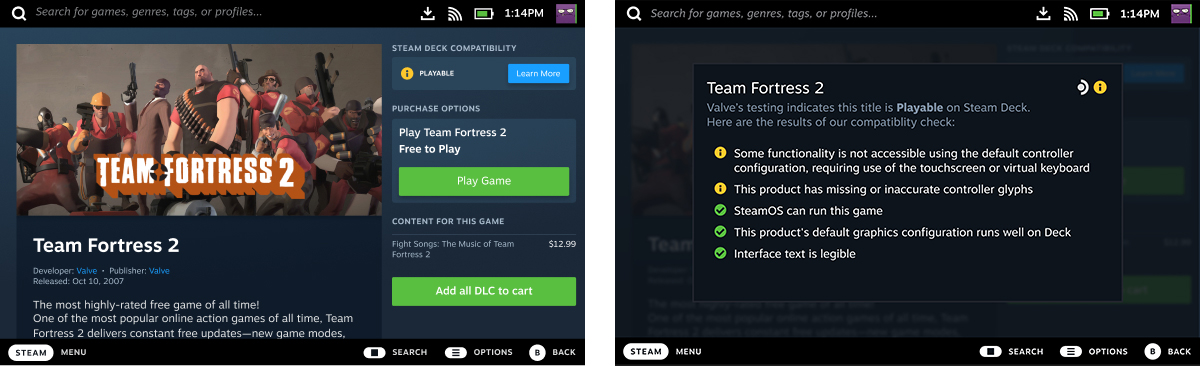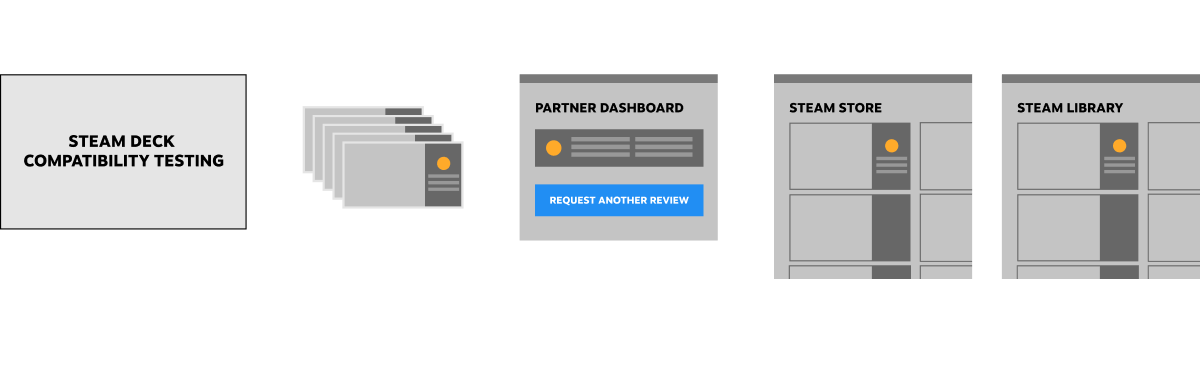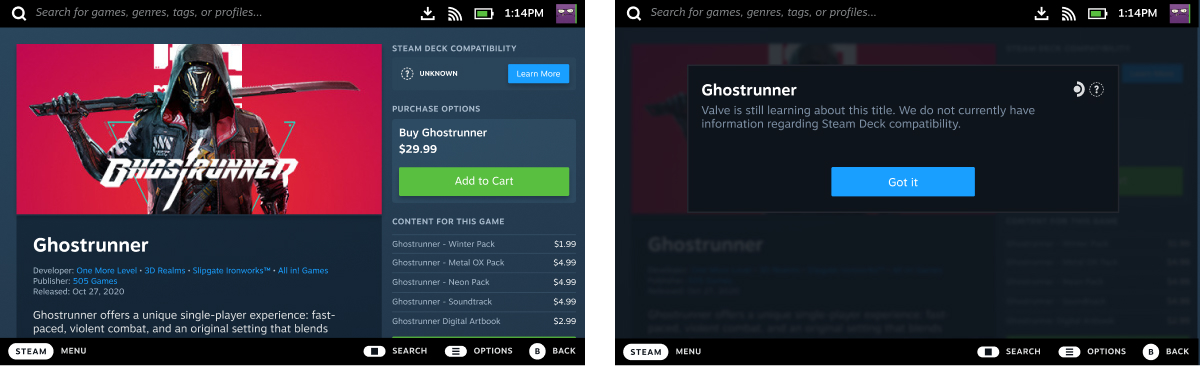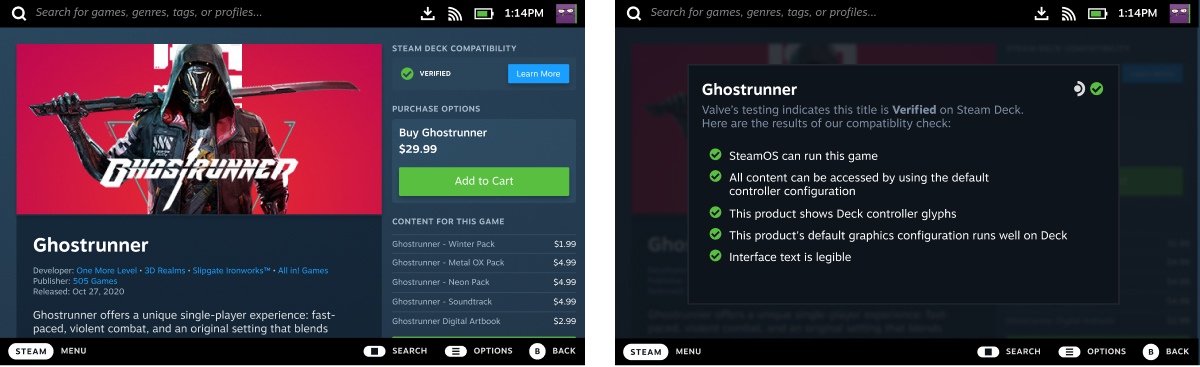With the release of Steam Deck, we're bringing the Steam library to a new portable form factor. An important part of this transition is helping customers understand how specific Steam titles will function on Deck. While your game may run great on Deck without any work from you, it’s also possible that the shift to a portable form factor will impact the experience. We've designed a system to show at a glance how games will play on Deck, giving developers specific criteria to target, and making it easy for customers to find seamless, comfortable experiences.
At the core of this system is a compatibility review process that's similar in structure to the existing Steam build review process:
- Valve will review your game on Steam Deck, checking it against a specific set of criteria. (See Deck Compatibility Checklist below.)
- When the review completes, you'll be provided detailed point-by-point results through the partner site.
- You'll have a window of time to review these results before they're published.
- Once published, customers will be able to see the results of your compatibility testing when browsing games in their library or the store.
The results of a compatibility review will not affect whether your game is available to customers on Deck, but will affect how it is presented.
https://youtu.be/a8tNvhwkth8Deck Compatibility Ratings
Many games work great as-is on Deck. Some games may require manual user configuration, or may only be relevant to users with specific setups. Other games may not be a good experience due to the shift to a portable form factor or an incompatibility with Steam Deck's software/hardware stack. The core goal of the compatibility review process is making it clear to customers at a glance which of these groups each game fits into by assigning a badge to each:
 | Verified | Your game passes all compatibility checks. No configuration work is required for users to access all game functionality. |
 | Playable | Your game functions on Deck, but may require manual work from the user. (Examples: manually selecting a community controller config, requiring the user to manually bring up the on-screen keyboard, or requiring the user to use the touchscreen to navigate a launcher.) |
 | Unsupported | Your game does not function on Deck due to incompatibility with Proton or specific hardware components. |
 | Unknown | This game has not completed the compatibility review process. Information about how the game will play on Deck is unavailable. |
Once results are published, users will see the appropriate compatibility badge when browsing games in both the store and the library. These badges are designed to help users quickly identify the experiences that are right for their goals and setup while browsing.
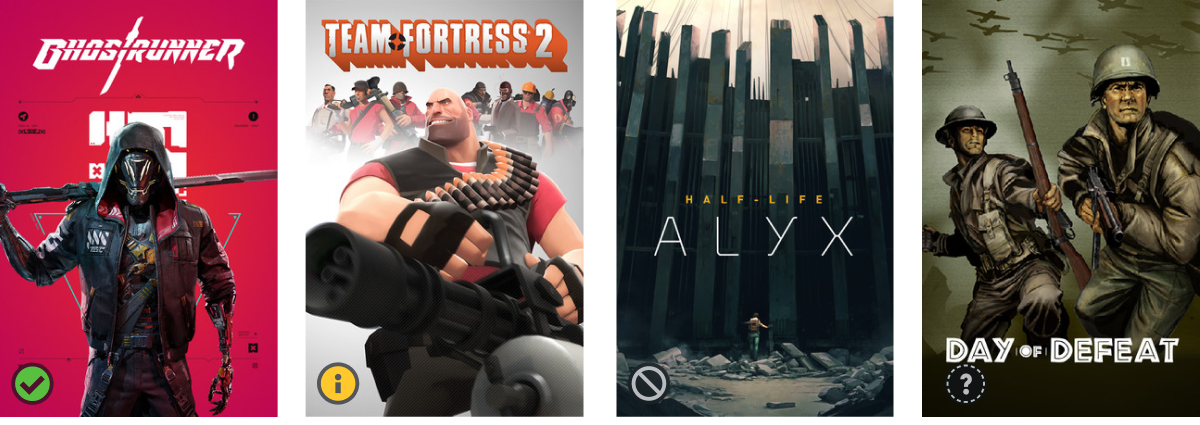
Deck Compatibility Checklist
Form Factor Requirements
While Steam Deck is a fully-functional PC, we anticipate the most common use cases will be different from a standard desktop. In order to receive the
 Verified
Verified badge, you need to meet all of the following criteria, aimed at helping customers feel comfortable playing your game on Deck. Most failures in this category will cause your game to appear with a
 Playable
Playable badge.
Input- controller support: your game must support Steam Deck's physical controls. The default controller configuration must provide users with the ability to access all content. Players must not need to adjust any in-game settings in order to enable controller support or this configuration.
- controller glyphs: when using Steam Deck's physical controls, on-screen glyphs must either match Deck button names, or match Xbox 360/One button names. Mouse and keyboard glyphs should not be shown if they are not the active input. Interacting with any physical Deck controls using the default configuration must not show non-controller glyphs. (Recommendations: We strongly recommend using the SteamInput API, which will automatically show the correct glyphs regardless of which input device the user is using.)
- text input: if your game requires text input (eg., for naming a character or a save file), you must either use a Steamworks API for text entry to open the on-screen keyboard for players using a controller, or have your own built-in entry that allows users to enter text in their language using only a controller.
Display- resolution support: the game must run at a resolution supported by Steam Deck. (Recommendations: Whenever possible, we recommend you support the Deck's native resolutions of 1280x800 (preferred) or 1280x720.)
- default configuration: the game must ship with a default configuration on Deck that results in a playable framerate.
- text legibility: interface text must be easily readable at a distance of 12 inches/30 cm from the screen. In other words, the smallest on-screen font character should never fall below 9 pixels in height at 1280x800. (Recommendations: We expect Steam Deck will be used in a wide variety of lighting and physical configurations, such as being connected to a TV, monitor or keyboard. We recommend supporting user-configurable text size and, when possible, contrast. While 9px is the absolute minimum text size for approval, we recommend aiming for 12px whenever possible.)
Seamlessness- no device compatibility warnings: the app must not present the user with information that the Deck software (ie., specific Linux distribution) or hardware (ie., GPU) is unsupported.
- launchers: for games with launchers, those launchers also must meet the requirements listed here, including full navigability with a controller. (Recommendations: We recommend strongly against requiring the user to navigate a launcher to play your game.)
Proton Requirements
Proton is a Windows compatibility layer. On Deck, games without native Linux builds will be run through Proton, a set of tools that will automatically take your current Windows executable and game data and run them on Steam Deck's Linux-based OS.
Proton is a work in progress, and it's possible that your game may not yet be fully supported. If your game's Steam Deck compatibility review turns up blocking bugs or performance problems specific to Proton, those issues will be added to our internal issue tracking system and your game will appear with an
 Unsupported
Unsupported badge. Once the issues have been resolved, we'll automatically notify you and re-test your game.
Library And Steam Store
Library
A user's library on Steam Deck is an extension of their existing library, and vice versa. All games a user owns will automatically appear in their library on the Steam Deck when they first log in. Games purchased on any device will appear in their library on other devices.
As on other platforms, users can filter and sort their library by name, installed state, etc. In addition to these common options, on Steam Deck users can sort and filter by Deck compatibility.
Steam Store On Deck
The default view of the store on Steam Deck is different from the standard desktop view. While generally the same general sections and presentation exist (eg., main capsule, community recommendations, top sellers), this view contain exclusively games that are
 Verified
Verified. All games that meet the Verified criteria will automatically be added to this view; no additional action needs to be taken by partners.
The broader Steam store is also easily accessible on Steam Deck and includes all Steam store functionality and products available in the customer's region. Customers browsing the Steam store on Deck aren't prevented from viewing or purchasing content that may not work well on their device (examples: VR titles, keyboard-centric games). In these cases, store pages provide details based on the compatibility review about what customers can expect if they do try to run these products on a Deck.
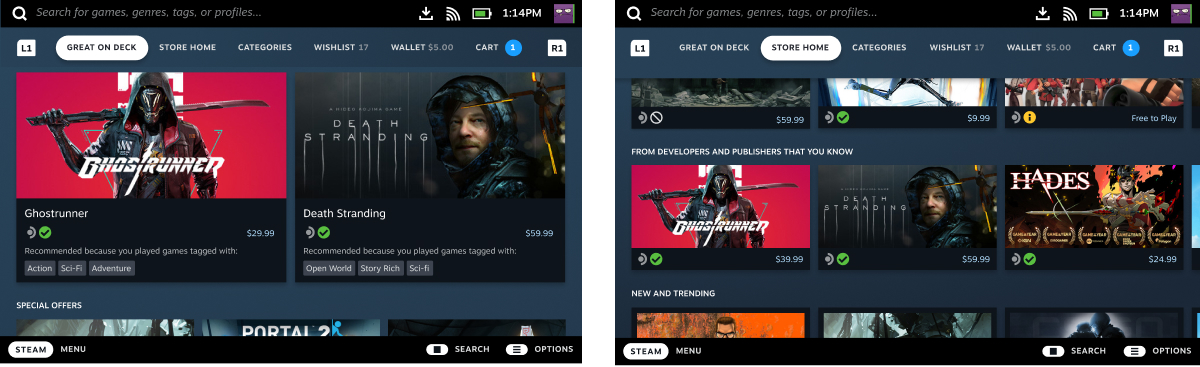
Image caption (left): The default "Great On Deck" store tab shows only Verified titles.
Image caption (right): The full Steam Store homepage is also easily available, showing all titles in the store along with their Deck compatibility rating.
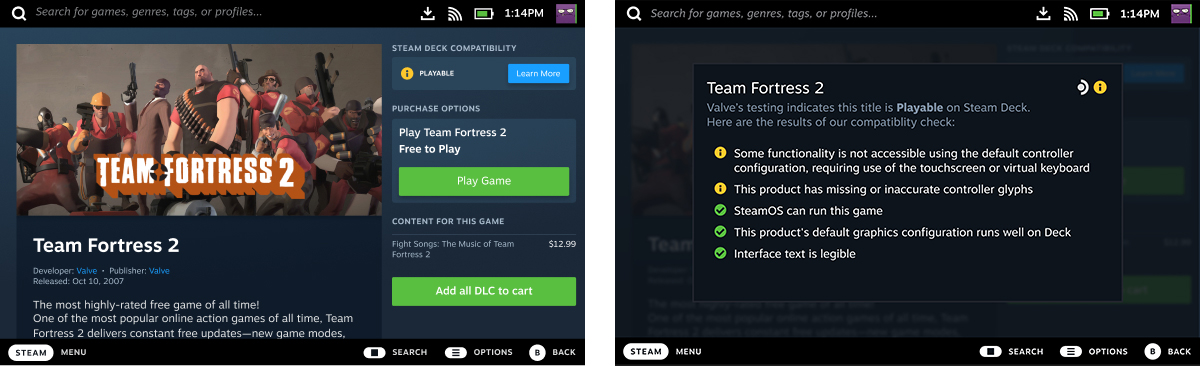
Image caption (left): The game details for an app has a section for "Steam Deck Compatibility" that shows the compatibility group.
Image caption (right): Users can inspect the compatibility rating on any app for a detailed breakdown of the experience they can expect. This information is presented to customers as a result of Valve's testing process.
Compatibility Review Process
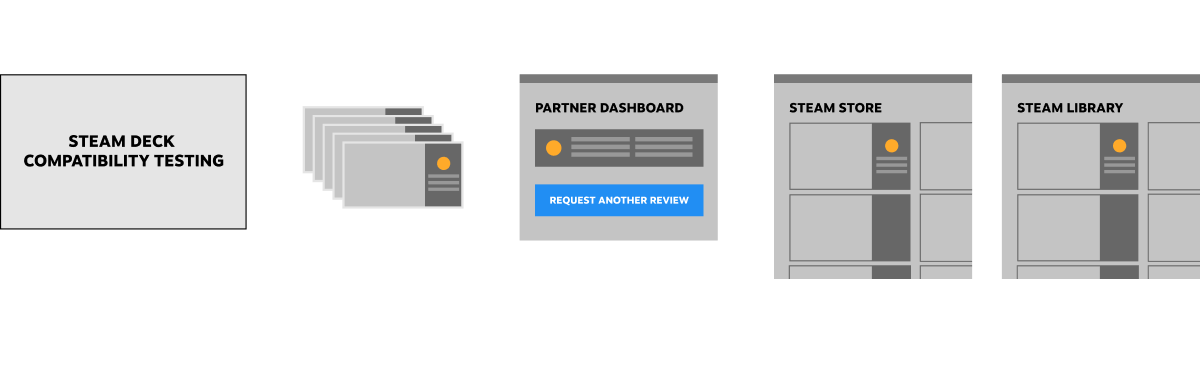
There are three different ways a game can be added to the queue to be reviewed:
- You can manually request a review for an upcoming or a back-catalog title by using the "Steam Deck Compatibility Review" link in the Technical Tools sections of your app landing page. (Note: not all partners have access to the review request tool yet. We're increasing the number of partners with access over time.)
- When a back-catalog title meets certain automated heuristics, it will automatically be added to the review queue with no need for you to submit a manual request.
- When Valve identifies a game as important to Steam Deck customers, we may sometimes add games to the review queue with no need for you to submit a manual request.
When a compatibility review for your game completes, you'll receive an automated email, similar to store page and build review notifications. At the same time, detailed point-by-point information will be available for review on the partner site.
Once this happens, you have a few options:
- You can choose to publish the compatibility review results. (Publishing these results is separate from and will not interfere with publishing your store or Steamworks settings.)
- If you want to make changes in response to the test results (eg., adding a default controller configuration, hooking up a keyboard API call, etc.), you can publish a new build and request a re-review.
- If you believe there are errors in the test results, you can respond to the test results directly through the partner site to ask for or present additional information.
If you take no action, after approximately a week your review results will automatically be published and show up on your game detail page as the "results of Valve's testing" (see
Steam Store on Deck section above).
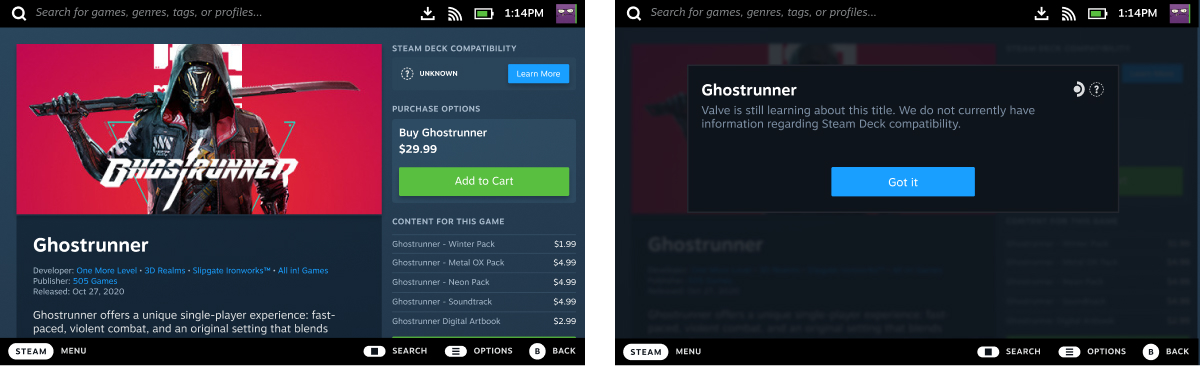
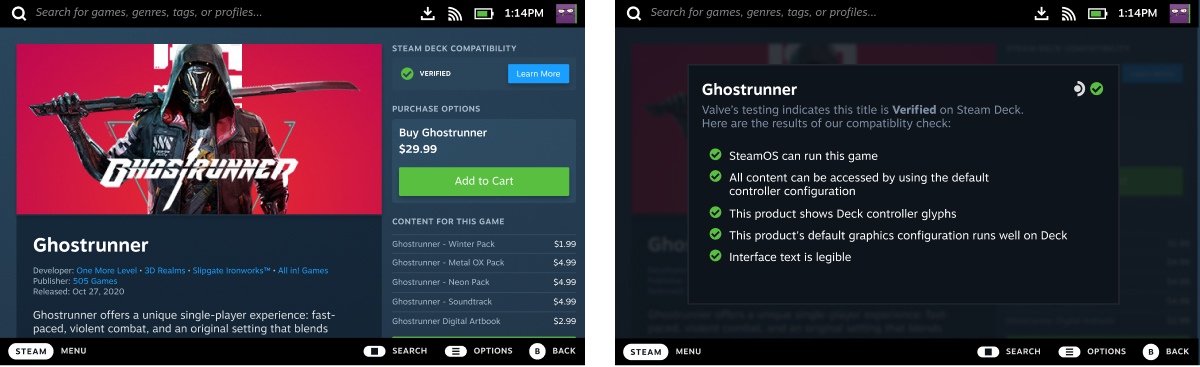
Image caption: the app details page and the detailed compatibility results overlay, before and after publishing compatibility test results.
Adding a Steam Event Post
You may want to provide customers with extra details about your game's Steam Deck compatibility, or share your plans. One way to share such information is by posting a Steam Event about your game's Steam Deck compatibility, and have that link included in your game's Steam Deck compatibility detail display.
Here is how you set it up:
- Make a new Steam Announcement post from your game's community hub, sharing the extra details about Deck compatibility.
- Publish that post, and copy the URL.
- Paste that event URL into the Steam Deck Compat Info field. You'll find that in the Basic Info tab of your product's Edit Store Page tools.
The Steam Deck compatibility detail display for your game on Steam Deck and on Steam on Desktop will direct customers to view the post.

FAQ
What application types are eligible for compatibility review?At this time, this process is only available for games. There is no compatibility review process for other app types, eg., DLC, tools, or soundtracks, other than in exceptional cases.
How long does it take to complete a compatibility review once my game is in the queue?We're aiming for compatibility reviews to be completed and results available to partners within a week of submission. We expect review time will fluctuate based on the current size and complexity of the other titles in the queue.
Will the compatibility review process, or my test results, affect my normal Steam release?No, the compatibility review queue is entirely separate from the normal Steam release review process. Your release eligibility is unaffected by both your state in the compatibility review process (not yet in the queue, actively being reviewed, or completed) as well as, if completed, your final compatibility categorization.
Can I get my game reviewed for compatibility before the initial release?Yes, you can request compatibility reviews for unreleased titles.
I don't see a way to manually submit my released titles for review. How can I get my released games reviewed?We're working our way through the catalog of released games, prioritizing the games most played by owners of Steam Decks. When we get to your game, we'll automatically review it and let you know the results. See
Compatibility Review Process above for details.
Do I have to complete a normal release/build review before requesting a compatibility review?Yes, at the present time the compatibility review process is focused on games that will be available by the time the Deck itself is released. As such, we require your game has successfully completed a standard build review before you request a compatibility review. We expect to revisit this process after Deck launches.
If I update my game after the initial compatibility results have been published, can I request my game be reviewed again?Yes, you can submit a support ticket requesting your game be reviewed again and an updated report will be submitted. Whenever there's new information, whether it's a new build or reports from internal QA or data from users, we're happy to retest to make sure customers continue to have the most accurate data as your game changes.
Can I request the compatibility review from a specific branch?Yes, when submitting your game for compatibility review, you can select which branch you'd like to be reviewed. If you don't specify a branch, we'll test the default branch for your game.
Are there new requirements for Deck-specific store or library assets?No, there are no additional asset requirements for Deck.
I believe my game isn't a good fit for Deck. Can I stop my game from showing up in the Deck store and library?Removing products available on Steam from the Deck store or library isn't a supported feature. The Deck is an extension of Steam onto a new portable PC form factor, and so customers both expect and have access to the same store and library that they would on any other PC.
While it's possible for players to hook up a keyboard or a monitor, we believe most customers will be treating the Deck like a handheld appliance, most of the time. Because of this, one of the goals of the
 Verified
Verified badge is helping customers easily understand how well any game plays with just the standard Deck hardware configuration and no peripherals.
Though this may be the most common customer use case, it isn't the only one. As with Steam in general, rather than completely restricting access to some products, we want to enable customers to find the right products given their specific goals and desires.
Can you hold off on publishing my compatibility test results until we fix some of the issues you found, or until we complete an optimization pass, or until our internal QA department completes their own tests?If you receive your compatibility test results and submit a new build of your game that addresses those issues before the results are published, we will delay publication of your results and retest your new build. We don't support delaying the publishing of compatibility test results for future work.
The Deck compatibility review program is a service to help customers understand the type of experience they can expect to have with a game before launching it on Deck. To that end, we think it's critical that customers see, as quickly as possible, the data that reflects the current state of any game.
Whenever there's new information, whether it's a new build or reports from internal QA or data from users, we're happy to retest to make sure customers continue to have the most accurate data as your game changes.
If you believe the test results you're previewing contain inaccurate data for the current build, please reach out to us using the tools on the Steamworks site. As mentioned above, our primary goal here is making sure the data customers are seeing is accurate and helpful.
What does it mean when a compatibility test says one of my games is currently Unsupported on Deck?Almost always, an
Unsupported rating comes from one of two issues:
- Your game relies on a piece of middleware or technology that Deck doesn't currently support. Some anti-cheat providers are currently unsupported, for example, as are some media codecs used for video or audio. While we're constantly improving the range of software Deck supports, if we don't yet support middleware that's required for part or all of your game to function, your game will be considered Unsupported.
- Your game relies on a piece of Windows functionality that is not yet implemented fully in Proton. Much like the Deck itself, Proton is an ongoing project, and improving over time. When we encounter in-game issues during testing, we make a note, and will double back to retest your game as soon as we're able to add the required functionality to Proton.
Your compatibility report includes a complete list of tests run for each game. Any issues with Proton or middleware will be called out as well as the specific test they failed and, in most cases, a tracking number for the bug in question.
When my compatibility review is completed, who receives the email notification?We send the email notification to all users who have submitted build or Deck compatibility test requests for the game who still have access through your partner account. We also send the email to all communications accounts associated with your partner group. If we don't find communications accounts we email the Actual Authority for your partner.
In other words, you can enable compatibility email notifications for any user in your organization by making sure they have the "receive communications" flag set for their account. For additional information on user permissions, please see the documentation for
Granting Permissions.
I didn't request a re-review for my already-reviewed title, but got a notification that a new review was completed anyway. Why did this re-review happen?Valve will automatically re-review titles in a number of circumstances. For example:
- We've released, or are preparing to release, a new version of Proton. New Proton releases come with new features and bug fixes, and we want to update the compatibility report/results to reflect the new version. (In the case of regressions, where we determine the new version of Proton introduces an issue for your title, your title will continue to run on the best available stable version of Proton until the issue is resolved.)
- We've added new tests to the compatibility review process and are re-reviewing to make sure titles have a full set of data. (For example, we recently added a test to determine how titles interact with external framelimiters. This test doesn't affect the compatibility category of your title, but exists so we can provide better guidance to users for games that use their own internal 30 FPS framerate lock, e.g. fighting games.)
- We've received reports from users or the developers that our test data was inaccurate or incomplete.
These automatic retest reports contain identical information to and behave the same as partner-initiated reports: you'll get an automatic notification email when they're submitted, and can then choose to publish, make changes in response, or let the results auto-publish.
If my game has a native Linux version and is selected for review heuristically, will the compatibility review take place on the Linux build or under Proton?By default, we will test a Linux build if one is available. If the Linux build fails compatibility tests or otherwise experiences significant issues, we'll then test the Windows build of your game running under Proton. Our goal is for customers to have the smoothest experience possible on Deck, so we'll submit whichever set of test results is more favorable.
Your compatibility test results will specify what runtime they were generated on. You can see details in the "Details" section of your report under the "Recommended Runtime" field.
If you believe we tested the wrong version of your product, you can always submit for a re-review and specify the platform you'd like us to test.
Are there other, non-blocking recommendations for my game to play great on Deck?While every point listed in the
Deck Compatibility Checklist section on this page is required for a game to be certified as
 Verified
Verified, we have an additional set of technical recommendations that do not affect compatibility badging. These recommendations are designed to help customers feel more comfortable, improve battery life and performance, etc. and can be viewed in our
recommendations documentation.
 Documentation
Resources
News & Updates
Support
Documentation
Resources
News & Updates
Support












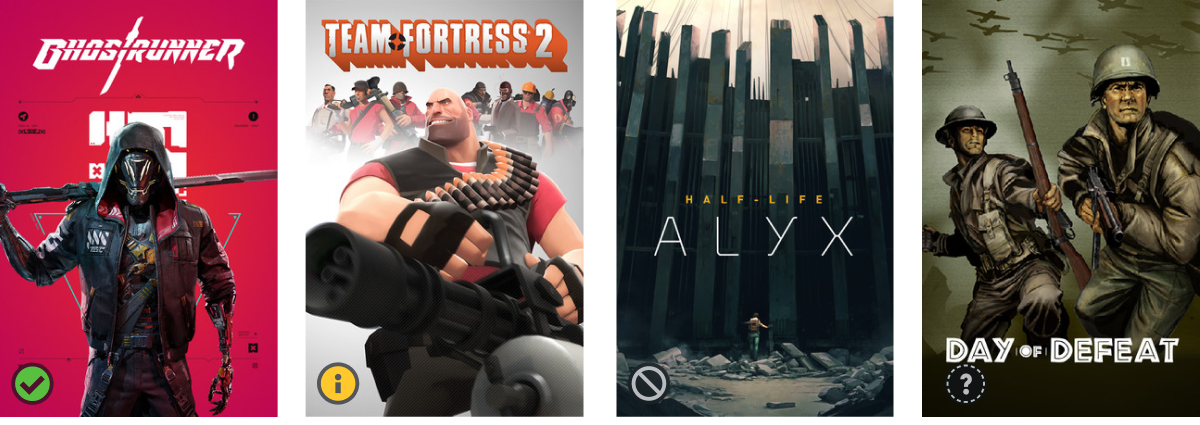
 Verified badge, you need to meet all of the following criteria, aimed at helping customers feel comfortable playing your game on Deck. Most failures in this category will cause your game to appear with a
Verified badge, you need to meet all of the following criteria, aimed at helping customers feel comfortable playing your game on Deck. Most failures in this category will cause your game to appear with a  Playable badge.
Playable badge. Unsupported badge. Once the issues have been resolved, we'll automatically notify you and re-test your game.
Unsupported badge. Once the issues have been resolved, we'll automatically notify you and re-test your game.