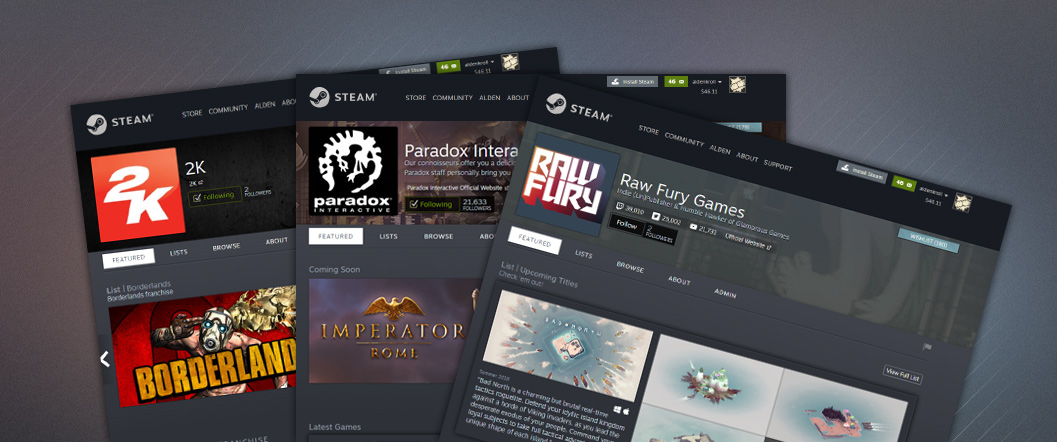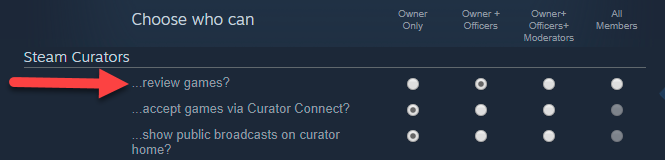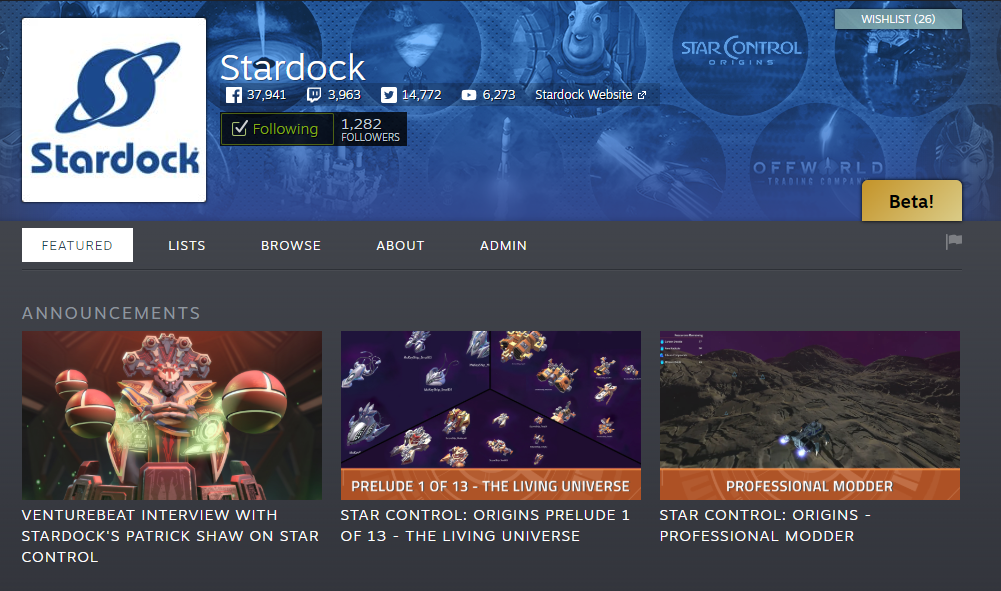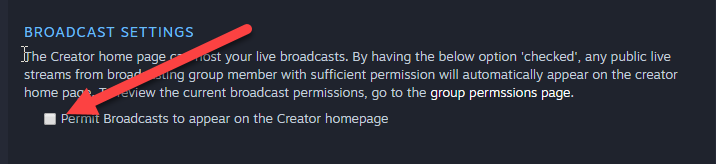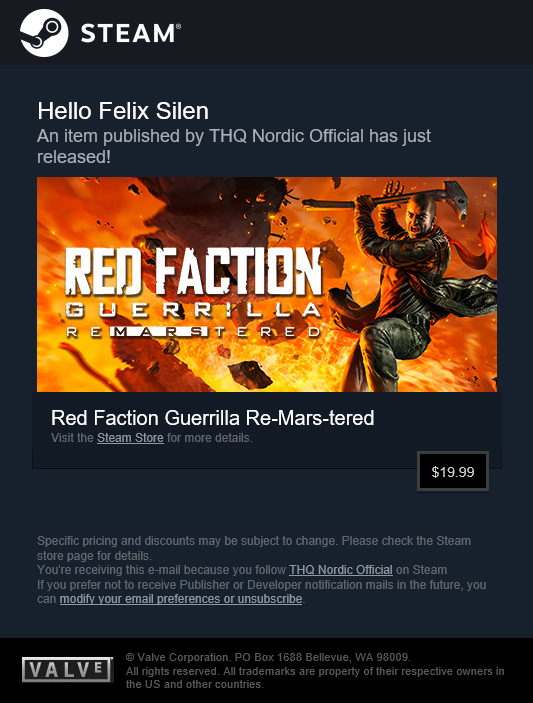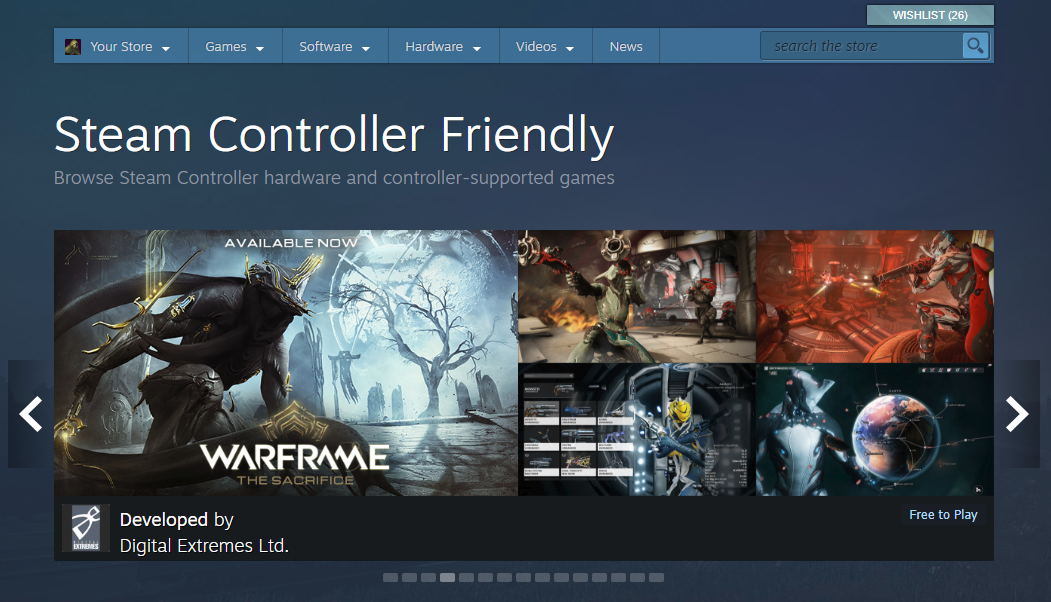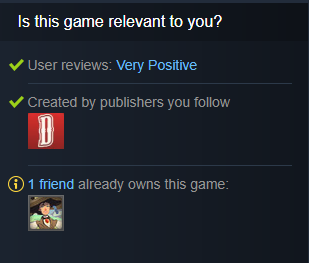ในขณะนี้ Steam มีเครื่องมือต่าง ๆ ให้ผู้พัฒนาและผู้จัดจำหน่ายสามารถใช้งานเพื่อสร้างหน้าหลักแบบกำหนดเองสำหรับองค์กรของตน และแสดงเกมทั้งหมดที่สร้างขึ้นหรือเผยแพร่โดยองค์กรนั้น ๆ มีหลากหลายวิธีที่คุณสามารถปรับแต่งหน้าหลักของคุณ และคุณยังสามารถเชื่อมโยงแต่ละเกมของคุณกับหน้าหลักของคุณได้อีกด้วย (คุณยังสามารถสร้างหน้าแฟรนไชส์โดยเฉพาะได้อีกด้วย กรุณาอ่าน
เอกสารหน้าแฟรนไชส์ สำหรับข้อมูลเพิ่มเติม
https://www.youtube.com/watch?v=i9NMgyMDV4Q&tเมื่อตั้งค่าให้หน้าของคุณแล้ว ผู้เล่นจะสามารถ 'ติดตาม' องค์กรของคุณเพื่อรับการแจ้งเตือนเมื่อคุณวางจำหน่ายผลิตภัณฑ์ถัดไปของคุณ
หน้านี้จะอธิบายถึงกระบวนการและรายละเอียดในการตั้งค่าและปรับแต่งหน้าหลักของคุณ
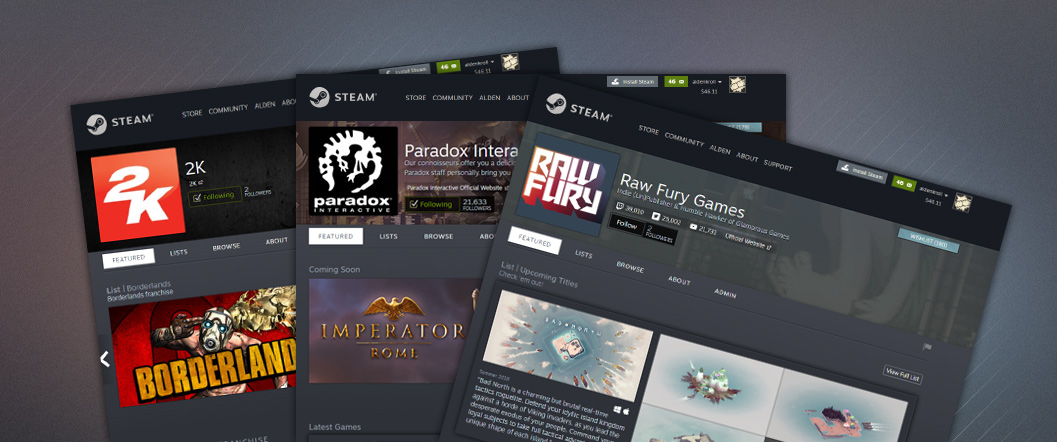 ปัญหาที่ทราบและงานที่กำลังดำเนินการ:
ปัญหาที่ทราบและงานที่กำลังดำเนินการ:These are the bigger issues that we are currently aware of. If you encounter others, please give us feedback or ask questions in the beta group here:
https://steamcommunity.com/groups/SteamCreatorHomepageBeta- อย่าลบกลุ่มชุมชนที่คุณได้กำหนด URL หน้าแบบกำหนดเอง เนื่องจากยังคงติดอยู่กับกลุ่มชุมชนที่ลบนั้น
- เกมที่เพิ่มเข้ามาล่าสุดจะไม่เพิ่มไปยังหน้าหลักผู้สร้างของคุณโดยอัตโนมัติ คุณจำเป็นต้องทำการ 'เชื่อมโยงเกมของคุณ' อีกครั้งในหมวด 'การเริ่มตั้งค่า' ด้านล่างสำหรับเกมใหม่แต่ละเกมที่คุณเพิ่ม เรากำลังทำให้การดำเนินการนี้เป็นอัตโนมัติในอนาคต
- มีอย่างอื่นอีกไหม? แจ้งให้เราทราบ
Before you start
We first need to make sure your Steam account can access these features.
- ตรวจสอบให้แน่ใจว่าบัญชี Steam ของคุณเป็นส่วนหนึ่งของบัญชีผู้พัฒนา Steamworks ที่มีสิทธิ์ 'แก้ไขข้อมูลการตลาดของแอป' คุณควรสามารถเห็นชื่อบริษัทของคุณแสดงใกล้กับโลโก้ Steamworks ที่ด้านบนสุดของหน้านี้
- คุณจำเป็นจะต้องตรวจสอบให้แน่ใจว่าบัญชี Steam เฉพาะของคุณเป็นบัญชีแบบไม่ 'จำกัดสิทธิ์' หากบัญชีของคุณเป็นแบบจำกัดสิทธิ์ คุณจะไม่สามารถสร้างกลุ่มชุมชนหรือร้องขอเข้าร่วมกลุ่มที่มีอยู่ได้ คลิก ที่นี่ สำหรับรายละเอียดเกี่ยวกับบัญชีแบบจำกัดสิทธิ์
Setting up
You'll need to do a couple of things to first set up your page, after which it will mostly operate by itself. To get started:
- สร้างหรือเลือกกลุ่มชุมชน - หน้าหลักผู้พัฒนา/ผู้จัดจำหน่ายจะสร้างต่อยอดจากกลุ่มชุมชน ซึ่งมีประโยชน์สำหรับการจัดการสิทธิ์และการเข้าถึง ดังนั้นขั้นตอนแรก คือ สร้างกลุ่มชุมชน โดยใช้ชื่อบริษัทของคุณ คุณอาจต้องการอัปโหลดภาพแทนตัวไปยังกลุ่มดังกล่าวเพื่อเป็นโลโก้บริษัทของคุณ
- โปรดทราบว่า ชื่อกลุ่มของคุณจะถูกนำไปใช้เป็นชื่อที่ด้านบนสุดของหน้าหลักผู้สร้างของคุณ
- URL ที่เชื่อมโยงกับกลุ่มชุมชนของคุณจะไม่ถูกนำไปใช้สำหรับหน้าหลักผู้สร้างของคุณ คุณจะตั้งค่า URL ที่แตกต่างกันทั้งหมดเมื่อคุณเริ่มต้นการตั้งค่าเฉพาะของผู้สร้างแล้ว (กรุณาดูหัวข้อ URL ด้านล่างสำหรับรายละเอียดเพิ่มเติม)
- หากคุณมีกลุ่มที่คุณต้องการใช้อยู่แล้ว กรุณาตรวจสอบให้แน่ใจว่าคุณเป็นเจ้าของหรือเป็นเจ้าหน้าที่ภายในกลุ่มนั้นโดยไปที่หน้ากลุ่มดังกล่าว และสังเกตว่าคุณสามารถเห็นชุด 'เครื่องมือผู้ดูแลระบบ' ทางคอลัมน์ด้านขวามือหรือไม่ หากคุณต้องการใช้กลุ่มที่ได้รับการตั้งค่าไว้ก่อนหน้านี้ว่าเป็นผู้แนะนำและต้องการใช้บทวิจารณ์เกมที่โพสต์ไว้ คุณสามารถทำได้ เพียงปฏิบัติตามขั้นตอนที่เหลือเพื่ออัปเกรดกลุ่มดังกล่าวไปเป็นหน้าหลักผู้สร้างของคุณ เกมใดก็ตามที่คุณเขียนบทวิจารณ์ไว้ก่อนหน้านี้จะยังคงแสดงและพร้อมใช้งาน
- เชื่อมโยงเกมของคุณ - ขณะนี้คุณจำเป็นต้องผ่านกระบวนการรวบรัดเพื่อเชื่อมโยงชื่อผู้พัฒนาและผู้จัดจำหน่ายที่แสดงอยู่บนหน้าร้านค้าของคุณไปยังหน้าหลักผู้สร้างใหม่นี้ กรุณาไปที่ การตั้งค่าหน้าหลักผู้สร้าง ซึ่งจะแสดงรายการแอปทั้งหมดที่คุณมีสิทธิ์ 'แก้ไขข้อมูลการตลาดของแอป' เลือกชื่อผู้พัฒนาและ/หรือผู้จัดจำหน่ายที่คุณต้องการเชื่อมโยงกับหน้าหลักใหม่ของคุณโดยเลือกกลุ่มจากเมนูดรอปดาวน์สำหรับแต่ละชื่อ Once you've done this and hit 'save', you can go to your Creator Homepage (follow the developer or publisher link from one of your store pages) and your page will now be grey instead of blue.
Keep in mind that if you create a new app on Steam after creating your homepage, you will need to complete this process again in order for that app to be associated with your creator homepage.
- ปรับแต่งหน้าหลักผู้สร้างใหม่ของคุณ - จากนั้นคุณไปที่หน้าหลักผู้สร้างใหม่ของคุณแล้วปรับแต่งหน้า โดยเพิ่มโลโก้ ภาพพื้นหลัง เลือกผลิตภัณฑ์เพื่อนำเสนอ และสร้างรายการต่าง ๆ เป็นต้น กรุณาอ่านด้านล่างสำหรับรายละเอียดเพิ่มเติมเกี่ยวกับการปรับแต่ง
Customizing your Creator Homepage
Once you go through the initial setup, your new page can be customized in a number of ways to highlight the games that you want to show off and to make it easier to find full franchises of games.
ในการเข้าถึงแผงผู้ดูแลระบบสำหรับหน้าของคุณ, simply visit your page in the Steam store by clicking on the 'developer' or 'publisher' field. You should then see an 'admin' link on your new page where you can manage the layout of your page and create lists.
หมายเหตุ: The creator home is built-on top of Steam Curator technology and re-uses the curators existing permissions model. Your group membership level needs to have '...manage page admin settings and review games?' to access the 'Admin Tab'. For example, the default setting, will allow the owner and any member promoted to officer to be able to access the review tab.
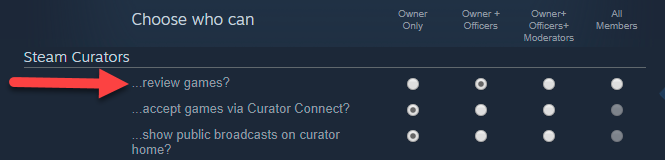
การปรับแต่ง
You can customize your page in a few different ways:
- เกมโดดเด่น - บนหน้าหลักผู้สร้างของคุณ คุณมีห้าหัวข้อที่สามารถปรับแต่งได้โดยมีตัวเลือกหลากหลายสำหรับรูปแบบและเนื้อหา ตัวอย่างเช่น คุณสามารถเลือกหัวข้อ 'วางจำหน่ายใหม่' เพื่อให้ปรากฏขึ้นมาเป็นอันดับแรกบนหน้าของคุณ แล้วตามด้วยแถว 'เกมแอ็คชัน' ต่าง ๆ คุณยังสามารถให้แถวส่วนลดปรากฏขึ้นมาโดยอัตโนมัติเมื่อคุณกำลังเรียกใช้โปรโมชันอยู่
- ภาพพื้นหลัง - คุณสามารถอัปโหลดภาพพื้นหลังแบบกำหนดเองสำหรับพื้นที่ด้านบนสุดของหน้าของคุณเพื่อช่วยส่งเสริมการนำเสนอของคุณให้มากยิ่งขึ้น เพื่อผลลัพธ์ที่ดีที่สุด ให้ใช้ภาพที่กว้าง 1500 พิกเซล สูง 261 พิกเซล
- แท็ก - มีหัวข้อ 'เปิดหา' บนหน้าของคุณโดยอัตโนมัติที่จะแสดงผลิตภัณฑ์ทั้งหมดของคุณ คุณสามารถเลือกรายการแท็กที่สามารถใช้กรองรายการดังกล่าว ทั้งนี้ขึ้นอยู่กับแท็กที่เหมาะสมที่สุดสำหรับแค็ตตาล็อกของคุณ ตัวอย่างเช่น หากคุณพัฒนาเกมแข่งรถ คุณสามารถเลือกกลุ่มย่อยของเกมแข่งรถให้เป็นชุดแท็กที่มีประโยชน์ในการช่วยกรองเกมของคุณได้
- รายการ - คุณสามารถสร้างรายการเกมตามแฟรนไซส์หรือการจัดกลุ่มเชิงตรรกะอื่น ๆ ได้ ซึ่งสามารถเน้นได้บนหน้าของคุณหรือใช้เป็นหน้าโปรโมชัน หากคุณต้องการแนะนำลูกค้าไปยังชุดผลิตภัณฑ์ที่เจาะจง
- URL แบบกำหนดเอง - คุณสามารถกำหนด URL แบบเป็นมิตรที่สามารถแสดงในหน้าของคุณบน Steam ได้ กรุณาอ่านด้านล่างสำหรับรายละเอียดเพิ่มเติม
- ลิงก์โซเชียลมีเดีย - คุณสามารถเชื่อมโยงโซเชียลมีเดียของคุณเพื่อให้แฟนคลับของคุณสามารถค้นหา Facebook, Twitter, YouTube, บัญชี Twitch หรือเว็บไซต์ของคุณเองได้ง่าย
- Post Announcements - You can also post announcements to appear on your Creator Homepage as well as in the activity feed of any followers.
- And more to come...
To see all customization options, please visit the administrative panel for your creator page.
URL หน้าแบบกำหนดเอง
A custom page URL is an short name that helps your fans find your home page with an official URL on the Steam store such. For example:
www.steampowered.com/developer/valve.
Once you have specified and saved a page URL, you can use a few different URLs to get to your page, depending on your company and your preference:
Note: You should not misrepresent your company or use the name or trademark of a different company. Your choice of custom URL will be deemed a “Company Mark” under the Steam Distribution Agreement, so it should be original and not infringing on anyone else’s rights.
การสร้างรายการ
Within your Creator Homepage, you can create lists for organizing groups of your games together. These can be long-term lists for organizing all the titles in a franchise, or can be used for temporary purposes such as listing out the titles you are running a promotion on.
To create a list, simply visit the admin panel for your Creator Page and select 'Create a list' from the left column. You can then give your list a name and description, select the format of your list, and select the titles to display in your list.
Releasing new games
New games you are working on releasing will each need to be linked to your Creator Homepage, and are best done prior to release of the new game.
- When creating the store page for a new title, you'll need to specify the 'developer', 'publisher', and optionally the 'franchise' fields.
- Once those are set, return to the Creator Homepage setup page (under "Apps & Packages" menu at the top of Steamworks) and scroll down to the "Unlinked" section.
- Associate any unlinked terms with the desired homepage and click 'save'
Once your store page has been approved and you set it live as 'coming soon', your new game will automatically appear on the linked homepages. Once you release your game, it will automatically appear as a new release on the linked pages.
Posting Announcements
Once your Creator Homepage is set up, you have a few ways to reach your fans. You can post an announcement in your group, which you can also choose to have show up on your Creator Homepage as well as optionally posted to a list of games.
- การโพสต์ไปยังหน้าหลักผู้สร้าง - เมื่อโพสต์ประกาศจากหน้าหลักผู้สร้าง คุณสามารถเลือกให้แสดงบนหน้าหลักของคุณได้ ซึ่งจะอนุญาตให้ประกาศดังกล่าวแสดงบนหน้าของคุณ รวมทั้งในฟีดกิจกรรมของผู้เล่นที่ได้ติดตามหน้าหลักของคุณอยู่
- การโพสต์ไปยังรายการแอป - เมื่อโพสต์ประกาศจากหน้าหลักผู้สร้างของคุณ คุณสามารถเลือกให้โพสต์ประกาศดังกล่าวไปยังเกมทั้งหมดบนรายการที่คุณได้สร้างขึ้น เมื่อคุณเลือกตัวเลือกนี้และเลือกรายการ ประกาศจะปรากฏบนหน้าร้านค้าสำหรับแต่ละแอปในรายการดังกล่าว รวมทั้งในฟีดกิจกรรมสำหรับผู้เล่นที่ติดตามแอปใด ๆ เหล่านั้น นอกจากนี้ประกาศเหล่านี้ยังจะปรากฏในหัวข้อ 'ข่าวสาร' สำหรับแต่ละแอปบนรายการที่เลือกไว้นั้น
We will show up to three announcements on the top your homepage with a link to read the rest of them. Here is example what this would look like:
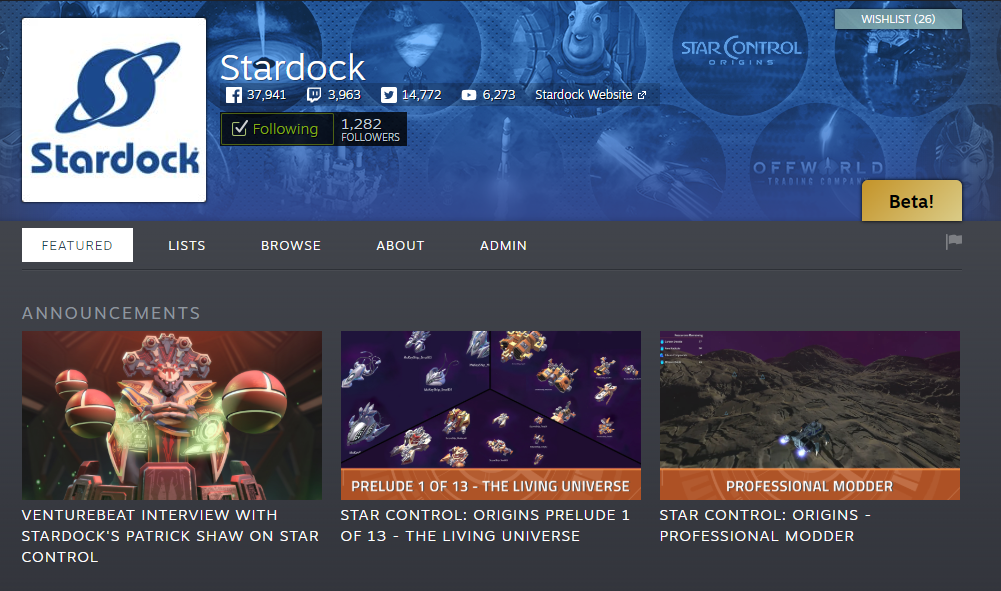
Broadcasting to Your Page
You can configure Creator home page to receive live broadcast. This can be enabled on the settings page of your admin panel (Admin->Edit Creator Settings). This option is near the bottom with the section title broadcast settings. By default this feature is disabled.
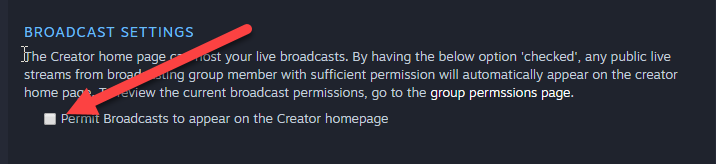
This will permit members of the Creator home's community group with the appropriate role (owner or officer or moderator) to automatically broadcast onto the publisher page. You can edit the role which is allowed by going to the 'group permissions page' in Steam community. By default, the broadcast permissions are set to the owner of the group.

NOTE: We currently only show a single broadcast on the publisher page chosen based on the highest viewership of the available broadcasts.
Franchise Pages
These pages are similar in their setup to a developer or publisher page, except that they will pull their names from the franchise field. The franchise field is a recent addition to your store page setting. You can update the franchise fields for your games by going to
https://partner.steamgames.com/apps/landing/<app id> and choosing Edit Store Page->Basic Info tab. The franchise information needs only to be entered in the primary game, any DLC will automatically inherit their parent apps franchises.
What customers see?
When a Steam customer follows your homepage, they are giving Steam a strong signal that they enjoy your content. Which lets Steam find ways to keep them informed on your major updates. It gives Steam permission to then enhance the following customers store experience by the following ways:
- ลูกค้าจะได้รับอีเมลเมื่อเกมของคุณเปิดตัวหรือเข้าสู่หรือออกจากช่วงการเล่นระหว่างการพัฒนา ตัวอย่าง:
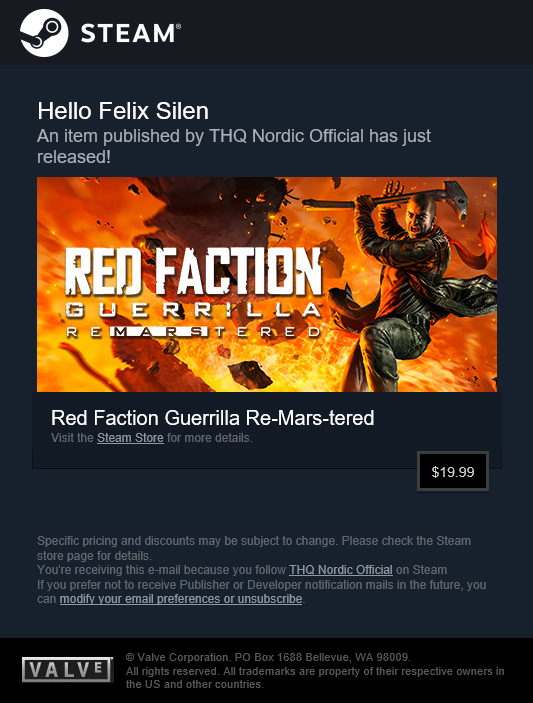
- เมื่อลูกค้าเปิดหาหน้าหลัก Steam หรือแนวและ/หรือหน้าศูนย์กลาง Steam แท็ก เราจะผสมเกมที่วางจำหน่ายล่าสุดของคุณเข้าไปในแคปซูลหลัก นอกจากนี้ เรายังแจ้งเตือนลูกค้าถึงเหตุผลว่าทำไมเราจึงแสดงแคปซูลดังกล่าว
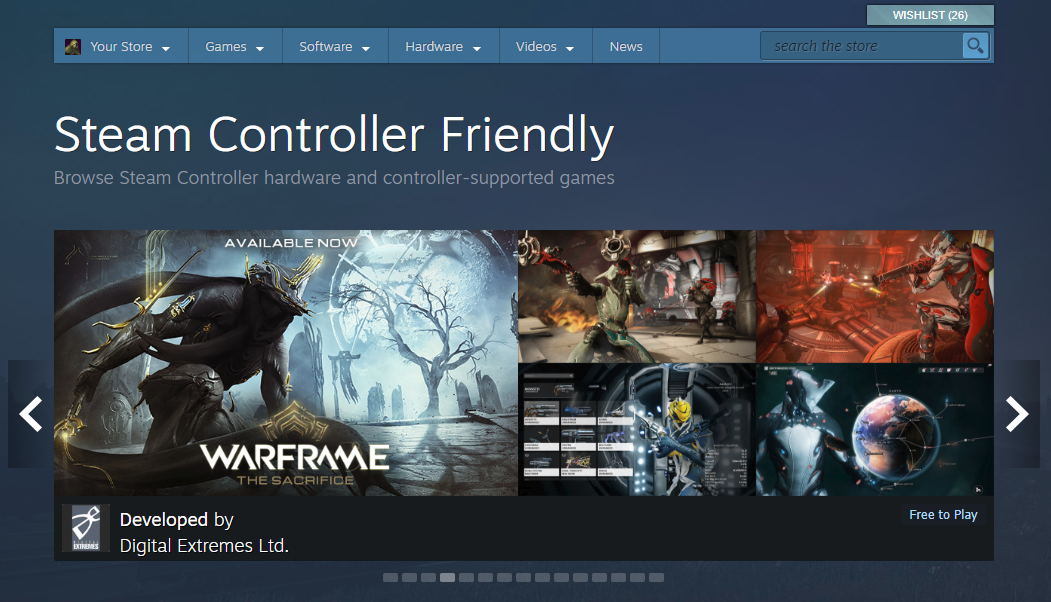
- หน้าผลิตภัณฑ์แต่ละหน้าจะเน้นว่าลูกค้าติดตามหน้าของคุณโดยจะมีเหตุผลระบุว่าทำไมเกมนี้จึงเกี่ยวข้องกับลูกค้า
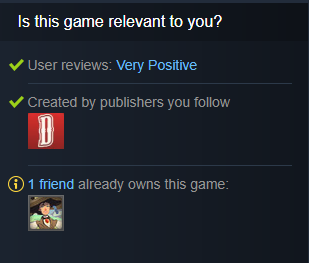
FAQ
Q: Can I link more than one developer or publisher?
A: Yes, you can enter multiple developers and multiple publishers. สำหรับแต่ละราย คุณสามารถระบุหน้าเดียวกันหรือคนละหน้าที่ชื่อดังกล่าวควรเชื่อมโยงด้วยได้ จำไว้ว่าคุณสามารถเชื่อมโยงกับหน้าหลักผู้สร้างที่คุณสามารถควบคุมหรือได้เชื่อมโยงไว้ก่อนหน้านี้เท่านั้น หากเกมของคุณถูกเผยแพร่โดยบริษัทที่แตกต่างกัน ผู้จัดจำหน่ายอาจจำเป็นต้องเชื่อมโยงเกมกับหน้าหลักผู้สร้างด้วยตัวเอง
Q: Can I link different developer or publisher names to the same Creator Homepage?
A: Yes. การดำเนินการนี้มีประโยชน์หากคุณมีสตูดิโอเกมหลายสตูดิโอที่คุณเสนอเป็นแบรนด์เดียว
Q: Do I need to do anything special to add new releases to my page?
A: When creating the store page for your new game, you will have entered the developer and publisher names already. ในขั้นตอนดังกล่าว คุณอาจเลือกหน้าหลักผู้สร้างเพื่อเชื่อมโยงไว้ก่อนหน้านี้แล้ว หากคุณเริ่มสร้างหน้าร้านค้าของคุณนานมาแล้ว คุณอาจจำเป็นต้องแก้ไขข้อมูลผิดปกติบางอย่าง แต่กรณีเหล่านี้โดยส่วนใหญ่ควรได้รับการจัดการเรียบร้อยแล้วเมื่อคุณใช้เครื่องมือ การตั้งค่าหน้าผู้สร้าง (หมายเหตุ: คุณสามารถใช้เครื่องมือนี้อีกได้ทุกเมื่อ เพื่อตรวจสอบให้แน่ใจว่าชุดชื่อและหน้าที่เชื่อมโยงไว้ของคุณได้รับการอัปเดตและครบถ้วนสมบูรณ์)
Q: Does my group have to be public?
A: Your group itself can be public or private. ทั้งนี้ขึ้นอยู่กับคุณ คุณจะใช้คุณสมบัติกลุ่มบางอย่างสำหรับสิ่งต่าง ๆ อย่างเช่น การโพสต์ประกาศหรือการจัดการผู้ที่สามารถแก้ไขหรือปรับแต่งหน้าหลักผู้สร้างของคุณได้
สมาชิกที่คุณเชิญหรืออนุญาตให้เข้าร่วมกลุ่มชุมชนของคุณ จะแยกจากผู้ใช้ที่เลือกติดตามหน้าหลักผู้สร้างของคุณ การเป็นสมาชิกในกลุ่มของตัวเองนั้นจะมีประโยชน์หากคุณต้องการมีที่สำหรับสนทนากับผู้เล่น
Q: What if the group name or URL that I want is not available?
A: In the event that another group is misrepresenting your company or using your name or trademark, please contact our support. กรุณาเพิ่มคำอธิบายโดยสังเขปเกี่ยวกับปัญหาดังกล่าวพร้อมชื่อ URL หรือตัวย่อที่ไม่พร้อมใช้งาน Make sure to login with a Steam account that has access to Steamworks so that you can successfully access this link:
Contact Support
We look at several different factors when reviewing these requests, including group activity, ownership, and misrepresentation. We’re often able to find a workaround, but there are also times when freeing up the name doesn’t make sense. In those cases, we would ask that you use something different.
Q: What if I can't find a product on my creator page?
A: If a product is not being associated with your creator homepage, it's likely one of two problems. First, check to make sure you have 'Edit App Marketing Data' priveleges for the product in question. Second, if you released this product after setting up your creator homepage, you'll need to complete the linking process again here:
Creator Homepage Setup
ถาม: ฉันสามารถลบแอปออกจากหน้าหลักแฟรนไชส์หรือผู้พัฒนาของฉันได้หรือไม่?
A: Yes. Under the admin section of your creator home, choose 'Edit App Details' from the left column, click the button 'Choose Product' to search for the game by name or AppID. เมื่อโหลดเกมเสร็จแล้ว ตรงด้านล่างขวาของหน้านี้จะมีปุ่มสำหรับ 'เลิกเชื่อมโยงแอปจากหน้าหลักผู้สร้าง' ซึ่งสามารถใช้เพื่อลบแอปออกจากหน้าหลักของคุณ และลบออกจากรายการแบบกำหนดเองทั้งหมดที่คุณได้สร้างไว้
Note: This action may take a little while to execute and may take a little while longer for all the Steam web servers to reflect the changes. When you remove an app, that action should appear on your creator home within 10-20 minutes.
การดำเนินการนี้จะไม่เปลี่ยนแปลงชื่อผู้จัดจำหน่าย/ผู้พัฒนา/แฟรนไชส์ที่เชื่อมโยงกับแอป ซึ่งจำเป็นต้องได้รับการอัปเดตบนเว็บไซต์พันธมิตร Steamworks โดยการแก้ไขหน้าร้านค้าสำหรับแอปดังกล่าว
Q: What happens to a game appearing on a Developer or Publisher Homepage when it's been transferred?
A: When a transfer is initiated for an AppID, the AppID will automatically be removed from all Developer or Publisher Homepages that it is currently listed on. Once the transfer is complete, the AppID can be listed on the new Developer/Publisher Homepage. หากไม่เห็น คุณอาจต้องรีเฟรชหน้าเว็บโดยไปที่หน้าผู้สร้างของคุณ > แท็บผู้ดูแล > แก้ไขรายละเอียดแอป > จากนั้นเลือกผลิตภัณฑ์ดังกล่าว
 เอกสาร
เอกสาร