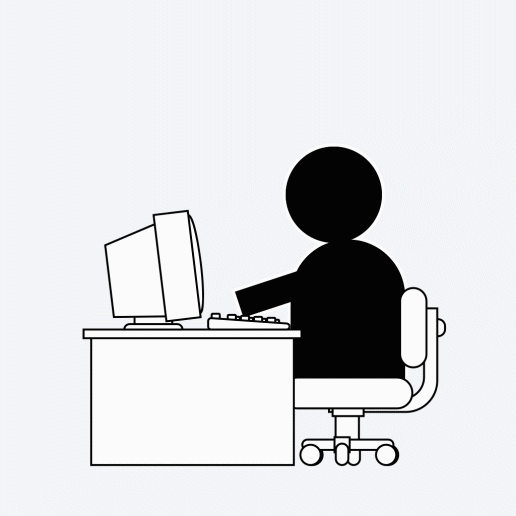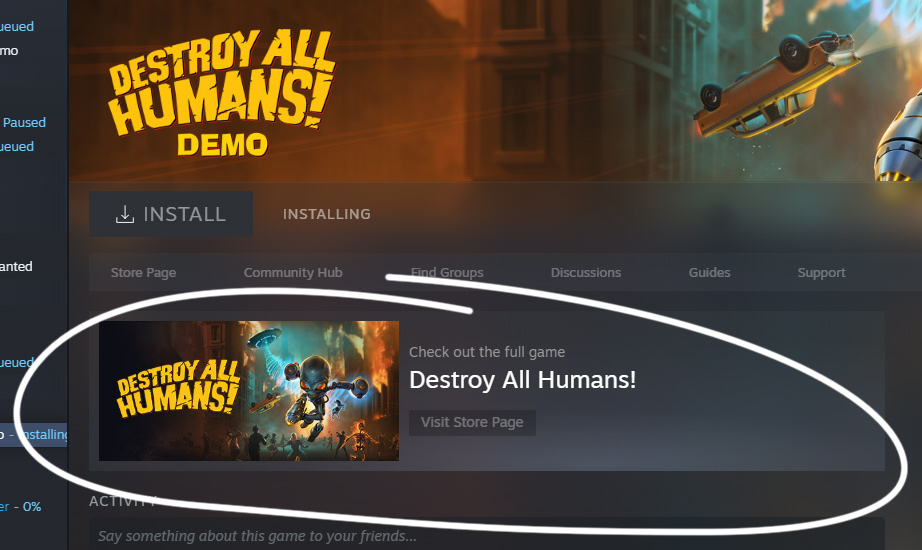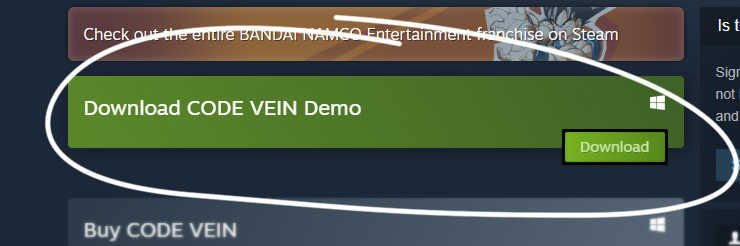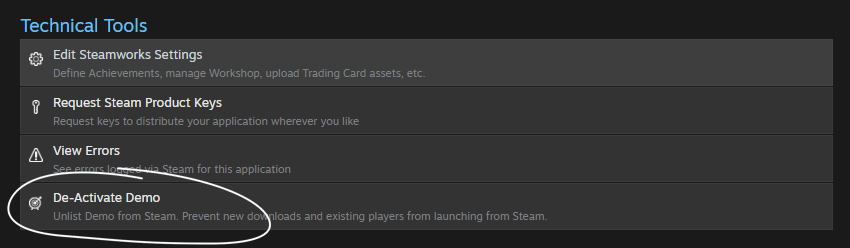Коротко
Steam може розміщувати й розповсюджувати демоверсію вашої гри, яку ви можете використовувати для демонстрації ігроладу.Рівень інтеграції
Демоверсії можуть відрізнятися розміром і наповненням, але зазвичай це невелика частина вашої гри, в яку можна пограти для ознайомлення з ключовими механіками, щоби гравець захотів дізнатися більше.Огляд
У Steam є можливість надавати користувачам безкоштовні демоверсії, щоби вони могли спробувати гру перед купівлею.
Чи буде демоверсія корисною для вашого продукту — вирішувати вам. Однак є кілька важливих моментів, які варто взяти до уваги:
- Якість — користувачі зазвичай використовують демоверсію, щоби визначитися, чи варто купувати вашу гру. Переконайтеся, що опублікована версія має високу якість і надає реальний ігровий досвід.
- Час — момент випуску демоверсії також дуже важливий. Зазвичай ми рекомендуємо зачекати до випуску гри, але бувають випадки, коли доцільно опублікувати спочатку демоверсію. Якщо, наприклад, ви гадаєте, що користувачі мають спробувати гру, аби зрозуміти її, тоді якісна демоверсія перед релізом буде корисною.
- Довжина — вам потрібно знайти баланс між наданням користувачам достатнього для зацікавлення обсягу вмісту та утриманням від розкриття завеликої частини гри, аби гравцям не здалося, що вони вичерпали всі можливості продукту.
Конфігурація
Demos are a separate App ID that is associated with your full game's App ID.
Для демоверсії потрібно налаштувати сховища і збірки, так само як і для повного застосунку. Демоверсія пропонуватиметься користувачам на сторінці базової гри як кнопка для завантаження пробної безкоштовної версії гри.
Для створення номеру (AppID) вашої демоверсії:
- From your base game's App Landing Page, click on "All associated packages, DLC, demos and tools."
- Вгорі цієї сторінки клацніть на кнопку «Додати демоверсію».
- Створена вами демоверсія матиме власний контрольний список та конфігурацію, як і в базового продукту.
To upload your demo build
Please see
Uploading to Steam to get started with how to upload your demo build (make sure you use the App ID for your demo).
Testing your demo
To work properly for customers, your application type must be set as 'Demo' and the App ID of your base game must be entered in the General Application Settings section of the Steamworks website for your demo.
Your primary developer account will automatically own both the demo and the base game, thus only letting you launch the base game (this is default behavior for customers too, as there's little reason to let a customer launch a demo once they own the base game).
To get around this and test your demo, you'll need to request
keys for your demo and activate them on test accounts that do not own the full product. You'll need to create a new Steam account and activate a key for your demo to fully test the installation and launching of the demo.
Note that you
must create a second account to test the demo. Adding the demo into your default package, for example, will not allow you to test the demo and will break your ability to launch the title without getting Steam Support to help fix your packages.
Мінімізація впливу покращення
There are a few things you can do to minimize the friction to upgrade from the demo to the full game.
- Спільні сховища з повною версією: якщо в повній і демоверсії є спільний вміст, то додайте його в окреме сховище і вбудуйте це спільне сховище базового застосунку в демоверсію. Докладнішу інформацію дивіться в розділі «Сховища спільного вмісту».
- Майте спільне хмарне сховище для повної та демоверсії: збереження демоверсії можна мати в хмарному сховищі основної гри, щоби користувачі після купівлі повної версії могли продовжити з місця, де зупинилися. Дізнатися більше можна в розділі про Steam Cloud.
Просування повного застосунку
You can direct customers to the full app from your demo by utilizing the Steam Overlay. The in-app overlay allows you to put a link to the store page right in your app. See the
Оверлей Steam documentation and
ISteamFriends::ActivateGameOverlayToStore for more details.
Players of your demo will also see a prominent link from the demo in their library to the full game's store page.
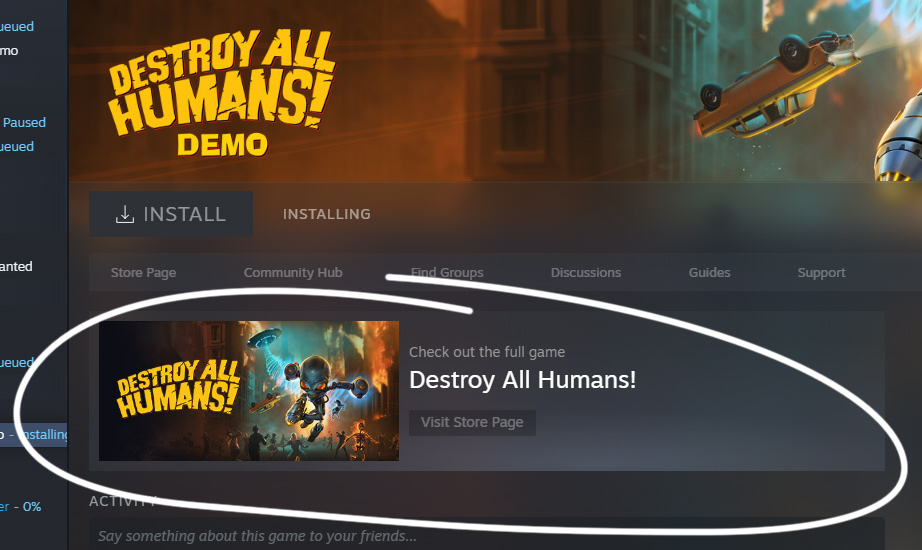
Використання досягнень у демоверсіях
We recommend that you disable achievements in demos. Instead, store the saved game in the shared Steam Cloud as described in the
Cloud documentation. Then grant those achievements on loading the game in the full game after the user has purchased.
Demo Store Page & Presence
As you are configuring your demo within Steamworks, you will notice that there is a release checklist for "Store Presence". This is a much shorter store checklist than for your full game, and generally only requires a few assets and bits of information that may differ between your demo and full game.
To have your demo appear on the store page of your base game, you'll need to follow these steps:
- From your base game's app landing page, click 'Edit Store Page' to enter the store page editor.
- Within the store page editor, switch to the 'Special Settings' tab
- Scroll down to 'Associated Demos'
- Make sure your demo is listed there
- Save and publish your game's store page.
By default, the option to prominently display your demo will be checked.
Releasing Your Demo
To prepare for release, please make sure to complete the checklists found on the right-hand side of the landing page for your demo. Once completed, you can mark your demo page and build as ready for review.
If you are releasing your demo prior to your base product being available, you will need to prepare your base game's store page and make sure it is visible as 'coming soon' so users can add the full game to their wishlist (also see:
Steam Wishlists).
Once released, the demo can show up as new in the demo section. Clicking on the demo capsule in the store will take users to the main game's store page where there's a demo button on the side or above the purchase options (configurable by you).
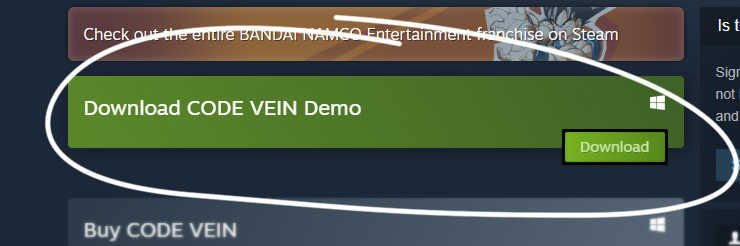
Please see the
Preparing for Your Release documentation for general information about preparing any app for release.
Disabling Your Demo
If you wish for your demo to only be available for a limited time, such as during a game conference or festival, you can deactivate and reactivate it once it has been released. Deactivating a demo will prevent players from downloading or launching your demo. Players that already have your demo in their library will continue to see the demo (so they may uninstall it) but cannot launch it again.
To Deactivate or re-activate a demo, find the option under 'Technical Tools' on your demo's app landing page and click "Deactivate Demo"
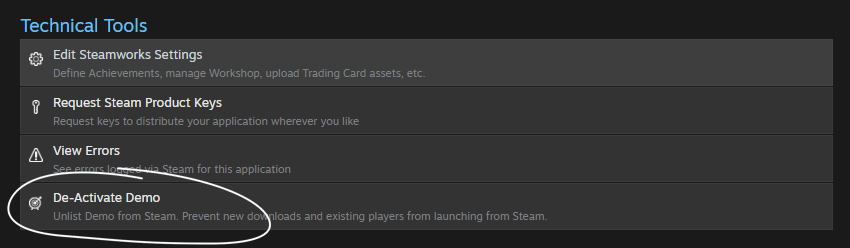
Примітка: якщо ваша демоверсія не вимагає Steam, щоби перевірити наявність ліцензії й запуститися, то навіть після вимкнення гравці все одно зможуть її запускати. Ви можете довідатися більше ось тут:
ISteamApps::BIsSubscribedApp.
Frequently Asked Questions
П. Чи можу я розмістити демоверсію на сторінці «Незабаром» ще до випуску самої гри?A: Yes, your demo can be made available to players on a Coming Soon page before your game releases.
П. Чи можуть користувачі демоверсії грати з гравцями повної версії у багатокористувацькому режимі?A: Steam currently doesn't support multiplayer matchmaking between the full game and the demo.
П. Що якщо моя демоверсія складається з тих самих файлів, що й повна гра?A: Use a shared depot as described in the
Сховища спільного вмісту documentation. Do the following to make sure the demo and full app both work correctly.
- If you use DRM у Steam, re-submit the exe for signing on the demo Steamworks app admin. Package the demo exe into a depot specific to the demo app. Alternatively, you can skip Steam DRM and just call SteamAPI_RestartAppIfNecessary.
- If there is behavior that is restricted to owners of the full app, gate it behind the ISteamApps::BIsSubscribedApp Steamworks API call with the App ID of the full app.
П. Як показати демоверсію на сторінці крамниці для основного застосунку?A: On the store page admin, go to the "Special Settings" tab and add the Demo's app ID in the "Associated Demos" section. Save & Publish. The demo will need to be released for it to show upon the base application's store page.
By default, a demo button will appear in the right-hand column of your game's store page. You can also check a box in the "Special Settings" tab to have a larger callout for your demo appear above all your purchase options.
П. Як мені вилучити демоверсію зі сторінки крамниці для базового застосунку?A: On the store page admin for the base game, go to the "Special Settings" tab and remove the Demo's app ID in the "Associated Demos" section. Save & Publish.
П. Як мені повністю вилучити демоверсію з крамниці Steam?A: Please see
Disabling Your Demo above
 Документація
Документація