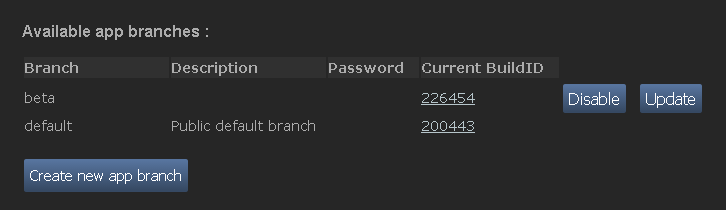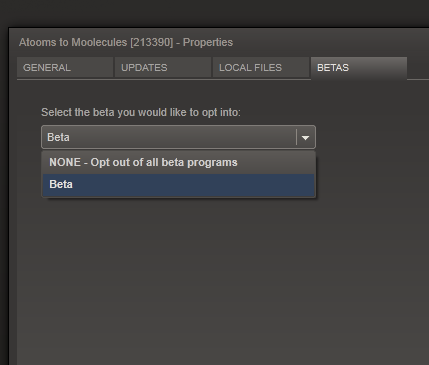Τεκμηρίωση
Τεκμηρίωση
Αρχική
Ξεκινώντας
Παρουσία καταστήματος
Λειτουργίες
Οικονομικά
Πωλήσεις και μάρκετινγκ
Steamworks SDK
Steam VR
Πόροι
Νέα και ενημερώσεις
Υποστήριξη
Γλώσσα
简体中文 (Απλοποιημένα κινεζικά)
繁體中文 (Παραδοσιακά κινεζικά)
日本語 (Ιαπωνικά)
한국어 (Κορεατικά)
ไทย (Ταϊλανδικά)
Български (Βουλγαρικά)
Čeština (Τσεχικά)
Dansk (Δανικά)
Deutsch (Γερμανικά)
English (Αγγλικά)
Español – España (Ισπανικά – Ισπανία)
Español – Latinoamérica (Ισπανικά – Λατινική Αμερική)
Français (Γαλλικά)
Italiano (Ιταλικά)
Bahasa Indonesia (Ινδονησιακά)
Magyar (Ουγγρικά)
Nederlands (Ολλανδικά)
Norsk (Νορβηγικά)
Polski (Πολωνικά)
Português (Πορτογαλικά – Πορτογαλία)
Português – Brasil (Πορτογαλικά – Βραζιλία)
Română (Ρουμανικά)
Русский (Ρωσικά)
Suomi (Φινλανδικά)
Svenska (Σουηδικά)
Türkçe (Τουρκικά)
Tiếng Việt (Βιετναμικά)
Українська (Ουκρανικά)