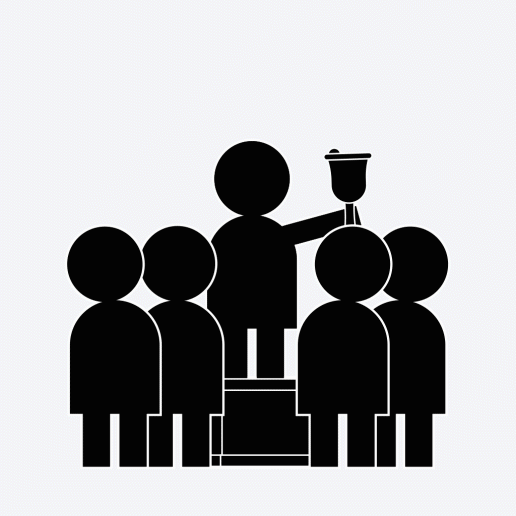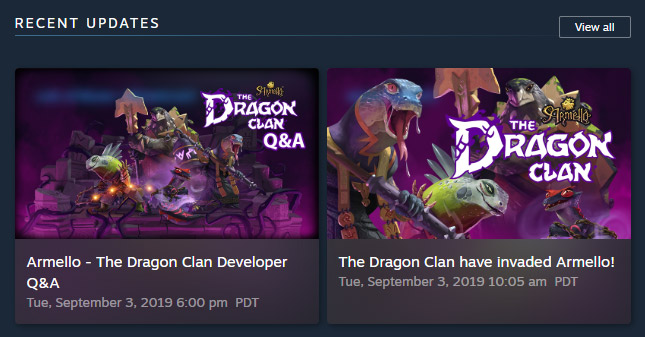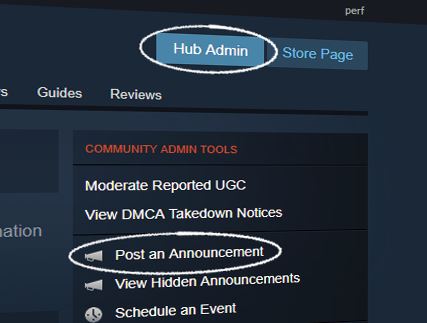In Brief
You can make posts or schedule events to communicate with your players about news, live-events, or updates happening in your game. These posts are surfaced to players throughout Steam.Level of integration
No game integration required. Complexity of posts can vary from simple text to richly formatted with images, videos, and tables.We've been hard at work expanding Steam’s Events and Announcements system to enable integrated, eye-catching communications with your players. In the course of developing, launching, updating, and operating your game, you probably have interesting news to share, or moments you want players to be a part of. To that end, we’ve enriched your outreach tools, providing a centralized place to describe events about your game, and enhanced how those events can be surfaced to your audience.
Event Overview Video
Getting Started
Before you post an event or announcement, make sure the account you're going to post from meets the criteria below. Also, keep in mind that the account posting will be shown as the author, along with any public-facing parts of that profile (e.g., avatar, name, comments).
- ตรวจสอบให้แน่ใจว่าบัญชีนั้นเป็นสมาชิกในกลุ่มผู้จัดจำหน่ายของคุณ ซึ่งเป็นพันธมิตรที่มีสิทธิ์ในการเข้าถึงผลิตภัณฑ์ดังกล่าว สามารถรับข้อมูลเพิ่มเติมเกี่ยวกับการตั้งค่าผู้ใช้และสิทธิ์ได้ ที่นี่
- ในอีกทางหนึ่ง ผู้ดูแลและพนักงานของผลิตภัณฑ์ที่เชื่อมโยงกับศูนย์กลางชุมชน Steam ได้รับอนุญาตให้โพสต์ประกาศได้ตามค่าเริ่มต้น และสิทธิ์ของกลุ่มสามารถเปลี่ยนแปลงเพื่อควบคุมว่าใครจะสามารถโพสต์ประกาศได้เช่นกัน
- คุณจำเป็นจะต้องตรวจสอบให้แน่ใจว่าบัญชี Steam เฉพาะของคุณเป็นบัญชีแบบไม่ 'จำกัดสิทธิ์' หากบัญชีของคุณเป็นแบบจำกัดสิทธิ์ คุณจะไม่สามารถสร้างกลุ่มชุมชนหรือร้องขอเข้าร่วมกลุ่มที่มีอยู่ได้ คลิก ที่นี่ สำหรับรายละเอียดเกี่ยวกับบัญชีแบบจำกัดสิทธิ์
ประกาศจะขึ้นแสดงอยู่ที่ใด?
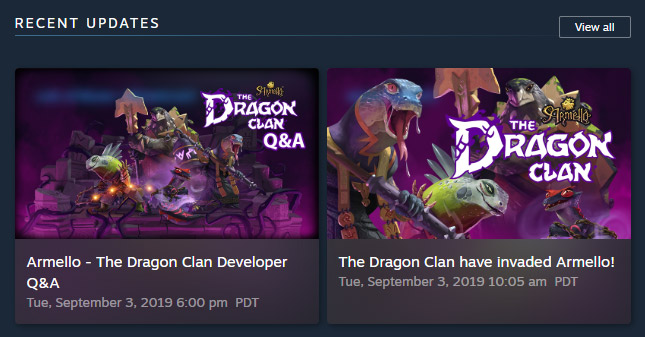
Depending on the type of announcement you create, it will be visible through the following channels:
- หน้าร้านค้า - ประกาศสองรายการล่าสุดที่เชื่อมโยงอยู่กับผลิตภัณฑ์ จะขึ้นแสดงภายใต้หมวดเนื้อหาดาวน์โหลดที่เกี่ยวข้องบนหน้าร้านค้าของผลิตภัณฑ์
- ศูนย์กลางชุมชน - ประกาศจะขึ้นแสดงในฟีดหลัก รวมทั้งแท็บ ข่าวสาร แบบพิเศษเฉพาะตัว จากศูนย์กลางชุมชนที่เกี่ยวข้อง
- Steam Library detail page - With the new Steam Library, your game's improved Library page will show the recent events and announcements you've posted. เพิ่มเติมจากนี้ คุณจะสามารถใช้ภาพเด่นเพื่อดึงดูดสายตาให้แก่กิจกรรมบนหน้าคลังของคุณ
- หน้าหลักคลัง Steam - นี่เป็นส่วนหนึ่งของการอัปเดตคลัง Steam ประกาศและกิจกรรมของคุณจะขึ้นแสดงที่ส่วนบนหน้าหลักคลังของผู้เล่น
- ฟีดกิจกรรม - ผู้ใช้ทั้งหมดที่ติดตามผลิตภัณฑ์ จะได้รับประกาศของผลิตภัณฑ์นั้น ๆ ในฟีดกิจกรรมของพวกเขา
- ศูนย์กลางเวิร์กชอป - การแท็กประกาศเป็น 'เวิร์กชอป' จะทำให้ประกาศนั้นขึ้นแสดงบนศูนย์กลางเวิร์กชอปของผลิตภัณฑ์คุณ
- RSS feed - Steam automatically generate an RSS feed for each game, which you can use to post announcements to your own site, social media, or elsewhere. รูปแบบของ URL จะเป็นดังนี้: https://steamcommunity.com/games/489830/rss
Creating New Events
To create a new event or announcement, you can follow the same paths you're accustomed to:
- จากหน้ารองรับแอปของคุณใน Steamworks ให้คลิกที่แผงผู้ดูแลศูนย์กลาง:
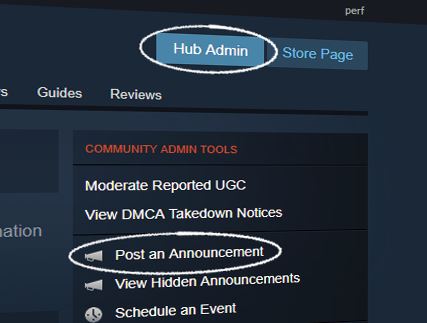
การจัดหมวดหมู่
To create a new event, you'll first be asked to select a category and sub-category. This is important for a few reasons:
- การจัดหมวดหมู่จะไม่ส่งผลกระทบเพียงแต่ ที่ไหนและเมื่อไหร่ ที่กิจกรรมจะแสดงขึ้น แต่ยังจะช่วยให้ผู้เล่นได้เข้าใจ บริบทของฟังก์ชันของกิจกรรมอีกด้วย ไม่ใช่ว่ากิจกรรมทุกประเภทจะสามารถนำเสนอต่อผู้เล่นได้ในรูปแบบเดียวกัน ดังนั้น เราจึงออกแบบระบบให้สามารถรองรับได้ทุกอย่างตั้งแต่บันทึกแพตช์เล็ก ๆ ไปจนถึงการอัปเดตใหญ่ประจำปี
- กิจกรรมบางประเภท (เช่น การสตรีมสดหรือส่วนลดภายในเกม) จะมีวันสิ้นสุด ดังนั้นการเลือกประเภทของกิจกรรมจะช่วยให้คุณสามารถเจาะจงเวลาที่โปรโมชันสิ้นสุดและทำให้กิจกรรมไม่ปรากฏให้เห็น
We know that many events will fall into multiple categories at the same time. Just try to pick the category that best matches the primary elements of your event.
To help understand the impact different categories have on where and how an event appears, you'll see a preview of the event's visibility when you mouse over each sub-category.
ผู้แก้ไข
Once you've picked a category, you'll find a robust set of tools to create and customize your event. This includes a new type of header image at the top of your event (which gets used in a few other places), and a snappy preview mode that lets you quickly switch between editing and previewing your event detail page.
- การอัปโหลดและการฝังรูปภาพ - คุณสามารถอัปโหลดรูปภาพเพื่อโฮสต์บนเซิร์ฟเวอร์ของเราหรือคุณสามารถลิงก์ไปยังรูปภาพที่คุณโฮสต์ไว้ที่อื่น JPG, PNG และภาพเคลื่อนไหว GIF เป็นรูปแบบไฟล์ที่ใช้ได้ Images included in the body of your event will appear as max of 800px wide.
- การฝังวิดีโอ YouTube - คุณสามารถแทรกได้มากกว่าหนึ่งวิดีโอ YouTube และสามารถกำหนดได้ว่าต้องการให้วิดีโอขึ้นแสดงบนส่วนไหนของหน้า
- ลิงก์วิดเจ็ตอัตโนมัติ - เมื่อคุณรวมลิงก์ไปยังเว็บไซต์เฉพาะ หน้าเว็บจะเปลี่ยนเว็บไซต์ให้เป็นภาพตัวอย่างของลิงก์นั้น ๆ ลิงค์ที่ถูกต้องจะรวมถึง:
- วิดีโอ YouTube
- ไฟล์เวิร์กชอป Steam หรือไฟล์ที่ได้รับการแบ่งปันอื่น ๆ บน Steam เช่น ภาพหน้าจอ คู่มือ หรืองานศิลป์
- โพสต์ทวิตเตอร์
- ลิงก์ไปหน้าร้านค้า Steam ของเกมอื่น
- ตัวเลือกรูปแบบของ Rich text - ส่วนหัว ตาราง และรายการเป็นตัวเลือกที่ดีเสมอ
- วันที่เริ่มต้นและวันสิ้นสุด - คุณคงสังเกตุเห็นว่าบางกิจกรรมมีทั้งวันเริ่มต้นและวันสิ้นสุด ซึ่งจะช่วยให้เราสามารถจัดเก็บประเภทกิจกรรมได้อย่างเหมาะสมหลังจากเวลาของกิจกรรมผ่านพ้นไป ตัวอย่างเช่น หากคุณโพสต์เหตุการณ์เกี่ยวกับข้อเสนอส่วนลดในเวลาจำกัดสำหรับไอเท็มภายในเกม คุณคงต้องการให้กิจกรรมถูกจัดเก็บหลังจากที่โปรโมชั่นของคุณสิ้นสุดลง เพื่อผู้เล่นจะได้ไม่สับสนหรือไม่พอใจหากพวกเขาคิดว่ายังมีโปรโมชันอยู่
- จัดเตรียมกิจกรรมล่วงหน้า - คุณจะเห็นว่าค่าของความสามารถในการมองเห็นจะอนุญาตให้คุณเตรียมความพร้อมกิจกรรมได้ล่วงหน้า และกิจกรรมจะไม่ปรากฏจนกว่าจะถึงวันที่เริ่มต้นกิจกรรม (หรือวันที่คุณกำหนดไว้โดยเฉพาะให้เริ่มกิจกรรม)
- การนำเข้า HTML - หากคุณเลือกจะใช้ HTML หรือมีประกาศเวอร์ชัน HTML ที่มีอยู่ คุณสามารถใช้ตัวเลือกการนำเข้า HTML ได้ โดยจะแปลงเอกสารที่มีอยู่ของคุณเป็นการใช้ bbcode ซึ่งรองรับโดยระบบประกาศของเรา
บันทึกฉบับร่าง
While you are preparing an event, you can hit 'Save' any time at the bottom of the event editor to save your work in progress. This is saved as a draft until you go through the 'Publish' steps to make your event live on Steam.
การแปลภาษา
Events and Announcements supports full localization of all text fields and images. You can provide translated versions of your post and images, and Steam will display the right version to each user based on their language. If a particular language is not provided, Steam will fall back to showing the English version to that player.
Your complete set of localizations can be uploaded via CSV for streamlined importing. Please see the CSV export options at the top of each event for proper formatting.
การเผยแพร่
Once you are happy with your event page, you can hit the big 'Publish' button to make your event publicly visible. This will allow the event to start showing up to players based on the visibility settings you have chosen. It can appear immediately to make an upcoming event visible to players, or only when the event begins, or on a specific date you want it to become visible.
หมายเหตุ: อาจต้องใช้เวลาถึง 1 ชั่วโมงก่อนที่กิจกรรมของคุณจะปรากฏในคลัง Steam เนื่องจากทีมผู้ช่วยดูแลของเราจะตรวจสอบโพสต์ต่าง ๆ เพื่อจัดหมวดหมู่อย่างเหมาะสมและดูว่ามีเนื้อหาสำหรับผู้ใหญ่หรือไม่ หากต้องการข้อมูลเพิ่มเติม กรุณาอ่านเอกสาร
ขั้นตอนการตรวจสอบประกาศและกิจกรรมEditing an Event
You can make edits to your event at any time if you need to adjust the contents. Note that once you have published an event, any subsequent changes you save may appear immediately to players (still dependent on visibility settings you specified).
Some things to note:
- วันเริ่มต้น - เรามีกฎบางประการเกี่ยวกับวันเริ่มต้นเพื่อสร้างความมั่นใจว่าการแจ้งเตือนและความสามารถในการมองเห็นจะไม่ขัดแย้งกันและก่อให้เกิดความขัดแย้งทางเหตุผลในโค้ด:
- คุณจะไม่สามารถเผยแพร่กิจกรรมที่วันเริ่มต้นได้ผ่านไปแล้ว
- คุณจะไม่สามารถย้ายเวลาเริ่มต้นหากเวลานั้นผ่านไปแล้ว เพราะอาจก่อให้เกิดความรำคาญจากการแจ้งเตือนจำนวนมากส่งไปถึงผู้ใช้ Steam
- เราไม่ใช้เวลาเริ่มต้นของกิจกรรมเพื่อตัดสินว่าผู้ใช้ได้เห็นกิจกรรมในสถานที่ต่าง ๆ บน Steam หรือไม่ แต่เราจะนับจากการมองเห็นได้เป็นครั้งแรกของกิจกรรมในเวลาหลังจากเริ่มต้นกิจกรรม เวลาหลังจากเริ่มต้นกิจกรรมจะถูกใช้โดยอัลกอริธึมของ Steam เพื่อตัดสินว่าลูกค้า Steam ได้ "เห็น" กิจกรรมหรือไม่
- การเลื่อนเวลาเริ่มต้นกิจกรรมอาจก่อให้เกิดความสับสนต่อลูกค้า เพราะปฏิทินที่ลูกค้าสร้างด้วยตัวเองหรือดาวน์โหลดมาอาจไม่เกิดพร้อมกับเวลาที่เกิดขึ้นจริงของกิจกรรม
- วันสิ้นสุด - คุณสามารถแก้ไขวันสิ้นสุดได้เสมอในช่วงที่กิจกรรมนั้นกำลังดำเนินอยู่ เพื่อยุติกิจกรรมทันทีหรือในทางกลับกัน เพื่อขยายเวลากิจกรรม
Deleting an Event
In a worst-case scenario, you can delete an event. The delete button is in the upper-right corner of the blue bar you see while editing an event.
Developer Usage Rules
Events and announcements are powerful tools to reach players in your community in new ways. There are a few scenarios where we don’t see customer benefit from using events and announcements.
- Using inappropriate content - Content in the event should be appropriate relative to the settings for your product. In other words, if your product is marketed as all-ages, don't include sexual or violent content in the announcement. Furthermore, all announcement assets should be safe for work.
- Promoting unrelated products - If an event or announcement is primarily about a product other than the one you are posting from, you should make sure it is marked as a Cross Promotion.
- Promoting other versions of the product - Events and announcements about other versions of your product should only be made when the product is similar in functionality to the Steam version (eg. no advertising a better version that is available elsewhere). In all cases, these should be tagged as Cross Promotions, unless that other version of the product makes the Steam version better (eg. release of cross platform saves between multiple versions of your product).
- Miscategorizing events - In general, you should pay close attention to the category selection when creating an event/announcement. This setting controls visibility to ensure that the correct audience is seeing the content they would expect.
Best Practices
Announcements are a powerful tool to communicate with anyone using your product. They can also help you reach new players. Like any tool, following best practices will help you get the most out of it.
Click here to see examples of how events and announcements appear in the Steam store, community, and library.
- Have a goal
Having a clear goal in mind will help you to create meaningful and important announcements, and inform your measurement of their effectiveness. Take time to consider whether an announcement is the best way to accomplish your goal. For example, if the goal of an announcement is to reduce player confusion over an in-game feature, try instead to address the root of the confusion in-game.
- Listen to your players
Listen to your community and organize all of their feedback before communicating. Consider how different player types will interpret your announcements. Pay close attention to what elements of your announcements create interest and quality feedback, so that you can repeat those elements in future posts.
- Treat announcements as an extension of your product
So you've decided to create a product for public consumption. As such, respect and prioritize how you talk about your game as highly as the nuts-and-bolts programming. Communications deserve the same creative energy as in-game design. Work collaboratively when writing announcements - everyone working on the product should have input into what you are communicating to players.
- Pair announcements with updates
Product updates are a prime use case for announcements. If you are posting an announcement about one of your bigger game updates, you can also use an Update Visibility Round.
You can read more about how to create successful product updates here.
- Reward your players
Your team is constantly listening to players - use that to your advantage by rewarding fans and generating further interest. Some rewards to keep in mind:
- Highlighting fan art and screenshots submitted by your fans.
- Referencing your community's memes.
- Teasing future content (this is also a great way to generate feedback and excitement before you actually work on the update).
- Balance outreach like you'd balance your game
When announcements are used properly, players anticipate hearing about your product. Part of this anticipation is created by having an exciting product, but communicating selectively also plays an important role.
It may be tempting to post a lot of announcements and be involved in every discussion. If you don't have a reason to post an announcement, don't post one - constant communication just to fill space risks player fatigue. Instead, take a step back and listen.
 เอกสาร
เอกสาร