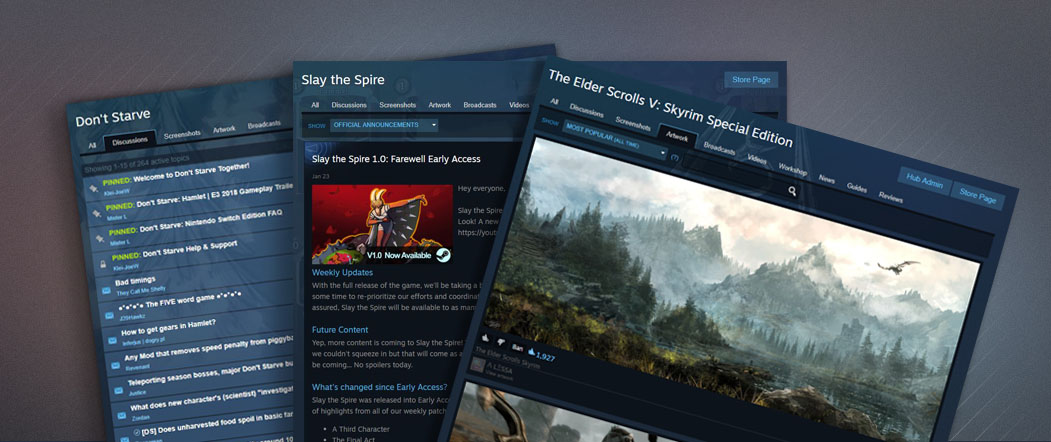수백만 명의 플레이어가 매일 친구들과 함께 Steam 커뮤니티를 사용하여 콘텐츠를 검색하고 콘텐츠를 만듭니다. Steam 커뮤니티에는 플레이어들이 귀사의 커뮤니티를 더욱 쉽게 즐길 수 있도록 하는 동시에, 제품 홍보에도 활용할 수 있는 많은 기능이 있습니다.
이러한 기능을 사용하는 방법에 대해 문의 사항이 있으시면,
Steamworks 고객지원으로 연락해 주세요.
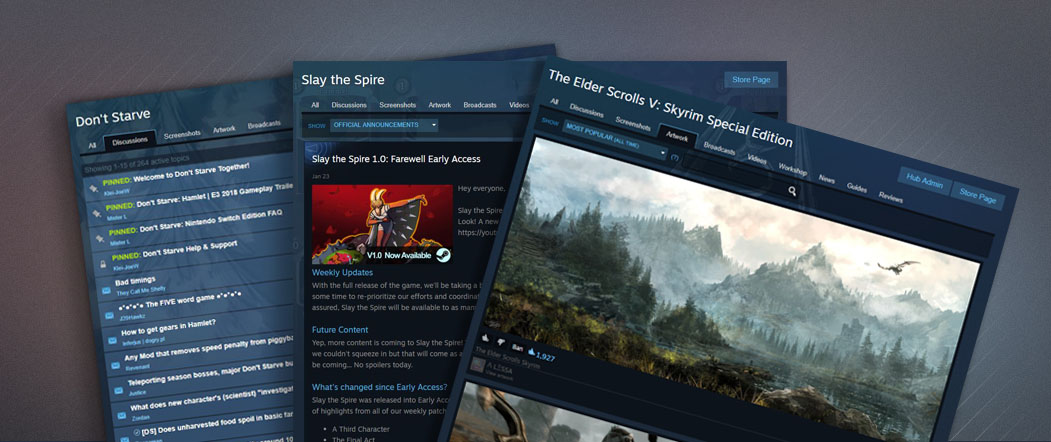
커뮤니티 허브
Steam의 모든 제품에는 고유한 허브가 있습니다. 기본적으로, 커뮤니티 허브는 제품의 출시 상태가 '출시 예정'으로 설정되는 즉시 공개 상태가 됩니다.
허브에 포함된 기능은?
커뮤니티 허브는 포함된 콘텐츠의 종류에 따라 여러 탭으로 나누어 구성됩니다.
탭에는 지난주에 게시된 가장 인기 있는 콘텐츠가 기본적으로 표시됩니다.
- 전체 - 허브의 메인 페이지입니다. 이 페이지에는 제품에 대한 흥미를 유지하기 위해 다양한 콘텐츠 유형을 선보입니다. 여기에는 두 가지 예외가 있습니다. 최근 공지는 허브의 상단에 고정되고, 뉴스 게시물은 날짜를 기준으로 추가됩니다.
- 토론 - 제품에 대한 모든 포럼이 여기에 표시됩니다. 여기에서 플레이어들이 주제를 생성하고, 설정된 방법에 따라 서로 답장을 보낼 수 있습니다.
토론 설정하기
- 스크린샷 - 플레이어가 Steam의 통합 스크린샷 기능을 사용하여 자신이 좋아하는 게임 속 순간을 커뮤니티와 공유할 수 있습니다.
스크린샷 관리하기
- 아트워크 - 플레이어는 세밀한 콘셉트 아트, 정교한 코스프레 또는 재미있는 커뮤니티 밈과 같은 다양한 콘텐츠를 무료로 업로드할 수 있습니다. 단, 콘텐츠가 제품과 관련이 있어야 합니다.
- 방송 - 플레이어들이 게임을 플레이하면서 방송을 진행할 수 있습니다. 아니면 귀사에서 직접 방송으로 호스팅하거나 홍보하여 상점 페이지에 소개할 수도 있습니다.
방송 시작하기
- 동영상 - 동영상 탭을 사용하면 사용자가 YouTube 채널에 업로드한 동영상 콘텐츠를 연결할 수 있습니다.
- 창작마당 - 플레이어가 생성한 게임 모딩 콘텐츠가 여기에 표시됩니다. 다른 플레이어들은 Steam의 콘텐츠 전송 네트워크를 통해 이러한 콘텐츠를 구독하고 자동으로 수신할 수 있습니다.
Steam 창작마당 설정하기
- 뉴스 - 이 탭에는 제품에 대한 배급사의 모든 소식과 함께 맞춤 공지 사항이 표시됩니다. 공지는 공식적으로 플레이어들과 소통할 수 있는 아주 좋은 방법입니다. If you are ready to post an announcement to your community, check out the following article for more information:
Creating Steam Announcements
- 가이드 - 게임 플레이에 도움이 되는 가이드를 플레이어들이 만듭니다.
가이드 작성하기
- 평가 - 제품 세부 정보 및 검색 기능이 포함된 제품 상점 페이지의 평가가 여기에 정리됩니다.
사용자 평가 관리하기
허브 이용자는 누구인가?
플레이어들은 다양한 채널을 통해 허브를 찾아옵니다. 제품 페이지의 링크를 통해 허브를 찾는 것이 제일 일반적인 방법이지만, 플레이어들은 검색 결과, 친구들이 만들고 업로드한 콘텐츠의 링크나 귀사의 다른 커뮤니티의 마케팅을 통해 허브를 찾을 수도 있습니다.
Steam 토론
Your Steam Discussion hub allows your players to to discuss and share feedback about your product. You can also use this hub as a way of communicating with players.
하위 포럼 맞춤 설정하기
When your community hub goes live, three forums are created by default:
General Discussions: The landing page and primary forum in your discussion hub;
Trading: A dedicated forum where players can post trade offers and requests without spamming your main forum;
Reported Posts: A hidden forum where your moderators and developers can review content reported by your community.
Once you've had a chance to monitor some of the discussions that are happening in your hub, you'll have a good idea of any customization requirements. You can add or remove sub-forums or customize existing ones with the following options:
- Name - The name of the subforum
- Visibility - Controls who can view each subforum and the content in it.
- Post rights - Who is able to post in existing threads and create new ones.
참고: An account must have 'Edit App Metadata' privileges for the app in question in order to edit this section.
It's also a good idea to browse other product hubs to get an idea of what customization options you might want to take advantage of. Some more commonly created options include specific forums for bug reports, players looking for friends to play with, or even language specific forums.
커뮤니티 관리
Valve moderation staff will automatically review and resolve all content in your hub that is reported by other users. Beyond this however, you'll want to keep a close eye on your hub. This allows you to get feedback on your product, curate specific content and have positive interactions with your community.
Accounts that have the Steamworks permission "Edit App Marketing Data" for a given game will display the Steam persona name followed by "developer" in the Community Hub for that game, so the account can be recognized by users. You can also moderate the discussions by locking threads, deleting threads, and banning users, etc.
FAQ
질문: 커뮤니티 허브는 언제 공개되나요?A: As soon as your app release state is set to 'Coming Soon'.
질문: 사용자는 언제부터 내 허브에 콘텐츠를 게시할 수 있나요?A: This depends on the type of content:
- Artwork, Guides, Discussions, & Videos can all be uploaded as soon as your release state is set to 'Coming Soon'.
- Broadcasts and Screenshots require that your product can actually be played. If you've distributed Release Override Keys, those players will be able to upload content from their experience.
- Workshop items can only be uploaded after you've integrated the Steam Workshop with your product. You can find more information on that process here.
- Syndicated news will begin to appear in your news feed as soon as the release state is set to 'Coming Soon'. You can post your own announcements at any time.
질문: 내 허브에 콘텐츠를 직접 업로드할 수 있나요?A: Yes! If your hub is feeling barren, you can upload things like concept art, guides or anything else that you think the community would appreciate. You should also be considering the use of
Announcements in the Steam Events tool and
Broadcasts to really help generate interest in your product.
질문: 허브의 모더레이터로 활동하기를 원하는 커뮤니티 회원이 있습니다. 커뮤니티 회원을 모더레이터로 지명하는 것이 좋을까요?A: You'll want to make sure that your team is comfortable with this player representing your product and community. A good way to measure this is by reviewing their contributions to your community as a player. If they have a history of being helpful, informative, and polite, they'll be much more likely of having a positive impact on your community.
You should also review and update the permissions that your moderators have to control the amount of features they have access to. You can read more about adding moderators
here질문: Steam 커뮤니티를 통해 고객들에게 Steam 버전이 아닌 게임을 알려도 되나요? A: In the game you ship via Steam, and in communications on Steam, you may only promote the Steam version and its availability via Steam, and not other distribution outlets. This applies both to full versions of your game and to content patches that change the existing version.
 문서
리소스
뉴스 및 업데이트
지원
문서
리소스
뉴스 및 업데이트
지원