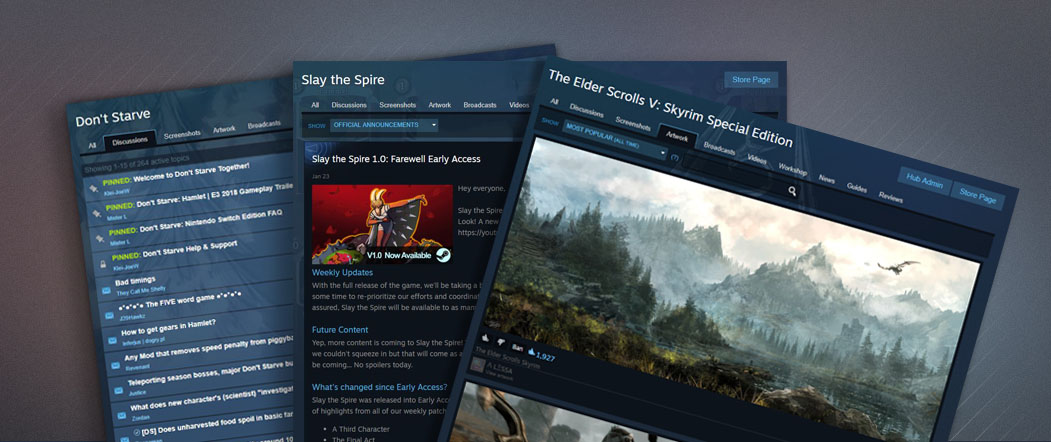Millions of players use the Steam Community each day to browse and create content with their friends. There are many features that your team can utilize to make it easier for these players to enjoy your community, while simultaneously promoting your product.
If you have any questions on how to use any of these features, please contact
Steamworks Support.
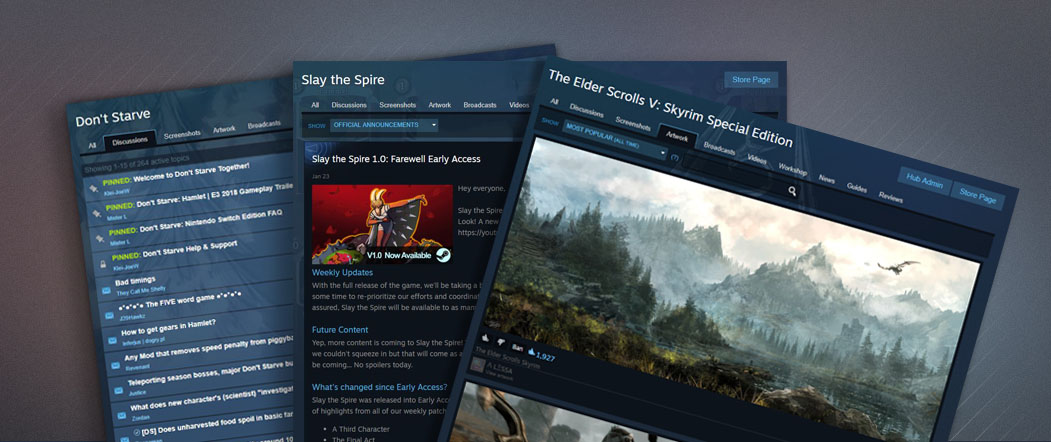
Community Hubs
Every product on Steam has it's own unique hub. By default, your community hub will be set live as soon as your product's release state is set to 'Coming Soon'.
What's in a hub?
Community hubs are organized into different tabs based on the type of content they contain.
By default, these tabs will show the most popular content posted over the previous week.
- All - The front page of your hub. It will showcase a variety of different content types to keep things interesting. There are two exceptions to this: recent official announcements are pinned to the top of the hub and news posts are added based on date.
- Discussions - All of your product's forums live here. Players create topics and reply to each-other based on how you've set it all up.
Setting up your Discussions.
- Screenshots - By using Steam's integrated screenshot feature, players can share their favorite in-game moments with the community.
Managing Screenshots.
- Artwork - Players are free to upload a variety of content here, including detailed concept art, elaborate cosplays or even humorous community memes. The only requirement is the content has something to do with your product.
- Broadcasting - Your players can broadcast themselves while playing your game. You can also host or promote broadcasts of your own to be featured on your storefront.
Getting started with Broadcasting
- Videos - The video tab simply allows users to link content that they've uploaded to their YouTube channels.
- Workshop - Game modifications that your players create will appear here. Other players can subscribe to them and automatically receive the content via Steam's content delivery network.
Setting up your Steam Workshop
- News - This tab contains your custom announcements along with any syndicated news about your product. Announcements are a great way to officially communicate with your players. If you are ready to post an announcement to your community, check out the following article for more information:
Creating Steam Announcements
- Guides - Players create guides to help other players experience the game.
Creating Guides
- Reviews - Reviews from your product's store page are organized here with more details and search capability.
Managing User Reviews
Who is using your hub?
Players find hubs through a variety of channels. The primary method is through the link from your product page, but players will also find your hub through search results, links from content created and uploaded by their friends, along with any marketing from your other communities.
Steam Discussions
Your Steam Discussion hub allows your players to to discuss and share feedback about your product. You can also use this hub as a way of communicating with players.
Customizing your subforums
When your community hub goes live, three forums are created by default:
General Discussions: The landing page and primary forum in your discussion hub;
Trading: A dedicated forum where players can post trade offers and requests without spamming your main forum;
Reported Posts: A hidden forum where your moderators and developers can review content reported by your community.
Once you've had a chance to monitor some of the discussions that are happening in your hub, you'll have a good idea of any customization requirements. You can add or remove sub-forums or customize existing ones with the following options:
- Name - The name of the subforum
- Visibility - Controls who can view each subforum and the content in it.
- Post rights - Who is able to post in existing threads and create new ones.
Забележка: An account must have 'Edit App Metadata' privileges for the app in question in order to edit this section.
It's also a good idea to browse other product hubs to get an idea of what customization options you might want to take advantage of. Some more commonly created options include specific forums for bug reports, players looking for friends to play with, or even language specific forums.
Moderating your community
Valve moderation staff will automatically review and resolve all content in your hub that is reported by other users. Beyond this however, you'll want to keep a close eye on your hub. This allows you to get feedback on your product, curate specific content and have positive interactions with your community.
Accounts that have the Steamworks permission "Edit App Marketing Data" for a given game will display the Steam persona name followed by "developer" in the Community Hub for that game, so the account can be recognized by users. You can also moderate the discussions by locking threads, deleting threads, and banning users, etc.
ЧЗВ
Q: When does my community hub go live?A: As soon as your app release state is set to 'Coming Soon'.
Q: When can users begin to post content in my hub?A: This depends on the type of content:
- Artwork, Guides, Discussions, & Videos can all be uploaded as soon as your release state is set to 'Coming Soon'.
- Broadcasts and Screenshots require that your product can actually be played. If you've distributed Release Override Keys, those players will be able to upload content from their experience.
- Workshop items can only be uploaded after you've integrated the Steam Workshop with your product. You can find more information on that process here.
- Syndicated news will begin to appear in your news feed as soon as the release state is set to 'Coming Soon'. You can post your own announcements at any time.
Q: Can I upload content to my own hub?О) Да! If your hub is feeling barren, you can upload things like concept art, guides or anything else that you think the community would appreciate. You should also be considering the use of
Announcements in the Steam Events tool and
Broadcasts to really help generate interest in your product.
Q: Someone from the community offered to help moderate my hub - should I appoint them?A: You'll want to make sure that your team is comfortable with this player representing your product and community. A good way to measure this is by reviewing their contributions to your community as a player. If they have a history of being helpful, informative, and polite, they'll be much more likely of having a positive impact on your community.
You should also review and update the permissions that your moderators have to control the amount of features they have access to. You can read more about adding moderators
hereQ: Can I use the Steam community to let customers know of non-Steam versions of my game? A: In the game you ship via Steam, and in communications on Steam, you may only promote the Steam version and its availability via Steam, and not other distribution outlets. This applies both to full versions of your game and to content patches that change the existing version.
 Документация
Документация